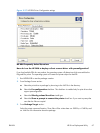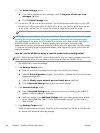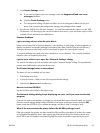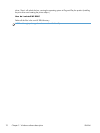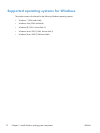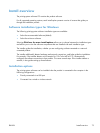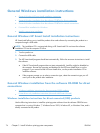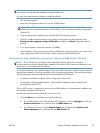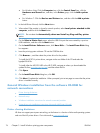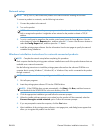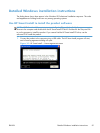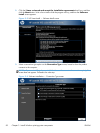NOTE: Set up and turn on the product before installing the software. Do not connect the product to
the computer until the software installation program prompts you.
You must have administrator privileges to install the software.
1. Quit all open programs.
2. Insert the printing-system software CD into the CD-ROM drive.
NOTE: If the CD-ROM does not start automatically, click the Start button, click the Run item,
and then browse to and double-click the SETUP.EXE file in the root directory of the printing-system
software CD.
3. Click the appropriate installation type, and then follow the onscreen prompts.
4. When the installer software prompts you to select how the product will be connected, select
Directly to this computer using a USB cable., and then click Next. Follow the onscreen
prompts.
5. If you are prompted to restart the computer, click Yes.
6. After installation of the printing-system software, dialog boxes appear that allow you to print a test
page, register the product over the Web, and set up product as the default printer.
Printer-driver only installation instructions (Microsoft Add Printer Wizard)
NOTE: This printer-driver only software solution provides print-only functionality through a
communications port that has already been created for this product (USB or network connected). Scan
functionality is not included with this software.
To use the printer-driver only software solution with a direct USB connection, a USB Print port must have
already been created by a previous installation of the printing-system software. There are several direct
USB printing-system software installation options that establish a USB Print port:
●
Complete an installation using the in-box printing-system software CD.
●
Download the "Recommended Solution", which provides installation options identical to the
printing-system software CD.
Once a USB Print port is created by a previous direct USB installation, the printer-driver installation can
be completed using that USB Print port.
Use the following instructions to install the printer driver only:
1. Click the Start button, and then do one of the following:
●
For Windows Server 2003 and Windows XP Professional: Click the Settings item, click the
Printers and Faxes item, and then click the Add Printer item.
●
For Windows XP Home: Click the Control Panel item, double-click the Printers and
Other Hardware icon, and then click the Add Printer item.
ENWW
General Windows installation instructions
75