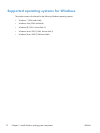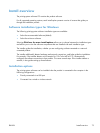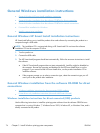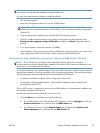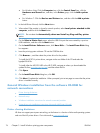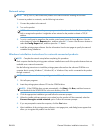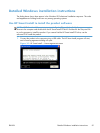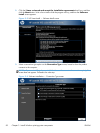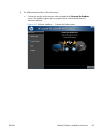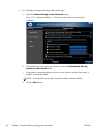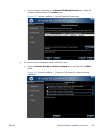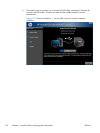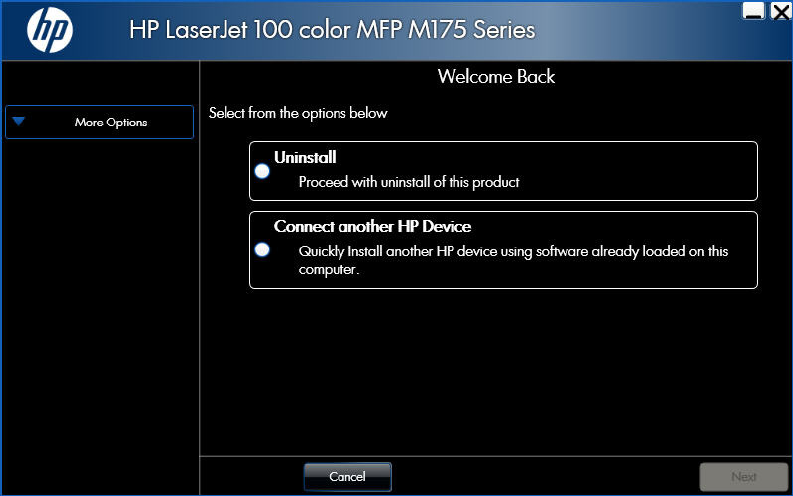
Point-and-Print is a Microsoft term that describes a two-step printer driver installation process. The first
step is to install a shared printer driver on a network print server. The second step is to "point" to the
print server from a network client so that the client can use the printer driver.
This section outlines the procedures for installing printer drivers by using Point-and-Print. If these
procedures are not successful, contact Microsoft. HP provides printer drivers that are compatible with
the Point-and-Print feature, but this is a function of the Windows operating systems, not of HP printer
drivers.
Administrator privileges are necessary to install the printer driver.
In a homogenous operating system environment (one in which all of the clients and servers are running
in the same operating system), the same printer driver version that is vended from the server to the
clients in a Point-and-Print environment also runs and controls the print queue configuration on the
server. However, in a mixed operating system environment (one in which servers and clients might run
on different operating systems), conflicts can occur when client computers run a version of the printer
driver that is different from the one on the print server.
In an effort to increase operating system stability, Microsoft determined that, starting with Windows
2000 and continuing with all future operating systems, printer drivers would run as user-mode
processes. User-mode drivers run in a protected part of the operating system, as do all of the normal
end-user processes and software programs. A user-mode printer driver that functions incorrectly can
terminate (or “crash”) only the process in which it is running—not the whole operating system. Because
access to critical system resources is restricted, overall operating system stability is increased.
Modify a pre-existing installation
If the product has been installed previously, the initial Installer screen on the printing-system installation
CD changes to the Welcome Back screen. A pre-existing installation also changes the sequence of
installation screens.
Figure 3-1 Installer screen — Welcome Back screen
ENWW
General Windows installation instructions
79