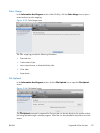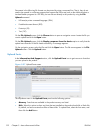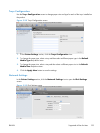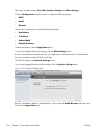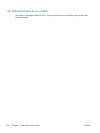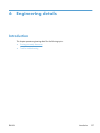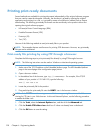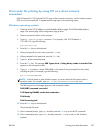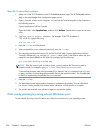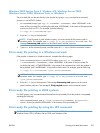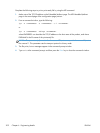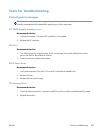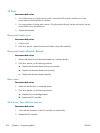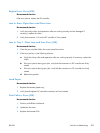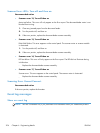Print-ready file printing by using FTP on a direct network
connection
If the HP LaserJet Pro 100 Color MFP M175 uses a direct network connection, use file transfer protocol
(FTP) to print a print-ready file. Complete the following steps for the operating system:
Windows operating systems
1. Take note of the TCP/IP address on the Embedded Jetdirect page. The HP Embedded Jetdirect
page is the second page of the configuration page printout.
2. Open a command window on the computer.
3. Type ftp <TCP/IP product ADDRESS>. For example, if the TCP/IP address is
192.168.0.90, type the following:
ftp 192.168.0.90
4. Press the Enter key on the keyboard.
5. When prompted for the user name, press the Enter key.
6. When prompted for the password, press the Enter key.
7. Type bin at the command prompt.
8. Press the Enter key. The message 200 Types set to I, Using binary mode to transfer files
appears in the command window.
9. Type put <FILENAME>, where <FILENAME> is the name of the print-ready file to be printed,
including the path. For example, type the following:
put C:\LJ\P3010FW.PDF
NOTE: If the file name or path includes a space, you must enclose the file name or path in
quotation marks. For example, type put "c:\My Documents\LJ\P3010FW.PDF"
The following series of messages appears in the command window:
200 PORT command successful
150 Opening BINARY mode data connection
226 Ready
226 Processing Job
10. Press the Enter key on the keyboard.
The print-ready file prints.
11. At the command prompt, type bye, and then press the Enter key to exit the FTP command.
12. At the command prompt, type exit, and then press the Enter key to return to the Windows
interface.
ENWW
Printing print-ready documents
199