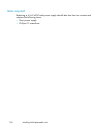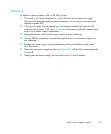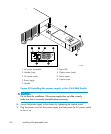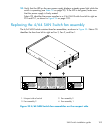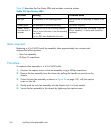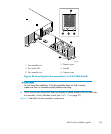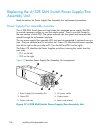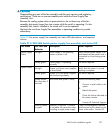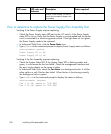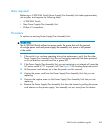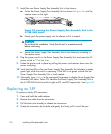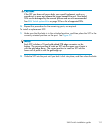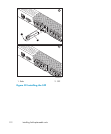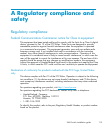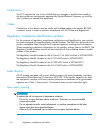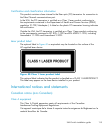LED name
LED color and
behavior
Description
Action required
failure, a fan failure, or one or
more environmental ranges has
exceeded.
Technical Support.
How to determine to replace the Power Supply/Fan Assembly Unit
Verifying if the Power Supply requires replacing:
• Check the Power Supply status LED next to the I/O switch. If the Power Supply
status LED is not on, verify that the Power Supply is on and seated and the power
cord is connected to a functioning power source. If the light d oes not turn green,
the Power Supply needs to be replaced.
• In Advanced Web Tools, click the Power Status icon.
• Type psShow at the command prompt to display Power Supply status as follows:
switch:admin> psshow
Power Supply #1 is OK
Power Supply #2 is OK
Verifying if the Fan Assembly requires replacing:
• Check the System Status LED. If the System Status LED is flashing amber a nd
green, it could mea n the fan has failed. Check the m anag ement interface and
the error log for details on the cause of status.
• In Advanced Web Tools, check the Fan Status icon background color. It will be
either yellow or red if the fan has failed. When the fan is functioning correctly,
the background color is green.
• Type fanShow at the command prompt to d isplay fan status as follows:
switch:admin> fanshow
Fan 1 is OK, speed is 7105 RPM
Fan 2 is OK, speed is 7258 RPM
108
Installing field-replaceable units