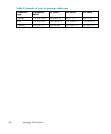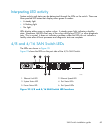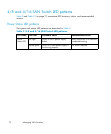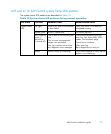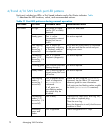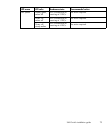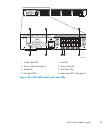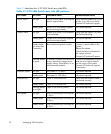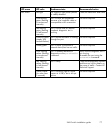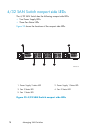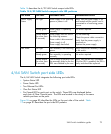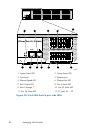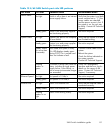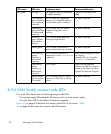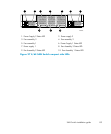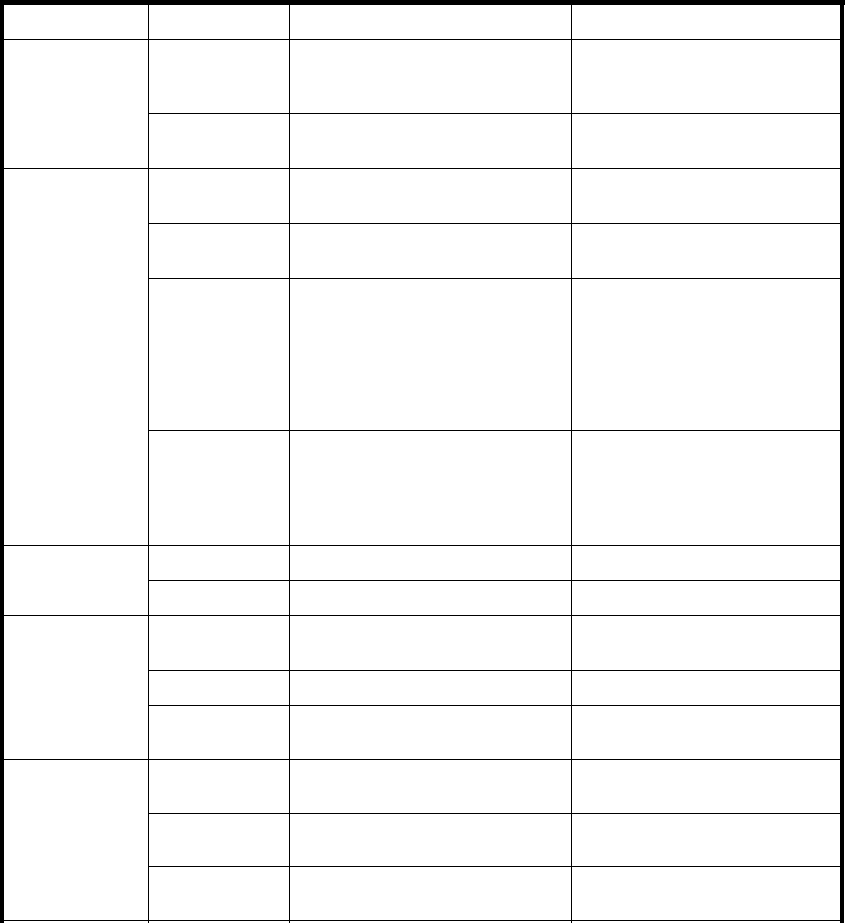
Table 13 describes the 4/32 SAN Switch por t side LEDs.
Table 13 4/32 SAN Switch port side LED patterns
LED name
LED color Hardware status Recommended action
No light
Switch is off or there is an internal
power supply failure.
Verify that the system is on. If the
system is on, the unit is faulty.
Contact HP Technical Support.
Power Status
Steady green Switch is on and p
ower supplies
are functioning
properly.
No action requir
ed.
No light
System is off, boot is not complete,
or boot failed.
Verify that the system is on and
has finished booting.
Steady green System is on and power supplies
are functioning properly.
No action required.
Steady Amber
(for more tha
n
5seconds)
Boot failed and system is faulty.
Connect a seri
al cable to the
system.
Reboot the sy
stem.
Check the fai
lure indicated on
the system c
onsole.
Contact HP Te
chnical Support.
System Status
Flashing amber
or green
A number of things can cause this
status, including a single power
supply failure, a fan failure, or an
environmental problem.
Check the management interface
andtheerrorlogfordetails
on the cause of the status.
Contact HP Technical Support,
if necessary.
No light
Port speed is 10 Mb/s.
No action required.Ethernet Speed
Steady green
Port spee
dis100Mb/s.
No action required.
No light There is no Ethernet link.
Verify that the Ethernet cable is
connected correctly.
Steady amber There is no Ethernet link. No action required.
Ethernet Link
Flashin
gamber
or no lig
ht
There is link activity (traffic).
No actio
nrequired.
No light
Port is transmitting or receiving at
1Gb/s.
No action required.
Steady green
Port is transmitting or receiving at
2Gb/s.
No action required.
Port Speed
Steady am ber
Port is transmitting or receiving at
4Gb/s
.
No action required.
76
Managing SAN Switches