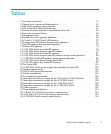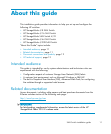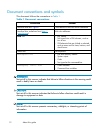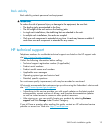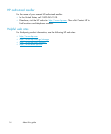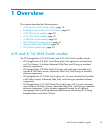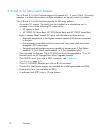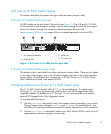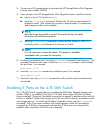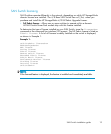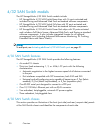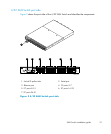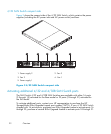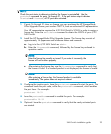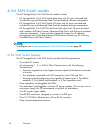4/8 and 4/16 SAN Switch chassis
This section describes the chassis front (port side) and rear (nonport side).
4/8 and 4/16 SAN Switch port side
All LEDs reside on the por t side of the switch (see Figure 1) . The 4/8 and 4/16 SAN
Switch enclosure uses forced-air cooling, with the fans pushing the air from the nonport
side of the chassis through the enclosure and exhausting at the port side.
See Interpreting LED activity on page 69 for a complete description of switch L EDs.
scale: 5/16" = 1"
!
IOIOI
0
4
3
7
1
5
2
6
8
12
11
15
9
13
10
14
1
2 3
4
MRO25019a
1. AC power receptacle 3. Serial port
2. Ethernet port
4. FC port
s(16)
Figure 1 4/8 and 4/16 SAN Switch port side
4/8 and
4/16 SAN Switch nonport side
The non
port side is used solely for airflow and serial number labels. There are t wo labels
on the rear of the chassis: one is the HP serial number, the other is the switch supplier’s
serial number. The left label also contains the 4/8 SAN Switch or 4/16 SAN Switch
MAC ad
dress and world wide name (WWN).
Activating additional 4/8 and 4/16 SAN Switch ports
The 4 /16 SAN Switch models offer 8, 12, or 16 licensed por ts. To enable ports
8 through 11, you must purchase and install one or more HP StorageWorks 4-Por t
Upgrade Licenses. To enable ports 12 through 15, you must purchase a nd install a
second HP StorageWorks 4-Port Upgrade License.
To activate additional ports:
1. Use the portshow comma nd to verify the number of ports licensed on your switch.
The port status output indicates Started and Licensed for enabled ports. See
the Fabric OS command reference manual for specific information on this command.
2. Use the switchshow command to obtain your SAN Switc h WWN, which your HP
representative requires to assign a license key.
SAN Switch installation guide
17