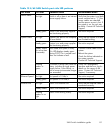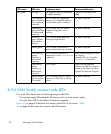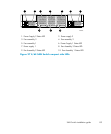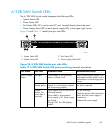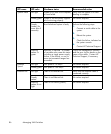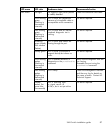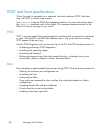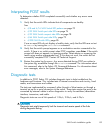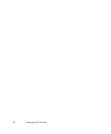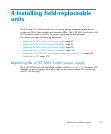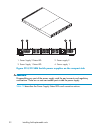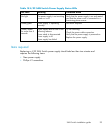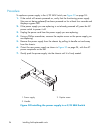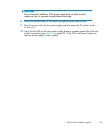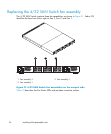Interpreting POST results
To determine whether POST completed successfully a nd whether any errors were
detected:
1. Verify that t
he switch LEDs indicate that all components are healthy.
See:
•
4/8 and 4/16 S
AN Switch LED pat terns on page 70
•
4/32 SAN Switch port side LEDs on page 74
•
4/32 SAN Sw
itch nonport side LED s on page 78
•
4/64 SAN Switch port side LEDs, page 79
•
4/32 B SAN Switch LEDs, page 85
If one or more LEDs do not display a healthy state, verify that the LEDs are not set
to beacon by issuing the switchshow command.
2. Verify that the switch prompt appears on a workstation monitor connected to the
switch.
If there is no switch prompt when POST completes, press Enter.Iftheswitch
prompt still does not appear, try opening another Telnet session or accessing the
results using another management tool. If this does not work, the switch did not
successfully complete POST. Contact HP Technical Support.
3. Review the system log for errors. Any err ors detected during POS T are written to
the system log, accessible through the errshow command. For information about
this command, refer to the Fabric OS Command Reference. For information about
err
or messages, refer to the Sy stem Message Reference.
Diagnostic tests
In ad dition to POST, Fabric OS includes diagnostic tests to help troubleshoot the
hardware and firmware. This includes tests of internal connections and circuitry, fixed
media, and transceivers and cables.
The tests are implemented by command, either through a Telnet session or through a
terminal set up for a serial connection to the switch. Some tests require the ports to be
connected by external cables to allow diagnostics to verify the serializer/deserializer
interface, transceiver, and c able.
Diagnostic tests a re run at link speeds of 1 Gb/s, 2 Gb/s, and 4 Gb/s.
CAUTION:
Diagnostic tests might temporarily lock the transmit and receive speed of the links
during diagnostic testing.
SAN Switch installation guide
89