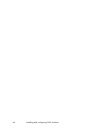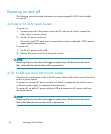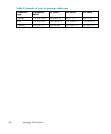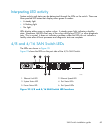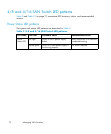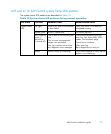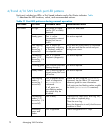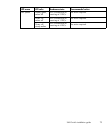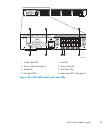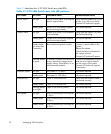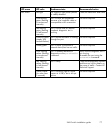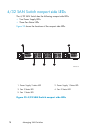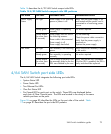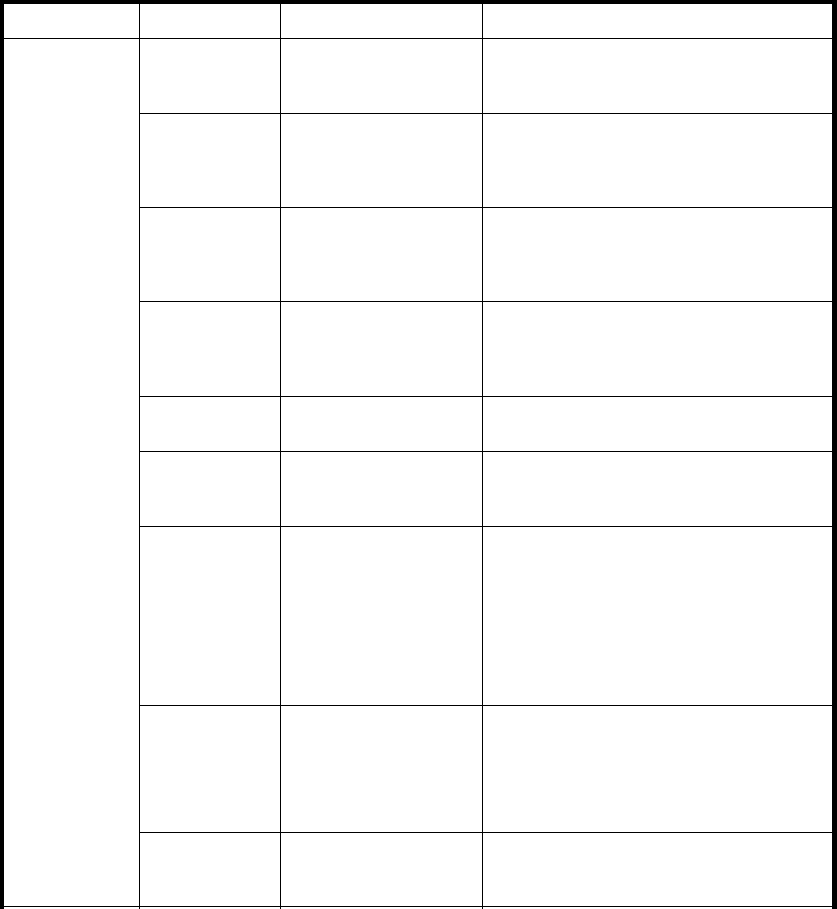
4/8 and 4/16 SAN Switch port LED patterns
Each port includes two LEDs: a Por t Speed indicator and a Port Status indicator. Table
11 describes the LED locations, colors, and recommended actions.
Table 11 Port L
ED patterns during normal operation
LED name
LED color Hardware status Recommended actio n
No light No power or signal
carrier(SFPorcable)
detected.
Check SFP and cable.
Steady green Port is online
(connected to external
device) but has no
traffic.
No action required.
Slow flashing
green (1
second on, 1
second off)
Port is online but
segmented, indicating
a loopback cable or
incompatible switch.
Verify that the correct device is connected
to the port and that the switch and port
settings are correct.
Fast-fl
ashing
green (1/4
secon
don,1/4
secon
d off)
Port is in internal
loopback (diagnostic).
No action required.
Flickering green
Port is online with traffic
flowing through it.
No action required.
Steady amber Port is receiving light or
signal carrier, but is not
yet online.
No action required.
Slow-flashing
amber (1
second on, 1
second off)
Por
t is disabled as th e
re
sult of diagnostics
or
portdisable
co
mmand.
If
all ports are
s
low-flashing amber,
t
he switch may be
disabled.
Ena
ble the port using the portenable
co
mmand; see the Fabric OS c ommand
re
ference guide for more information.
If all ports are slow-flashing am ber, enable
the switch (switchenable command).
Fast-flashing
amber (1/4
second on, 1 /4
second off)
Port is faulty.
Check the Port Status LEDs, error log, SFP,
and c able or loopback plug.
Cleartheerrorlog.
Rerun the diagnostics to verify that the error
condition is fixed.
Port Status
Alternating
green and
amber
P ort is bypassed.
Check configuration of FC loop.
72
Managing SAN Switches