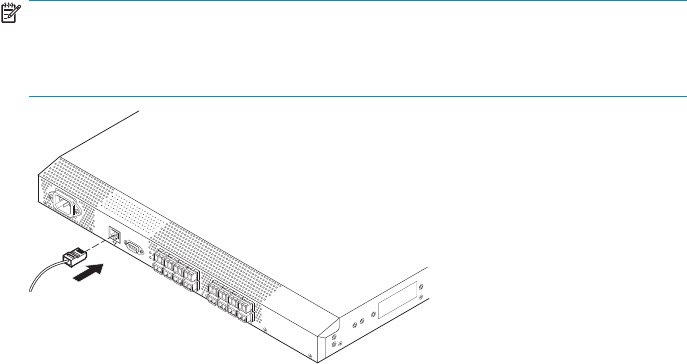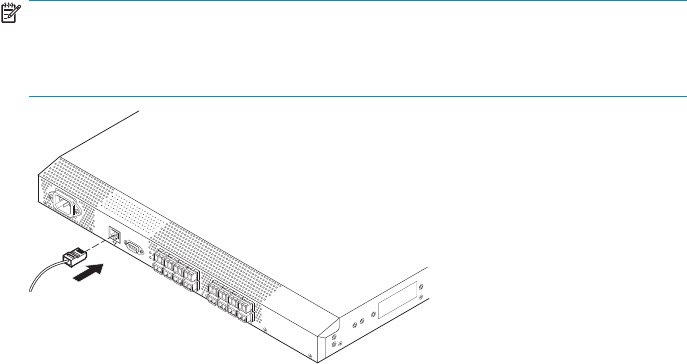
Create an Ether
net connection
To create an Ethernet connection:
1. Connect an Ethernet cable to the Ethernet port and to the workstation, or to an
Ethernet netw
ork containing the workstation, as shown in Figure 22 on page 58.
NOTE:
Figure 22 show
s the 4/16 SAN Switch; however, this procedure is sim ilar
for all SAN Sw
itches.
0016b
!
IO
I
O
I
A
TT
EN
T
IO
N
:
M
ax
im
um s
crew leng
th
for rack
mou
nti
ng
to be
5mm
or 13/64
in.
Figure 22 Connectin g the Ethernet cab le
Once the Ethernet cable is connected, access the switch remotely via the CLI or the
integrated Advanced Web Tools GUI software.
2. Log in to the switch via Telnet, using the admin account.
Modify the FC domain ID (optional)
You can mod if y the FC domain ID. The default FC domain ID is 1. If the switch is not
powered on until a f ter it is connected to the fabric, and the default FC domain ID is
already in use, the domain ID for the new switch is automatically reset to a unique value.
If the switch is connected to the fabric after it has been powered on, and the default
domain ID is already in use, the fabric segments.
To determine the domain IDs that are currently in use, issue the fabricshow command.
The number of domains is determined by your domain fabric licensing.
To modify the domain ID:
1. Issue the switchdisable command to disable the switch.
2. Issue the configure command. The prompts display sequentially: enter a new
value or press Enter to accept each default value.
58
Installing and configuring SAN Switches