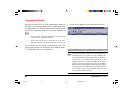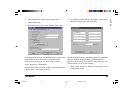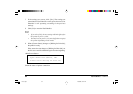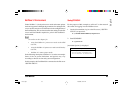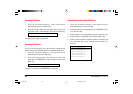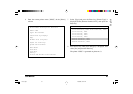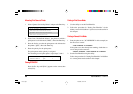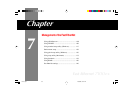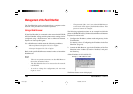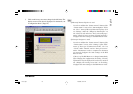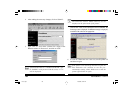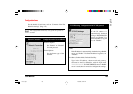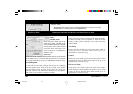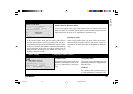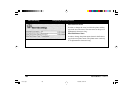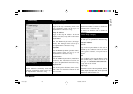Fast Ethernet
7100e+
100
Management of the Fast EtherNet
The Fast EtherNet can be configured from a computer on the
network. This procedure will now be explained.
Using a Web Browser
If [the Fast EtherNet] is connected to the network with TCP/IP,
the Fast EtherNet settings and the printer menu settings can be
configured using a Web Browser such as Microsoft Internet
Explorer or Netscape Navigator.
Use a Web Browser which meets the following conditions:
· Microsoft Internet Explorer Ver.3.0. or higher
· Netscape Navigator Ver.3.0. or higher
Refer to the specific Web Browser manual on how to launch the
Web Browser.
· There is no operation assurance on other Web Browser
than those mentioned above.
· The Fast EtherNet has to be connected to the network
with TCP/IP.
· In order to change the configuration, the user must
login as “root”.
· The password of the “root” user when the Web Browser
is used is the last 6 digits of the EtherNet address. This
password cannot be changed.
The following explanation relates to an example in which the
printer is OKIPAGE 8c(PS), Windows98 and Microsoft Internet
Explorer Ver.4.0 are used.
1. Configure the IP address, subnet mask and gateway in the
Fast EtherNet.
For details, refer to “Configuring the IP address in the Fast
EtherNet” (Page 14).
2. Launch the Web Browser, type in the IP address of the Fast
EtherNet in the “Address (Location / Position)” and press
the Enter key.
<If the IP address is 192.168.20.127>
http:// 192.168.20.127
The Printer Status screen is displayed.
7100e+.p65 25/08/99, 20:51 PM100