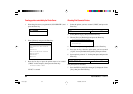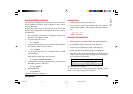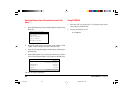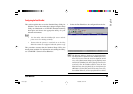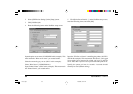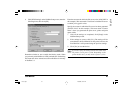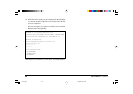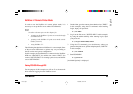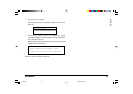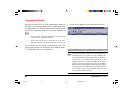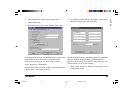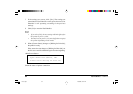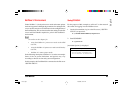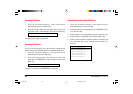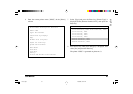Fast Ethernet
7100e+
90
Generating Print Server, Printer and Print Queue
1 Select [Quick Setup] and press the Enter key.
2 The print server name, printer name and print queue name
are generated automatically. Change them as required.
Input the print server name “8c-PSERVER”, printer name
“P1” and print queue name “Q1-PS” in this example.
The banner type is generated according to the printer.
Print Service Quick Setup
Print Server: 8C-PSERVER
New Printer: P1
New Print Queue: Q1-PS
Print Queue Volume: SOFT22-NW4_SYS
Banner Type: PostScript
Printer Type: Parallel
Location: Manual Load
Interruption: Unavailable
(Polling Mode)
Port: LPT1
3 Press the ESC key until [Save changes?] is on the screen,
then select [Yes] and press the Enter key.
Closing PCONSOLE
1 Press the ESC key until [Exit?] is displayed. Select [Yes],
then press the Enter key.
2 Log out from the file server.
F:\>Logout
Starting the Print Server on File Server
1 Use the file server console to start the print server.
If the print server has already been running, check that no-
one is using it before restart it.
: LOAD PSERVER
2 On the [Input Print Server Name] screen, press the Enter key
to select the print server name you generated (previous page)
from [Details of current context] and then press the Enter
key. In this example, select “8C-PSERVER” from context
“SOFT22.ENG7”.
Current Context
SOFT22.ENG7
Details of Current Context
.
..
8C-PSERVER
7100e+.p65 25/08/99, 20:51 PM90