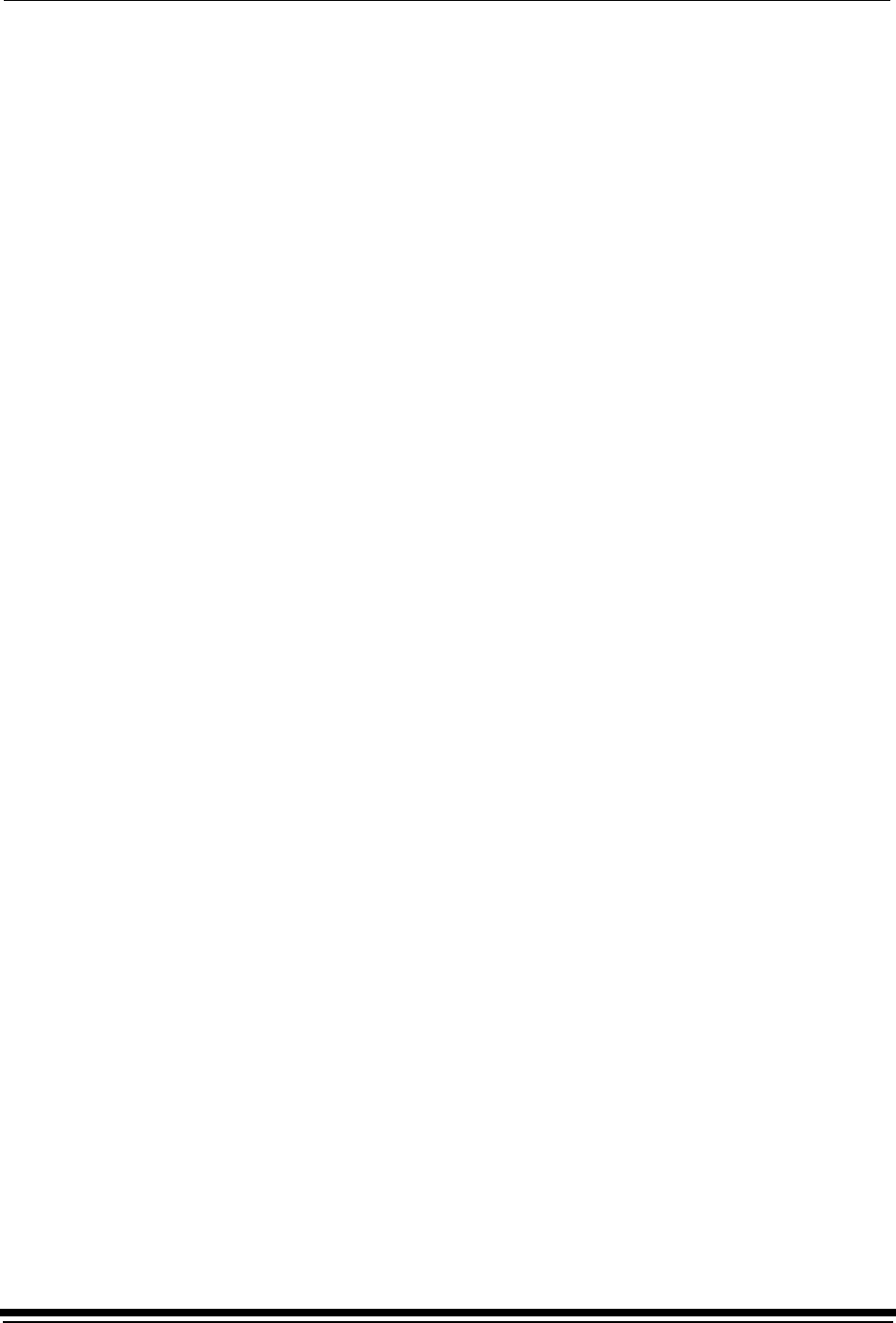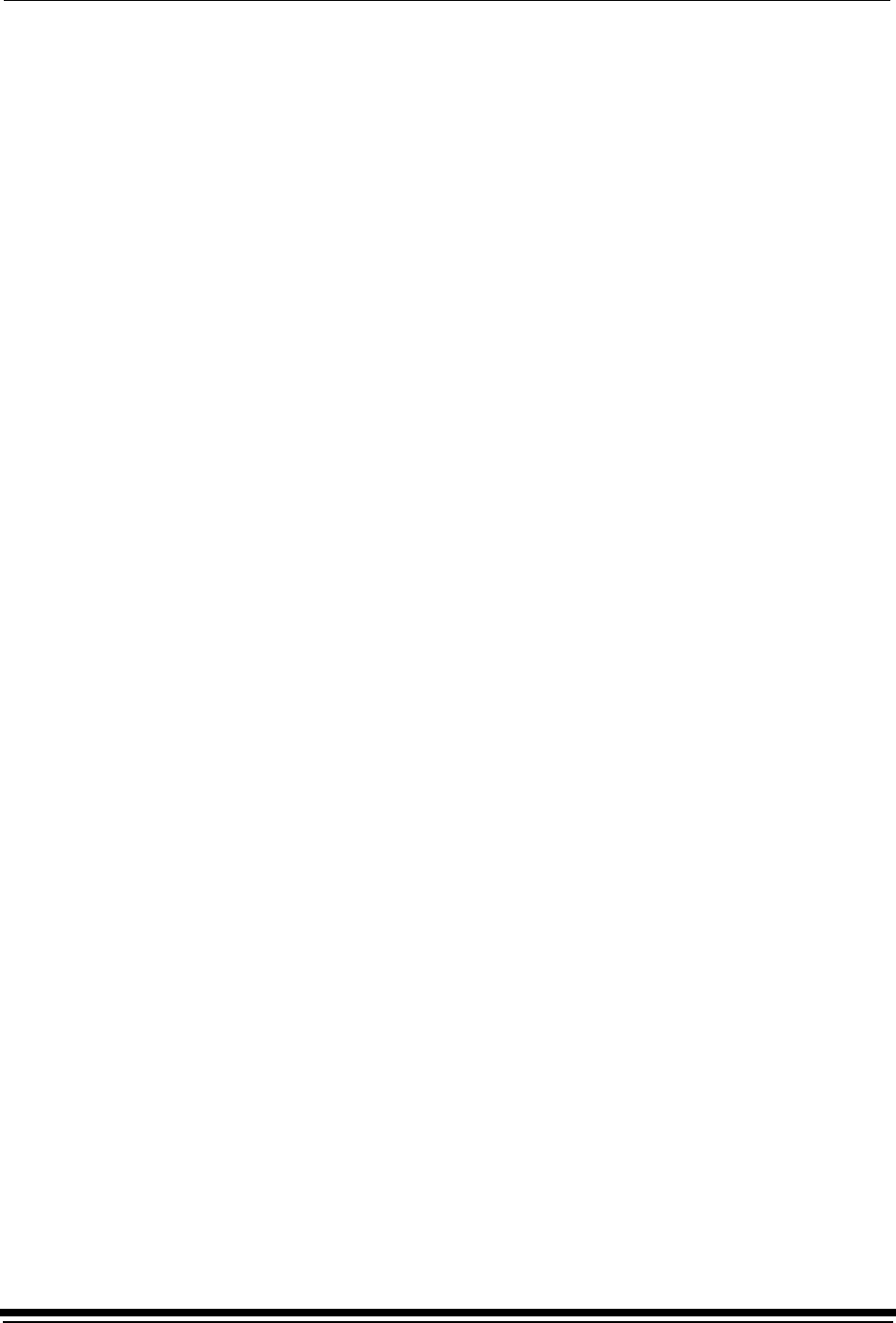
Operating Procedures
September 2000 3-23
Using the Printer Features
The following features are available from the menu on the OCP.
Accessing the Menu
1. Press On/Off line to take the printer offline.
2. Press Menu.
NOTE: If there are jobs waiting to be printed, the following options are available:
• “Cancel” – exit
• “Start” – prints jobs in the print queue and then accesses the menu
• “Menu” – deletes jobs in the print queue and then accesses the
menu
Unloading Paper
Follow one of the following procedures to unload paper. For more information
about these procedures, see “Unloading the Paper from the Printer” on page 3-19.
Unloading the Supply and Takeup
1. Select “Unload Paper” from the main menu on the OCP.
2. Select “Unload Supply and Takeup” from the main menu on the OCP.
3. Select “Unload Supply and Takeup NOW?”
The printer enters its unload paper sequence. When the unload paper
sequence is complete, the OCP returns to the main menu.
4. Select “Exit” to return to the OCP display. You will be prompted to load
another roll of paper into the printer.
Unloading the Takeup and Rethread
1. Select “Unload Paper” from the main menu on the OCP.
2. Select “Unload Supply and Rethread” from the main menu on the OCP.
3. Select “Unload Supply and Rethread NOW?”
The printer enters its unload paper sequence and you will be prompted to
recinch the takeup cassette. When the unload paper sequence is complete,
the OCP returns to the main menu.
4. Select “Exit” to return to the OCP display.