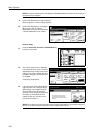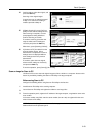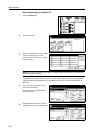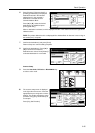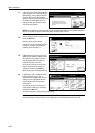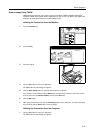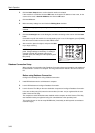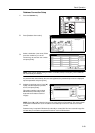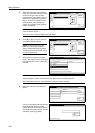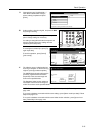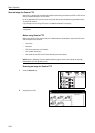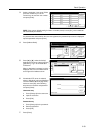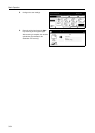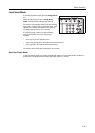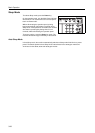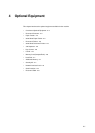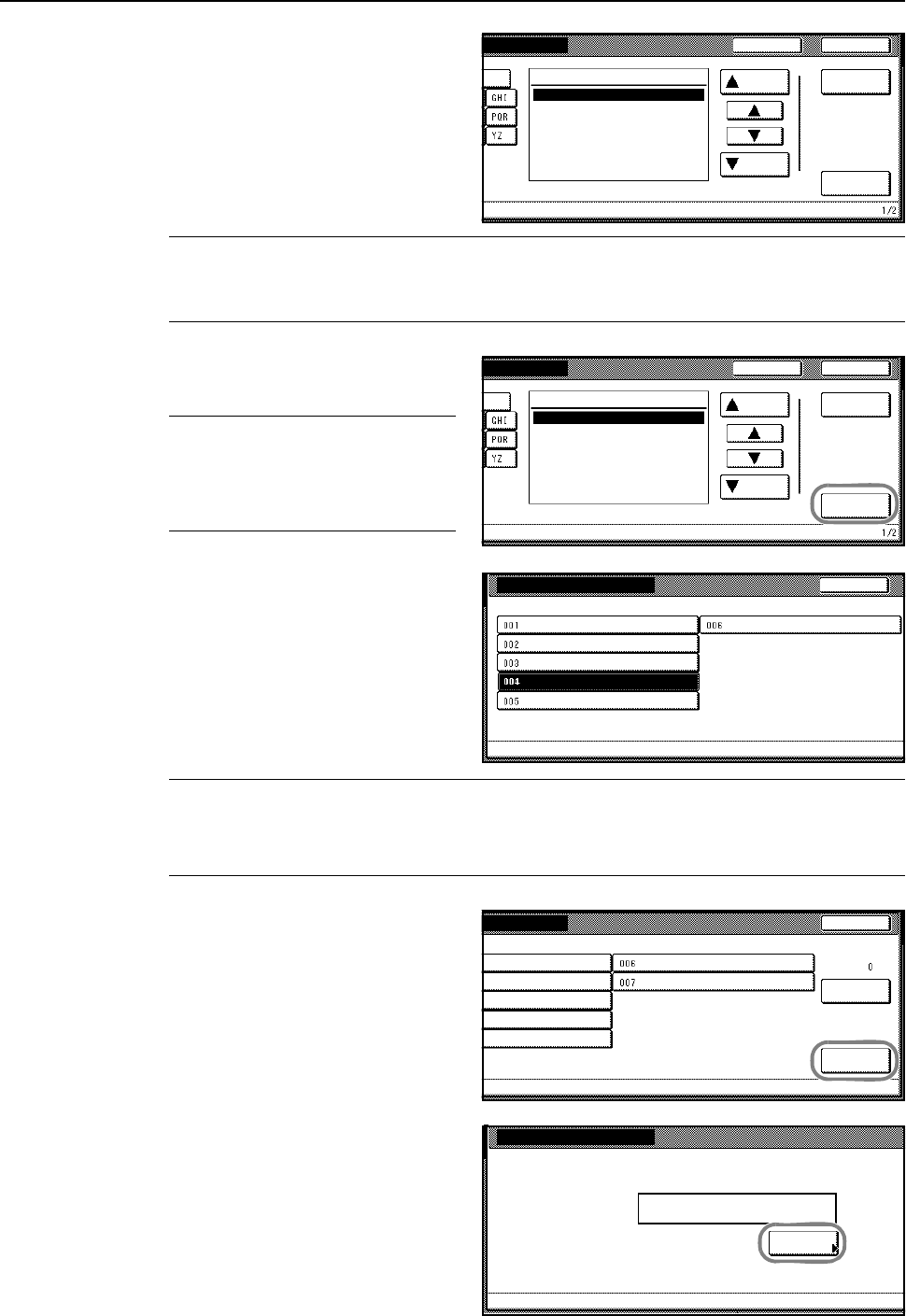
Basic Operation
3-30
5
Select the save folder for the desired
image. From the folder selection screen,
to save the image to the currently
selected folder, press [Enter]. The text
data screen is displayed (Proceed to
Step 7). To save to a subfolder of the
selected folder, press [Change inp.
Folder]. The contents of the specified
folder are displayed.
NOTE: Folder names may not be displayed correctly in the folder selection screen if the save folder
name contains a period ( . ) .
The input source cannot be modified from DB Assist.
6
Press [S] or [T] to select the desired
save folder and press [Enter].
NOTE: To move to the next higher
folder level, select [up] and press
[Enter]. Folders higher than the folder
specified in Scanner File Utility cannot
be set as input sources.
7
Select the item to register and press
[Enter]. The settings screen is displayed
for the selected item. Here, Keyword is
selected.
NOTE: Use File Name to change the filename for the scanned image.
Keyword, Subject, Creator, and Comment may all be saved as text data keywords.
The configuration items may vary if DB Assist Function has been selected.
8
Select the keyword to add and press
[Enter].
To input a new keyword other than those
included with DB Assistant, select
(Other) after the item and press [Enter].
New keywords may be entered. To enter
new letters, press [Type letter].
Cancel
n
ation folder.
\100. Change
inp.Folder
0
-9
Enter
Up
Down
[100].
Back
Cancel
n
ation folder.
\
100. Change
inp.Folder
0
-9
Enter
Up
Down
[up]
Back
[A].
[B].
[C].
[D].
File Information
Please select item for setting. 003-006 can be set for PDF only.
Indexing completed
File Name
Subject
Keyword
Comment
Creator
Back
Cancel
w
ord.
Enter
1
2
3
4
5
Keyword6
Cancel all
keywords
Select:
(Other)
New Keyword
Please enter new keyword.
Type
letter