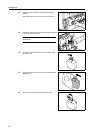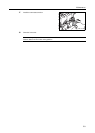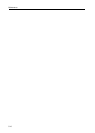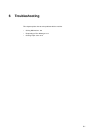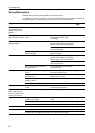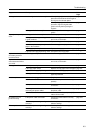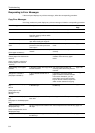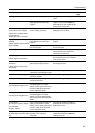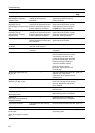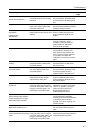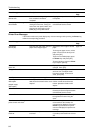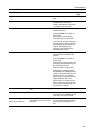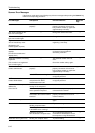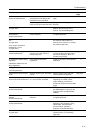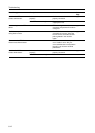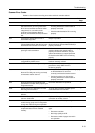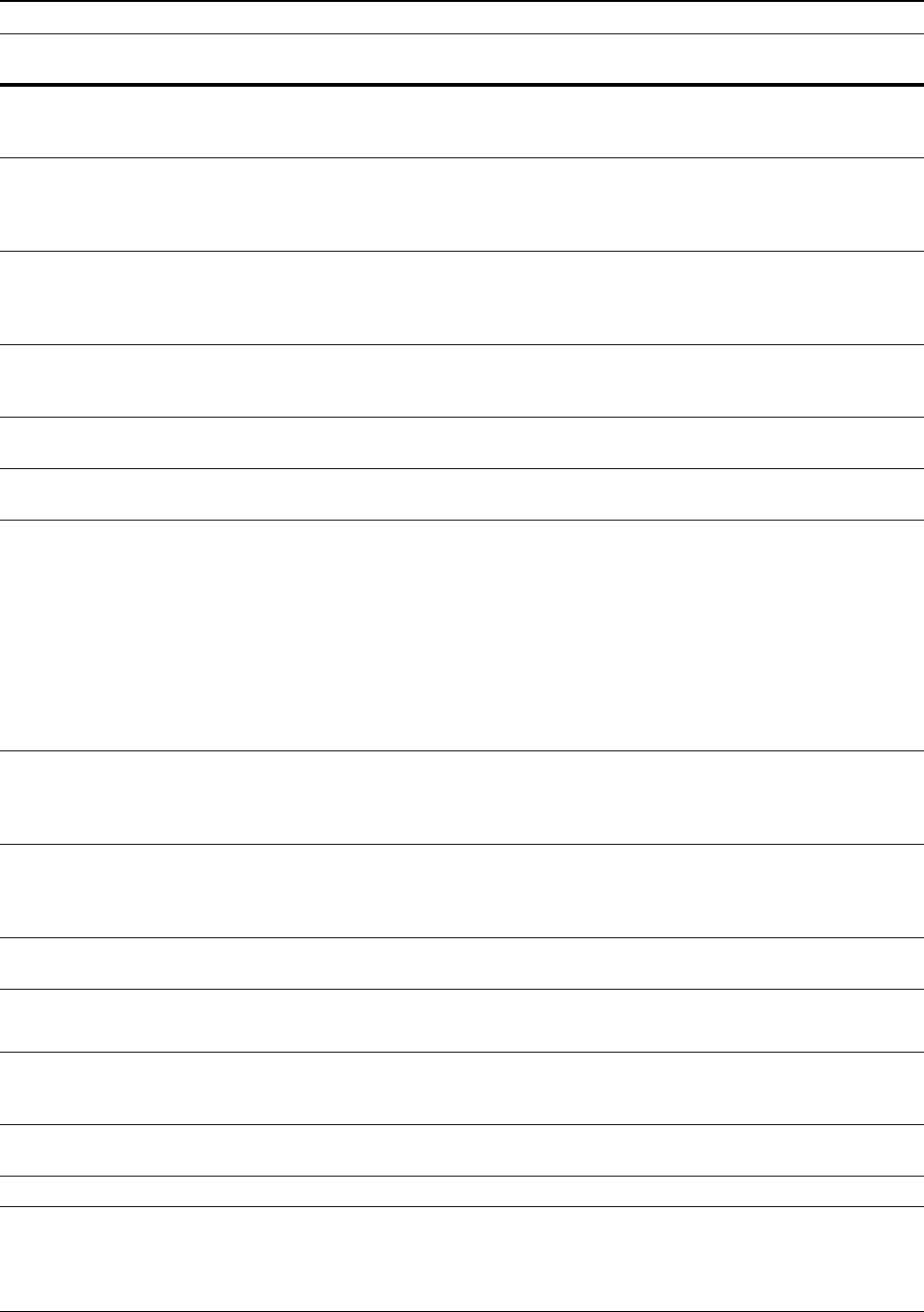
Troubleshooting
6-6
The top tray is full of paper.
Remove paper, and press
"Continue" key.
During printing, is the maximum
capacity of the output tray
exceeded?
Remove some pages from the
output tray and press [Continue].
Printing continues.
—
Finisher paper capacity
exceeded. (Tray #)
Remove paper, and press "Start"
key.
During copying, is the maximum
capacity of the optional document
finisher or 3000 sheet document
finisher output tray exceeded?
Remove some pages from the
optional document finisher or 3000
sheet document finisher and press
the Start key. Printing continues.
—
Finisher paper capacity
exceeded. (Tray #)
Remove paper, and press
"Continue" key.
During printing, is the maximum
capacity of the optional document
finisher or 3000 sheet document
finisher output tray exceeded?
Remove some pages from the
optional document finisher or 3000
sheet document finisher and press
[Continue]. Printing continues.
—
Remove paper. Finisher tray. Is the maximum capacity of the
optional document finisher output
tray exceeded?
Remove some pages from the
optional document finisher.
—
These functions cannot be
combined.
Have you selected functions that
cannot be used together?
Check the settings. —
Insert key counter. Is the key counter inserted
correctly?
Insert the key counter securely and
completely.
—
Memory full — The current copy cannot be
processed because there is no more
copy memory free space, or the
number of original pages exceeded
the maximum 999 pages. When the
following message is displayed
select the resolution method.
[Cancel]: Cancels copying.
[Continue]: Copies up to the last
scanned page.
—
Toner will be empty soon. [C],
[M], [Y], [K]
— The toner container will need to be
replaced soon. Prepare the
replacement toner container for the
indicated color.
page 5-5
Ready to copy.
Add toner. [C], [M], [Y], [K]
— The machine is running low on
toner; only one page may be printed
at a time. Prepare the replacement
toner container.
page 5-5
Add toner. [C], [M], [Y], [K] — Replace the toner container for the
indicated color.
page 5-5
Image cycle.
(Now adding toner.)
— Toner replenishment is in progress.
Wait until the process is completed.
—
Please wait.
Now in the fusing temperature
adjustment process.
— Performing internal maintenance.
Wait until the process is completed.
—
Check waste toner box. Is the waste toner box securely
fastened?
Securely fasten the waste toner box. page 5-5
Replace the waste toner box.
— Replace the waste toner box. page 5-5
Clean the slit glass for original
fed from DP.
(Clean the slit glass for original
fed.)
— Rub the slit glass with the included
dry cleaning cloth.
page 5-3
Error Messages Checkpoints Corrective Actions Reference
Page