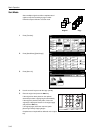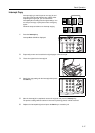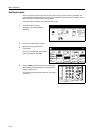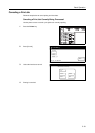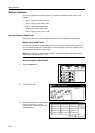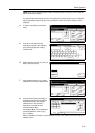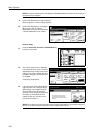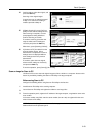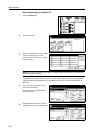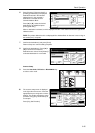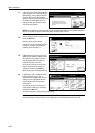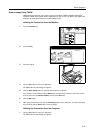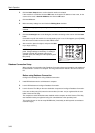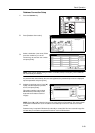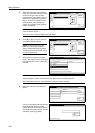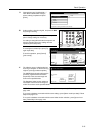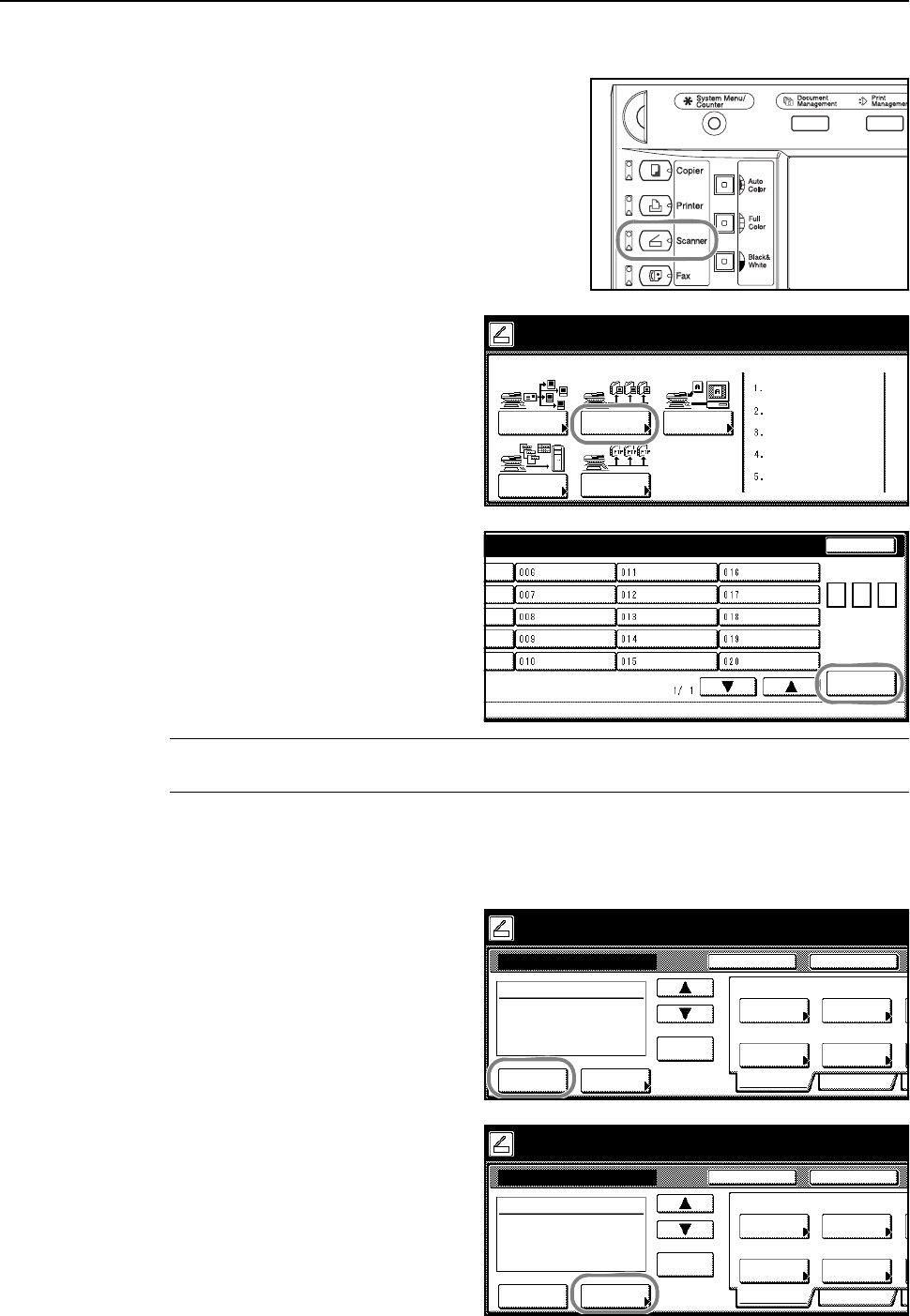
Basic Operation
3-24
Scanning an Image for Scan to PC
1
Press the Scanner key.
2
Press [Scan to PC].
3
Select a destination (user name). Either
press the number key or use the
numeric keys to enter the user number
and press [Enter].
NOTE: If the scanner default setting for Selec. of senders (users) is set to [On], user number 001
will automatically be selected.
If a password was entered when the user was registered, the password input screen is displayed.
Input the password and press [Enter]. If the password is correct, the scanner settings screen is
displayed.
4
To save a copy for the sender (user),
press [Save at User PC].
The sender (user) is displayed in the
destination column.
5
Press [Address Book] to use a private
address book or common address book.
Select scanner function.
Send
Database
Connection
Scan to PC TWAIN
Recall Program
E-mail
08/08/’0
5
Scan to
FTP
Stop
n
ame.
User number
(with #key)
Enter
Place the original and select destination.
Scan to PC-Sending
Destination
Original
11×8½"
Address
Select
Auto
Scanning
Basic
Quality
Auto size
Select
Send Size
Top Edge
Orig. Set
08/0
8
Book
Orig.Size Direction
Resolution
Ready to scan. ( )Full-Color
Cont. TX toRegister Prgrm
200dpi
Save at
User PC
Delete
Place the original and select destination.
Scan to PC-Sending
Destination
Original
11×8½"
Address
Select
Auto
Scanning
Basic
Quality
Auto size
Select
Send Size
Top Edge
Orig. Set
08/0
8
Book
Orig.Size Direction
Resolution
Ready to scan. ( )Full-Color
Cont. TX toRegister Prgrm
200dpi
Save at
User PC
Delete