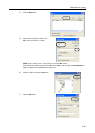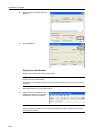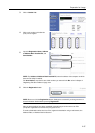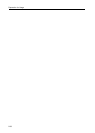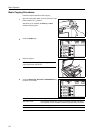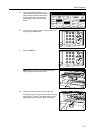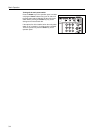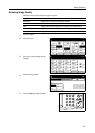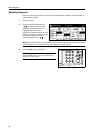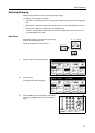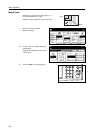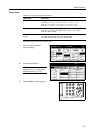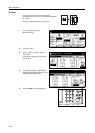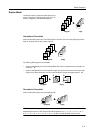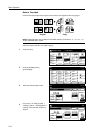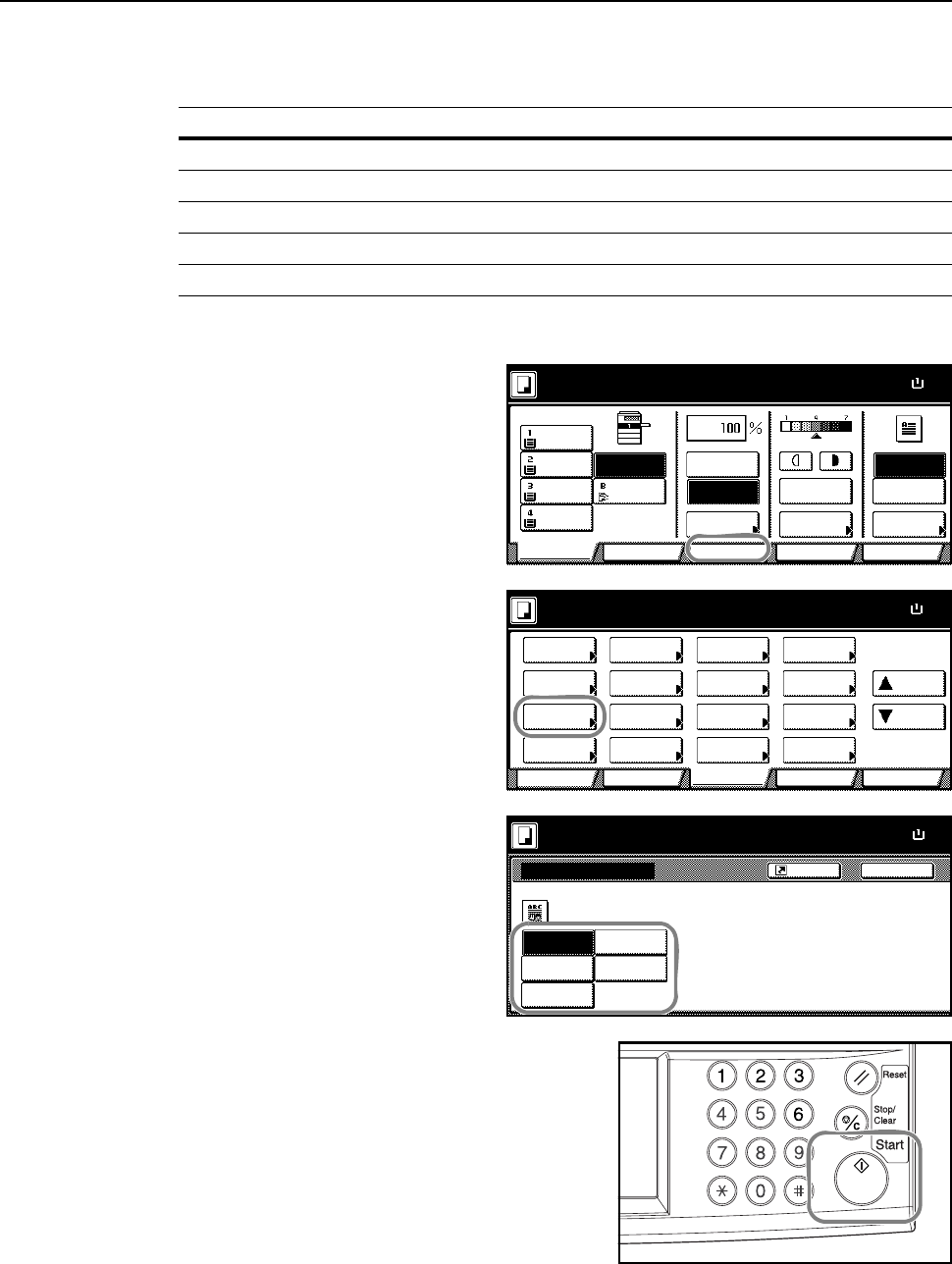
Basic Operation
3-5
Selecting Image Quality
Choose the image quality suited to the type of original.
1
Place the original.
2
Press [Function].
3
Press [Orig. Image Quality] ([Image
Quality]).
4
Select the image quality.
5
Press the Start key. Copying begins.
Image Quality Description
Text+Photo Appropriate for mixed text and photo originals.
Photo Appropriate for photo originals taken with a camera.
Print Appropriate for photo originals from magazines or printed media.
Text Appropriate for document originals with large amounts of text.
Map Appropriate for map originals.
11×
8
Paper Size
Color func.FunctionUser choice
Basic
11×8½"
Plain
11×17"
Color
11×8½"
Plain
11×8½"
Plain
MP tray
Plain
APS Auto %
Reduce
100%
Exposure
Auto
Staple
Staple
Left Top
Staple Off
100%
Exposure
/Enlarge Mode
Program
Ready to copy. ( Full-Color )
11×8
½
Paper Size
Color func.
Function
User choiceBasic
Exposure Reduce
Cover
Booklet
Up
Batch
Scanning
Auto
Selection
Border
Select
Orig.Image
2 sided/
Margin/
Centering
Sort/
Offset
Select
Orig.Size
Page #
Combine
Poster Down
100%
Ready to copy.
Paper Separation
Mode /Enlarge
Quality
ModeErase
Program
( Full-Color)
Orig.Image Quality
Text+Photo
Print
Photo
BackShortcut
Paper Size
11×8
½
Text+Photo:Text+Photo original.
Photo: For photographic prints
Print: For book and magazine ima
Text: For text, pencil,or fine lines
Map: For maps or pencil illustratio
100%
Text
Map
Ready to copy. ( Full-Color)