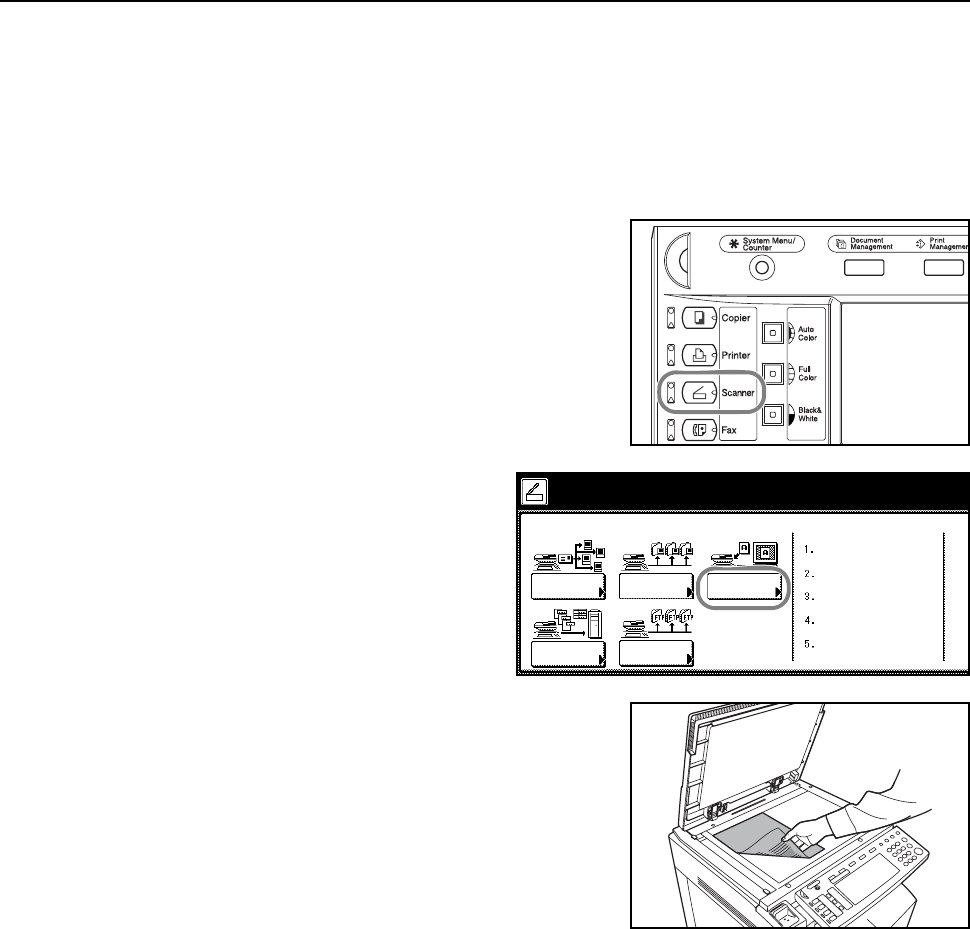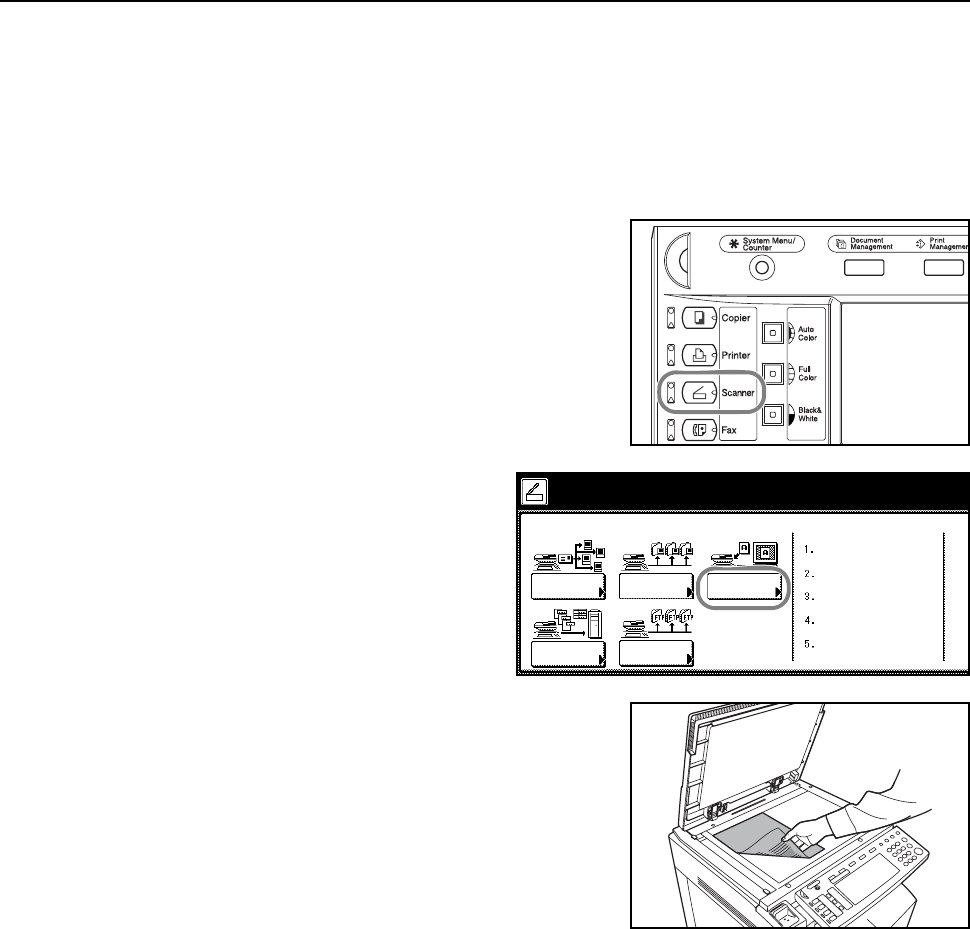
Basic Operation
3-27
Scan an Image Using TWAIN
TWAIN provides method to connect to the scanner from within TWAIN-compatible applications.
Install the TWAIN driver together with the application you plan to use. This section only explains the
settings to be made to the machine to enable TWAIN usage.
Initiating the Connection from the Machine
1
Press the Scanner key.
2
Press [TWAIN].
3
Place the original.
4
Launch TWAIN Source from your application.
The TWAIN Source main dialog box appears.
5
Click the Scan. Setup button to confirm that this machine is selected.
If this machine is not selected, click the Edit button and input the IP address or host name, for the
scanner to be used, in Scanner Address, then click the OK button.
6
Click the OK button.
7
Make necessary settings here, click the Connect(s) button on the dialog box, and after connecting
to the scanner click the Scan button. Scanning begins.
Initiating the Connection from the Computer
1
Launch TWAIN Source from your application.
The TWAIN Source main dialog box appears.
Select scanner function.
Send
Database
Connection
Scan to PC TWAIN
Recall Program
E-mail
08/08/’0
Scan to
FTP