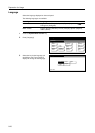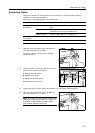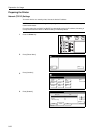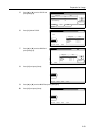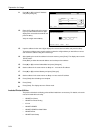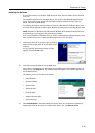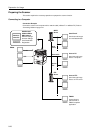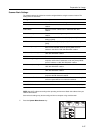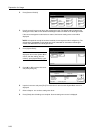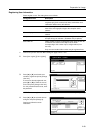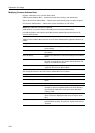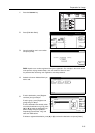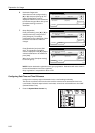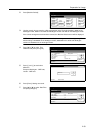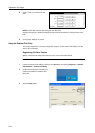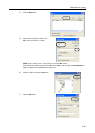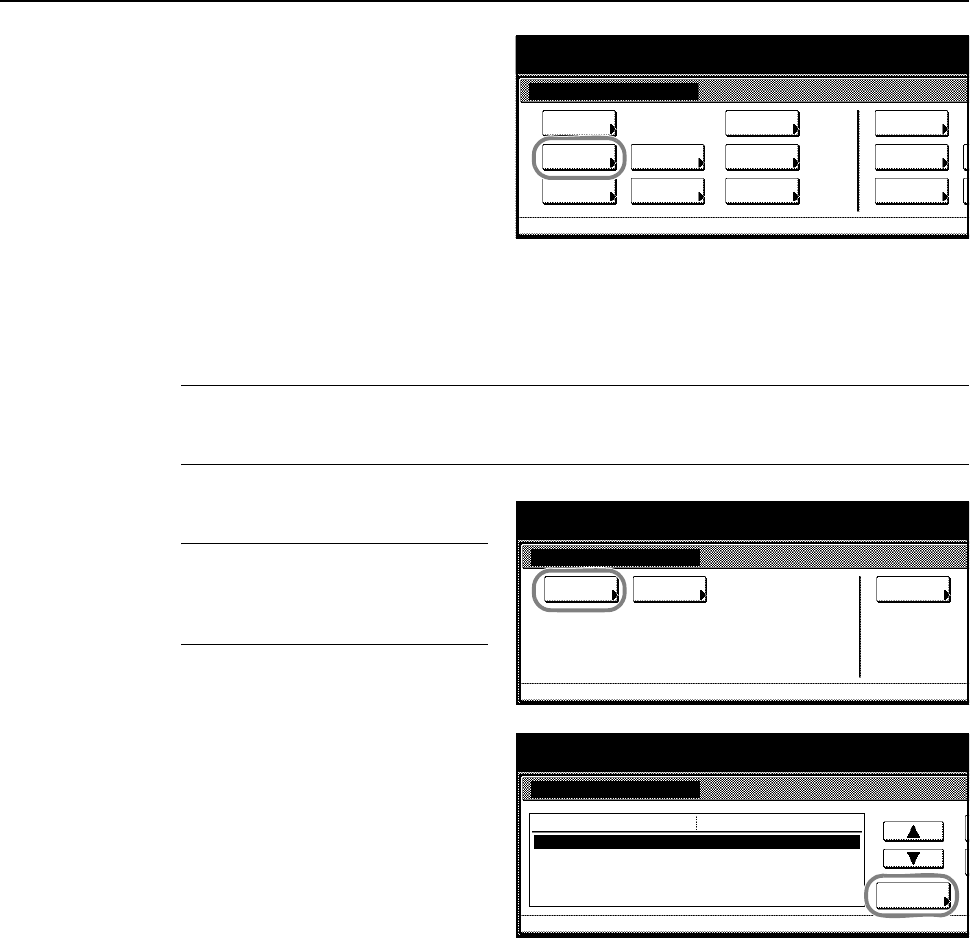
Preparation for Usage
2-28
2
Press [Scanner Default].
3
Use the numeric keys to enter the 4 digit management code. The default setting is 2500 for the
25/25 ppm model, 3200 for the 32/25 and 32/32 ppm models and 4000 for the 40/35 ppm model.
If the correct management code has been entered, the Scanner setting menu screen will be
displayed.
NOTE: If the optional security kit has been installed, the management code is 8 digits long. The
default setting is 25002500 for the 25/25 ppm model, 32003200 for the 32/25 and 32/32 ppm
models and 40004000 for the 40/35 ppm model.
4
Press [System Basic].
NOTE: If Unable to use scanner is
displayed, return to the System Menu
screen, and after waiting (about 2
minutes), press [System Basic] again.
5
Press [S] or [T] to select Host name
and press [Change #].
6
Input the host name and press [End]. The host name is saved and the System Basic screen is
displayed.
7
Refer to Steps 5 - 6 to continue setting other items.
8
Press [Close] after all settings are complete. Scanner setting menu screen is displayed.
System Menu / Counter
System Menu
Default
Copy
Language
Accounting
Job
Default
Scanner
Default
Machi ne
Default
Printer
Setting
MP tray
Management
BOX
Management
Document
Orig. Size
Register
Repor t
Print
System Menu / Counter
System
Basic
System Menu
Func. Def.
setting.
Scanner setting menu
User
registr.
System Menu / Counter
Host name.
IP address
Subnet Mask
Default Gateway
DHCP/BOOTP
Change #
Default menu
Scanner.
10.181.125.31.
255.255.0.0.
10.181.125.1.
Setting mode
System Basic
System Menu Scanner setting menu-
Valid