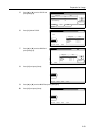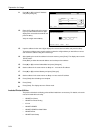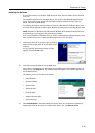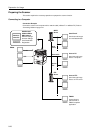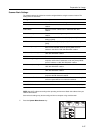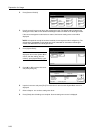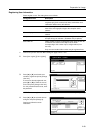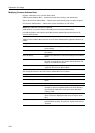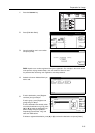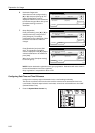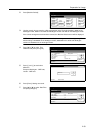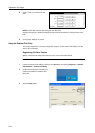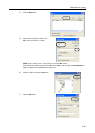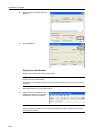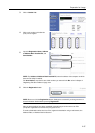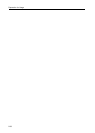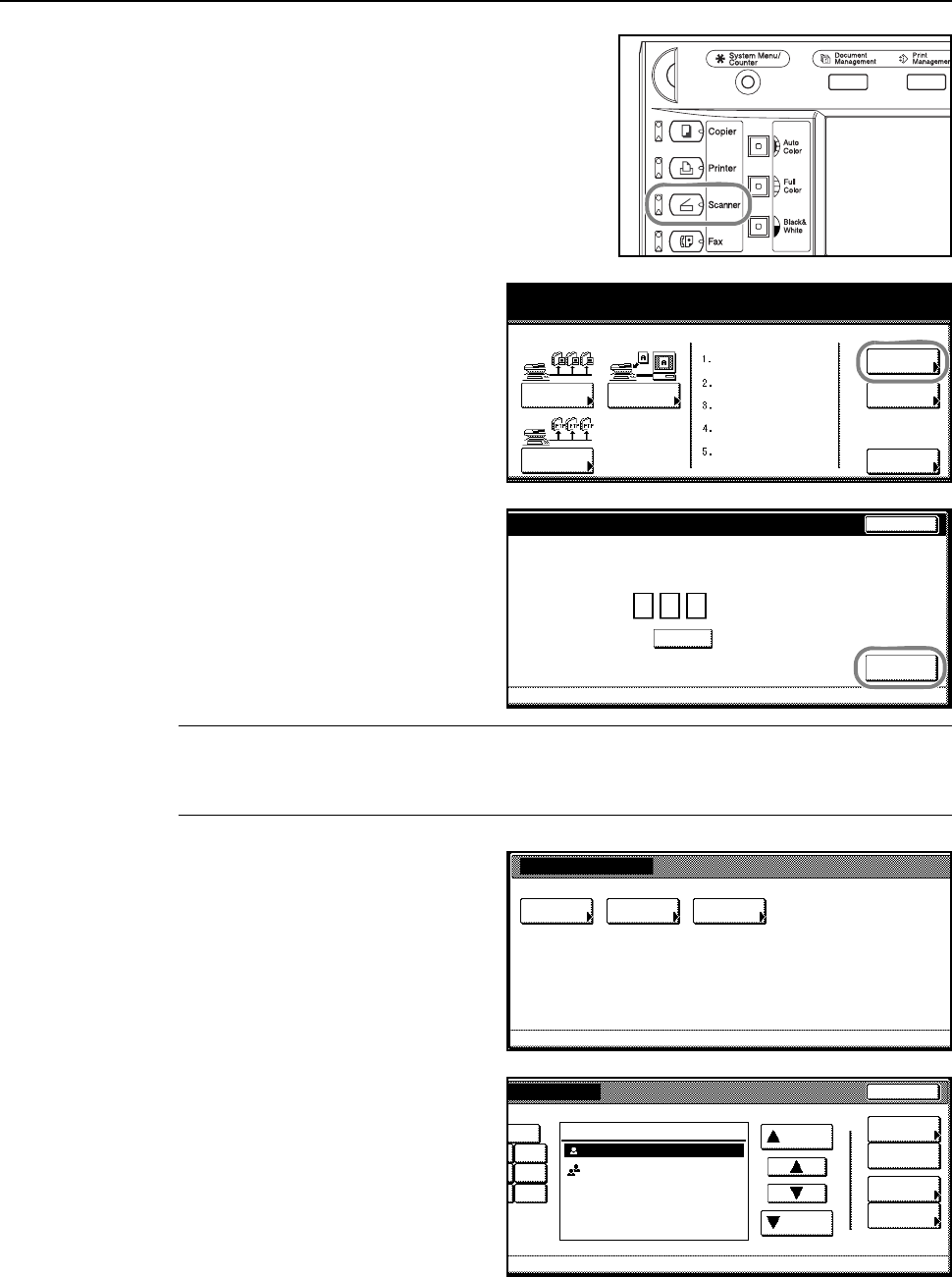
Preparation for Usage
2-31
1
Press the Scanner key.
2
Press [Edit Addr. Book].
3
Input the sending user’s user number
and press [Enter].
NOTE: Input the user number registered during user registration. For example, in the screen shown
in the process on page 2-29 for Step 3, the user number for User A is ‘001’.
If a password was set during user registration, enter that password.
4
Select the Common Address Book you
wish to edit.
5
To add a destination, press [Register
new dest.] and go to Step 6.
To add a group, press [Register new
group] and go to Step 7.
To edit a destination that already exists
or to add a destination to a group, press
[S] or [T] to select the destination you
wish to modify and press [Address
Properties] ([Correct Dest. Info]) and
make the modifications.
To delete a registered destination, press [S] or [T] to select the destination and press [Delete].
scanner function.
Scan to PC TWAIN
Edit
Addr. Book
Change
User Info.
History
Recall Program
of Sending
08/08/’05 14:00
Scan to
FTP
Stop
d
e.
(with #key)User number
Clear
Enter
Edit Address Book
Select the list
Common
Send Email
Common
Scan to PC
Select the list to edit.
FTP Common
Add. Book
End
to
PC
t
.
Destination
Address
Properties
0-9
Delete
Register
new group
Register
new dest.
Up
Down
# of register. 2/100
UserGroup
User B
GHI
O
PQR
X
YZ