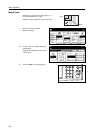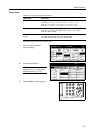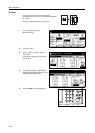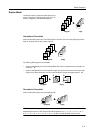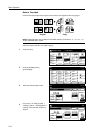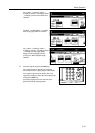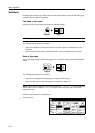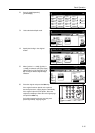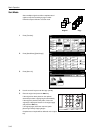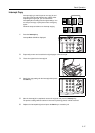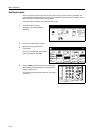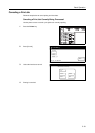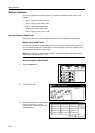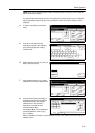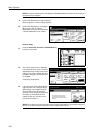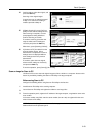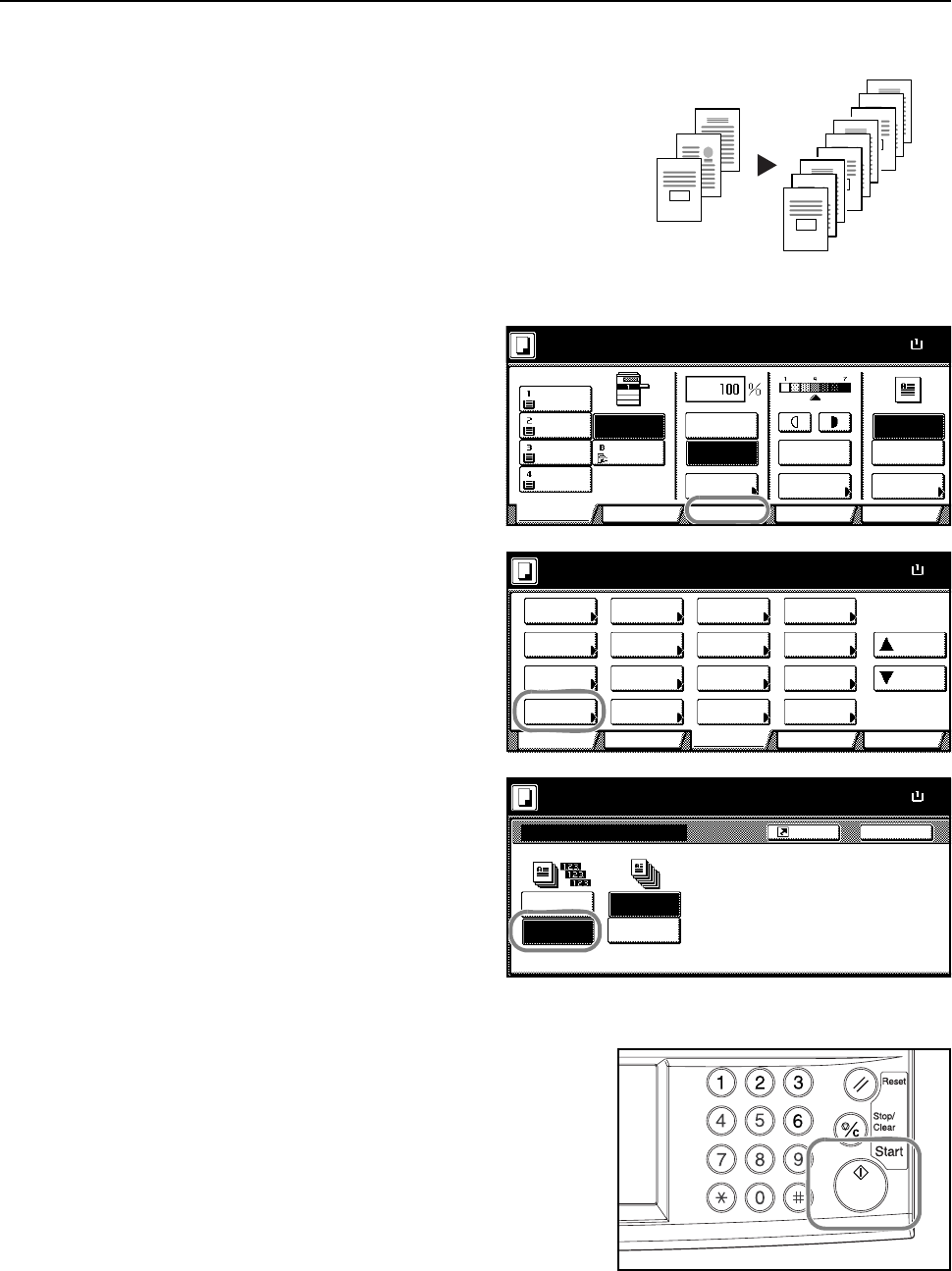
Basic Operation
3-16
Sort Mode
Scans multiple originals to deliver complete sets of
copies as required according to page number.
Follow the steps as below to use Sort mode.
1
Press [Function].
2
Press [Sort/Offset] ([Sort/Group]).
3
Press [Sort: On].
4
Use the numeric keys to enter the copy quantity.
5
Place the original and press the Start key.
If the original has been placed on the optional
document processor, copying begins automatically.
If the original is placed on the platen, Scan next
original(s) is displayed. Place the next original page
and press the Start key.
If all original pages have been scanned, press
[Scanning finished]. Copying begins.
Complete sets of copies will be delivered on the output
tray.
3
2
1
3
2
1
3
2
1
3
2
1
Original Copy
11×
8
Paper Size
Color func.FunctionUser choice
Basic
11×8½"
Plain
11×17"
Color
11×8½"
Plain
11×8½"
Plain
MP tray
Plain
APS Auto %
Reduce
100%
Exposure
Auto
Staple
Staple
Left Top
Staple Off
100%
Exposure
/Enlarge Mode
Program
Ready to copy. ( Full-Color )
11×8
½
Paper Size
Color func.
Function
User choiceBasic
Exposure Reduce
Cover
Booklet
Up
Batch
Scanning
Auto
Selection
Border
Select
Orig.Image
2 sided/
Margin/
Centering
Sort/
Offset
Select
Orig.Size
Page #
Combine
Poster Down
100%
Ready to copy.
Paper Separation
Mode /Enlarge
Quality
ModeErase
Program
( Full-Color)
Sort/Offset
Sort:Off
BackShortcut
Paper Size
11×8
On
Off
Sort:On
Sort Offset
100%
Ready to copy. ( Full-Color )