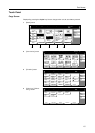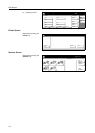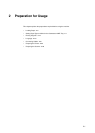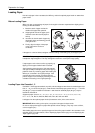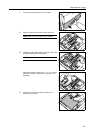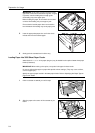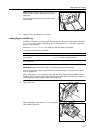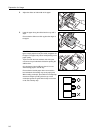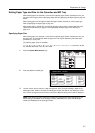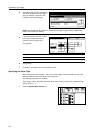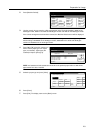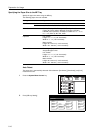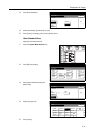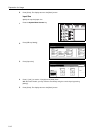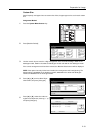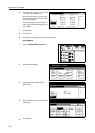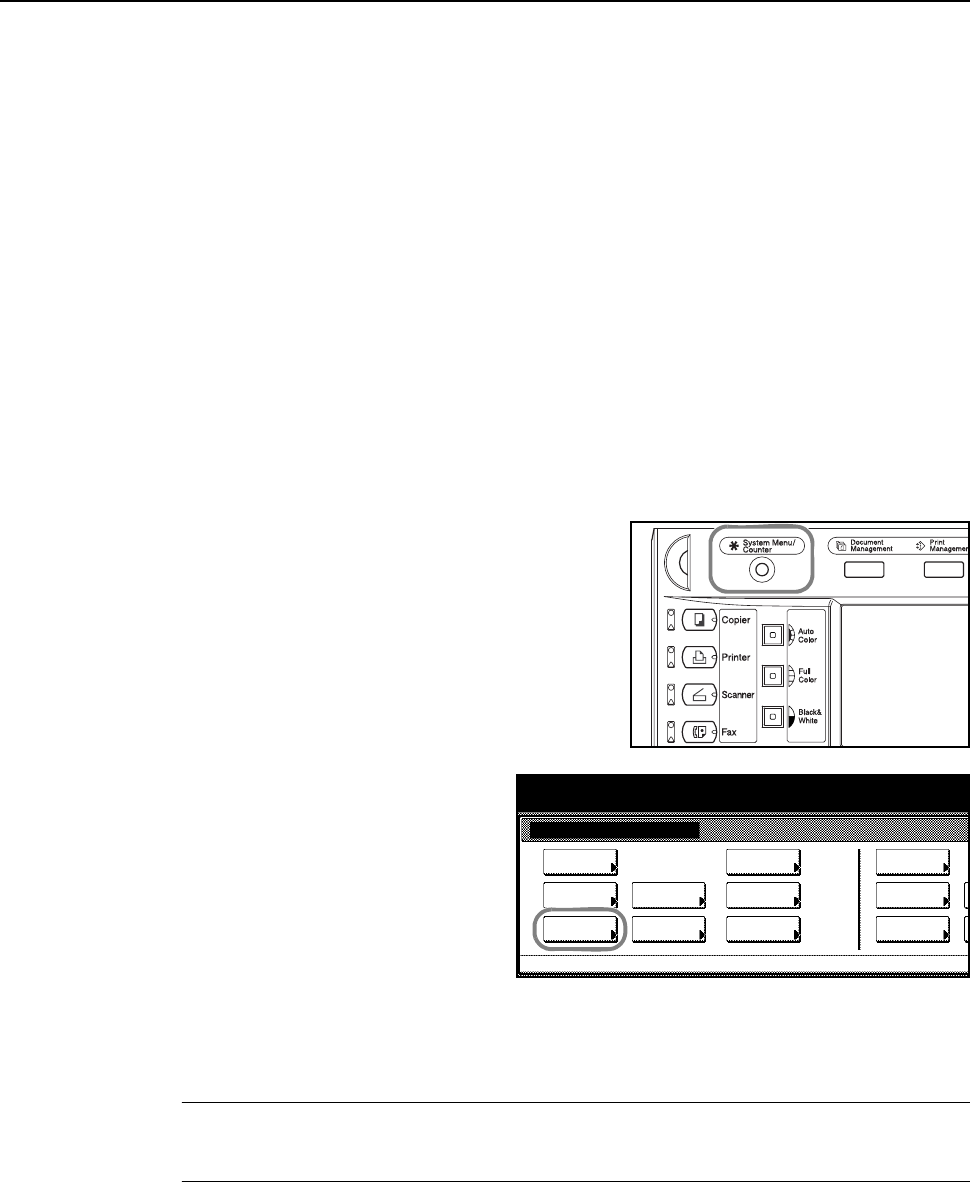
Preparation for Usage
2-7
Setting Paper Type and Size for the Cassettes and MP Tray
When loading paper into Cassette 1 and 2 and the optional paper feeders (Cassette 3 and 4), set
the paper size and type. Refer to Specifying Paper Size and Specifying the Paper Type on page 2-8
below.
When loading paper into the optional 3000 sheet paper feeder (Cassette 3), set the paper type.
Refer to Specifying the Paper Type on page 2-8.
After loading paper in the MP tray, specify both the paper type and size. Refer to Specifying the
Paper Size to the MP Tray on page 2-10 and Specifying the Paper Type to the MP Tray on
page 2-15.
Specifying Paper Size
When loading paper into Cassette 1 and 2 and the optional paper feeders (Cassette 3 and 4), set
the paper size. To automatically detect the paper size, set to [Auto Detection] and select either
[Centimeter] or [Inch] units.
The following paper sizes are available.
11 × 17", 8
1/2 ×14", 11×81/2", 8 1/2 ×11", 51/2 ×81/2", 8 1/2 ×131/2", 8 1/2 × 13" (Oficio 2), A3, B4,
A4, A4R, B5, B5R, A5R, Folio, 8K, 16K, 16KR
1
Press the System Menu/Counter key.
2
Press the [Machine Default] key.
3
Use the numeric keys to enter the 4 digit management code. The default setting is 2500 for the
25/25 ppm model, 3200 for the 32/25 and 32/32 ppm models and 4000 for the 40/35 ppm model.
If the correct management code has been entered, the Machine Default screen will be displayed.
NOTE: If the optional security kit has been installed, the management code is 8 digits long. The
default setting is 25002500 for the 25/25 ppm model, 32003200 for the 32/25 and 32/32 ppm
models and 40004000 for the 40/35 ppm model.
System Menu / Counter
System Menu
Default
Copy
Language
Accounting
Job
Default
Scanner
Default
Machi ne
Default
Printer
Setting
MP tray
Management
BOX
Management
Document
Orig. Size
Register
Report
Print