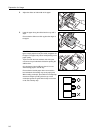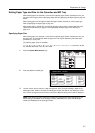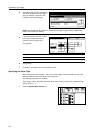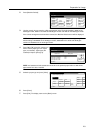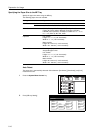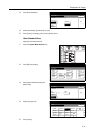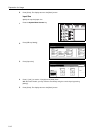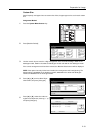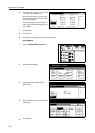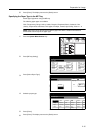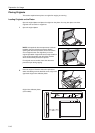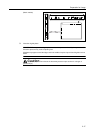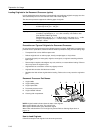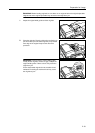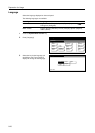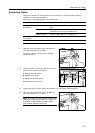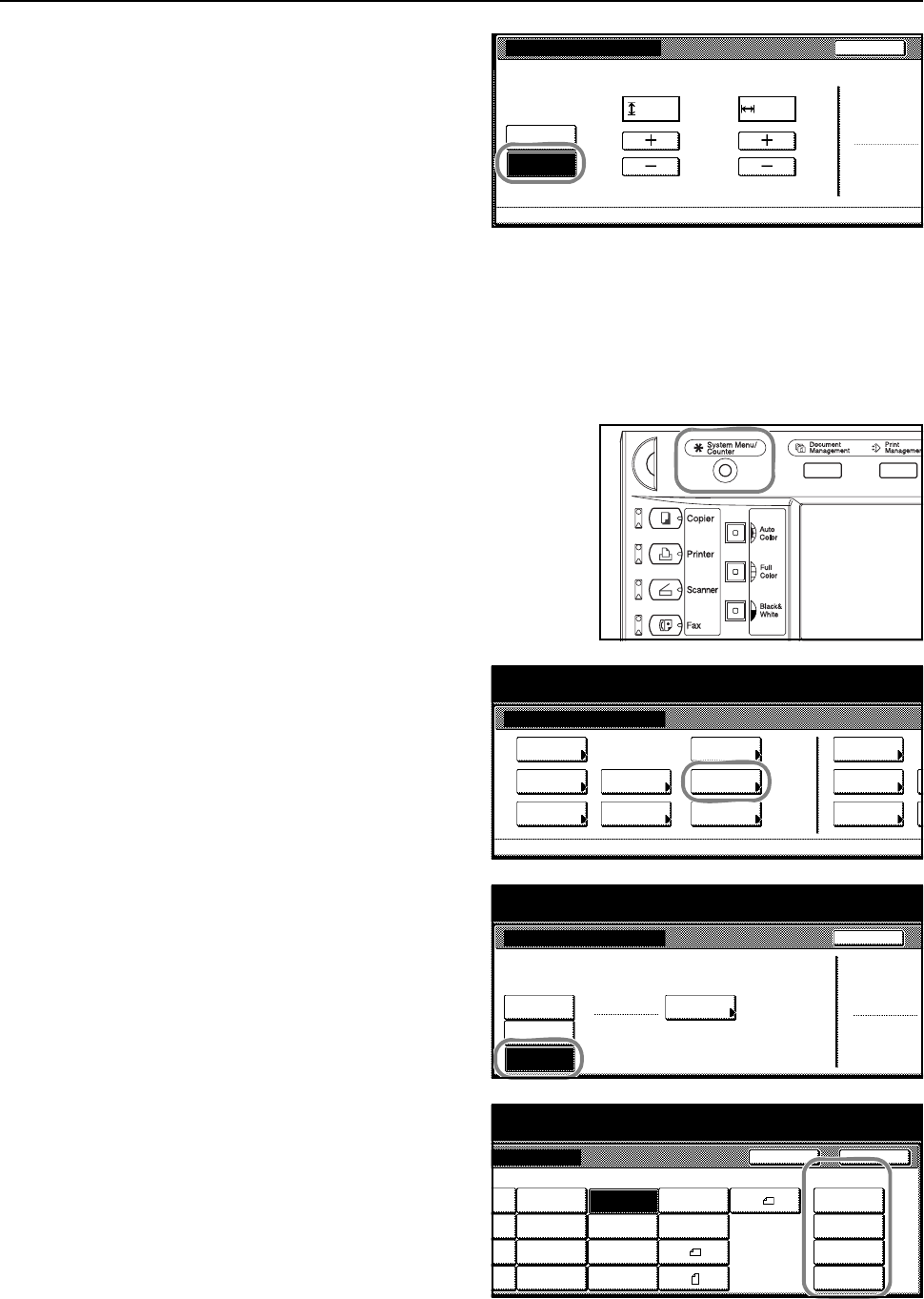
Preparation for Usage
2-14
6
Press [On] and press [+] or [–] to set the
Y (Length) and X (Width) sizes.
With the metric models, you may enter
the size directly using the numeric keys
by pressing [#-Keys].
To specify a paper type, press [Select
Paper Type]. Select the paper type and
press [Close].
7
Press [Close].
8
Press [Close].
9
Press [End]. The display returns to the [Basic] screen.
Setting Method
1
Press the System Menu/Counter key.
2
Press [MP tray Setting].
3
Press [Others Standard] and press
[Select size].
4
Select the paper size from Custom Size
(Use regist).
5
Press [Close].
Color/B&W selection
Off
On
Back
100%
(3
7/8
~11
5/8
)(5
7/8
~17)
Y"X"
Paper size (User reg. 1)
Stores Paper Size for MP Tray
Paper Type
Plain
11
11/16
.16
9/16
System Menu Machine Default- Store Paper Size for MPT-
System Menu / Counter
System Menu
Default
Copy
Language
Accounting
Job
Default
Scanner
Default
Machi ne
Default
Printer
Setting
MP tray
Management
BOX
Management
Document
Orig. Size
Register
Repor t
Print
MP tray Setting
Auto
Back
System Menu / Counter
Input size
Others
Standard
Paper Size Paper Type
Plain
Select
Detection size
EX
m
Menu / Counter
Back
e
Close
e
e
Comm.#10 EX
Comm.#9
HAGAKI
OUFUKU
#6-3/4
Comm.
MO YOUKEI 4
YOUKEI 2
8½×13½"
8½×13"
8K
16K
16K
Custom Size
11
11 /16
×16
9/ 16
"
11
11 /16
×16
9/ 16
"
11
11 /16
×16
9/ 16
"
11
11 /16
×16
9/ 16
"