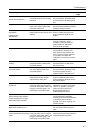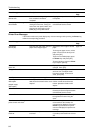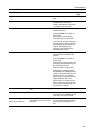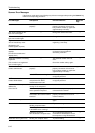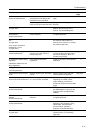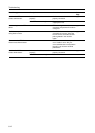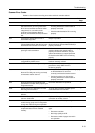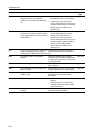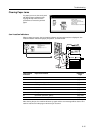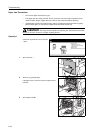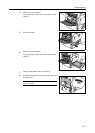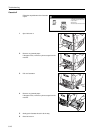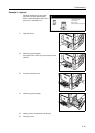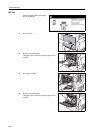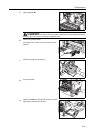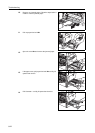Troubleshooting
6-15
Clearing Paper Jams
If a paper jam occurs, the touch panel
will display Paper misfeed and the
copying will stop. Refer to these
procedures to remove the jammed
paper.
Jam Location Indicators
When a paper jam occurs, the jam location indicators and corrective action are displayed. Jam
location indicators indicate the paper jam position, as shown below.
After clearing the jam, the machine will warm up again and the error message will be cleared. The
machine resumes from the page on which the jam occurred.
Paper misfeed.
remove any paper that is inside.
3.Open cassette 1.
4.Remove paper.
5.Reset the cassette and close the cover
.
2.Open duplex unit A1 and
1.Remove paper.
JAM 00
Jam Location
Indicators
Paper Jam Location Reference
Page
A Cassette 1 page 6-16
B Cassette 2 page 6-18
C Cassette 3, 4 (option) page 6-19
D MP Tray page 6-20
E Left Cover 1 Interior page 6-23
F Left Cover 2 Interior page 6-24
G Fixing Unit page 6-25
H Document Processor (option) page 6-27
I Document Finisher (option) page 6-28
Paper misfeed.
remove any paper that is inside.
3.Open cassette 1.
4.Remove paper.
5.Reset the cassette and close the cover.
2.Open duplex unit A1 and
1.Remove paper.
JAM 00