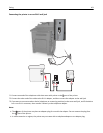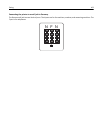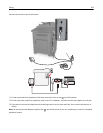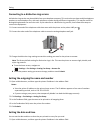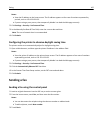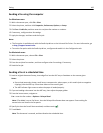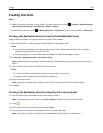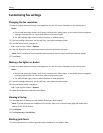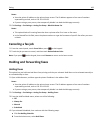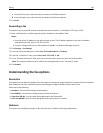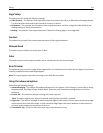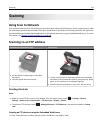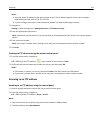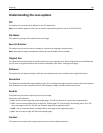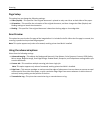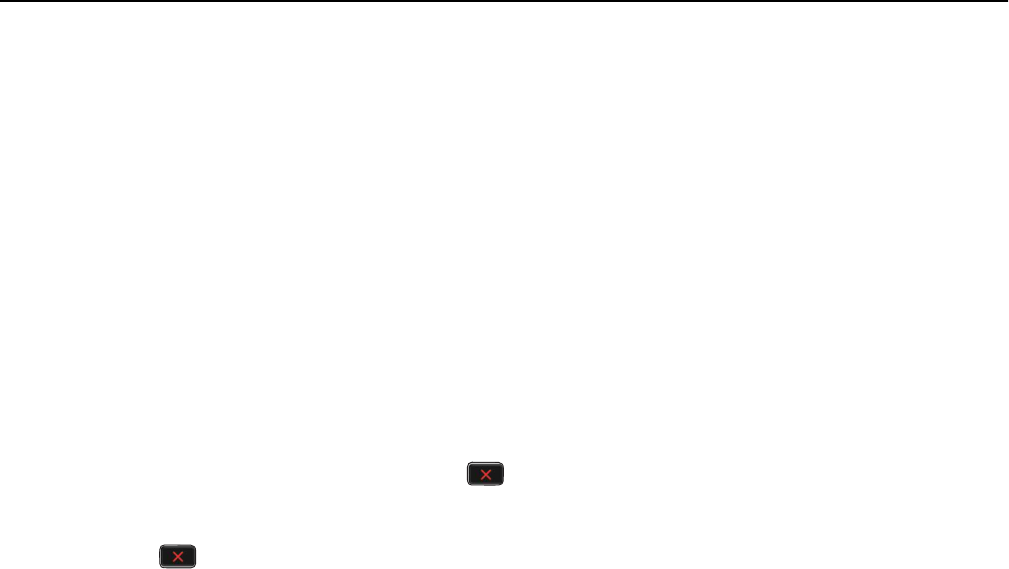
Notes:
• View the printer IP address on the printer home screen. The IP address appears as four sets of numbers
separated by periods, such as 123.123.123.123.
• If you are using a proxy server, then temporarily disable it to load the Web page correctly.
2 Click Settings > Fax Settings > Analog Fax Setup > Block No Name Fax.
Notes:
• This option blocks all incoming faxes that have a private caller ID or have no fax name.
• In the Banned Fax List field, enter the phone numbers or type the fax names of specific fax callers you want
to block.
Canceling a fax job
1 From the control panel, touch Cancel Job or press on the keypad.
2 Touch the job you want to cancel, and then touch Delete Selected Jobs.
Note: If you press
on the keypad, then touch Resume to return to the home screen.
Holding and forwarding faxes
Holding faxes
This option lets you hold received faxes from printing until they are released. Held faxes can be released manually or
at a scheduled day or time.
1 Open a Web browser, and then type the printer IP address in the address field.
Notes:
• View the printer IP address on the printer home screen. The IP address appears as four sets of numbers
separated by periods, such as 123.123.123.123.
• If you are using a proxy server, then temporarily disable it to load the Web page correctly.
2 Click Settings > Fax Settings > Analog Fax Setup > Holding Faxes.
3 From the Held Fax Mode menu, select one of the following:
• Off
• Always On
• Manual
• Scheduled
4 If you selected Scheduled, then continue with the following steps:
a Click Fax Holding Schedule.
b From the Action menu, select Hold faxes.
Faxing 109