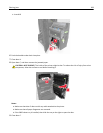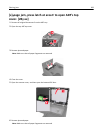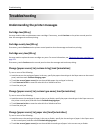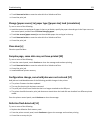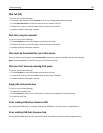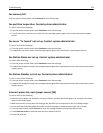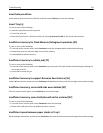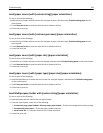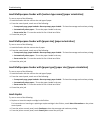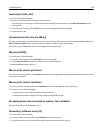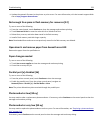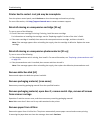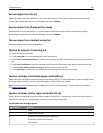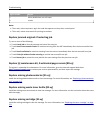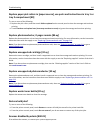Load [paper source] with [custom string] [paper orientation]
Try one or more of the following:
• Load the tray or feeder with the correct size and type of paper, and then touch Finished loading paper on the
control panel.
• Touch Reset active bin to reset the active bin for a linked set of bins.
• Cancel the current job.
Load [paper source] with [custom type name] [paper orientation]
Try one or more of the following:
• Load the tray or feeder with the correct size and type of paper, and then touch Finished loading paper on the
control panel.
• Touch Reset active bin to reset the active bin for a linked set of bins.
• Cancel the print job.
Load [paper source] with [paper size] [paper orientation]
Try one or more of the following:
• Load the tray or feeder with the correct size of paper, and then touch Finished loading paper on the control panel.
• Touch Reset active bin to reset the active bin for a linked set of bins.
• Cancel the current job.
Load [paper source] with [paper type] [paper size] [paper orientation]
Try one or more of the following:
• Load the specified tray or feeder with the correct size and type of paper, and then touch Finished loading paper
on the control panel.
• Touch Reset active bin to reset the active bin for a linked set of bins.
• Cancel the current job.
Load Multipurpose Feeder with [custom string] [paper orientation]
Try one or more of the following:
• Load the feeder with the correct size and type of paper.
• From the control panel, touch one of the following:
– Prompt each page, paper loaded or Do not prompt, paper loaded—To clear the message and continue printing.
– Automatically select paper—To use the paper loaded in the tray.
– Reset active bin—To reset the active bin for a linked set of bins.
• Cancel the print job.
Troubleshooting 276