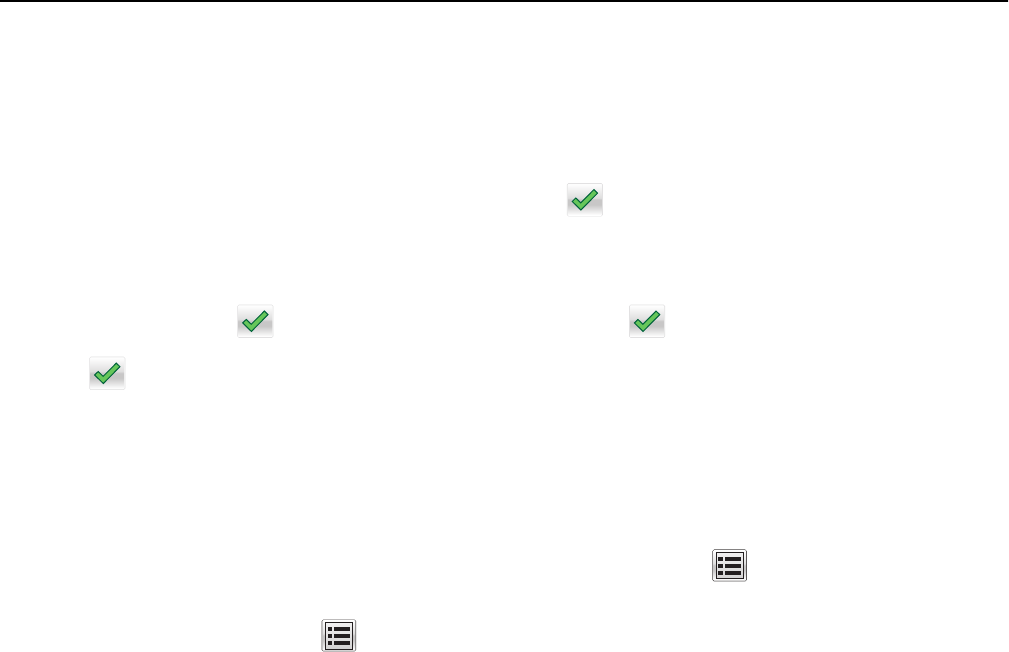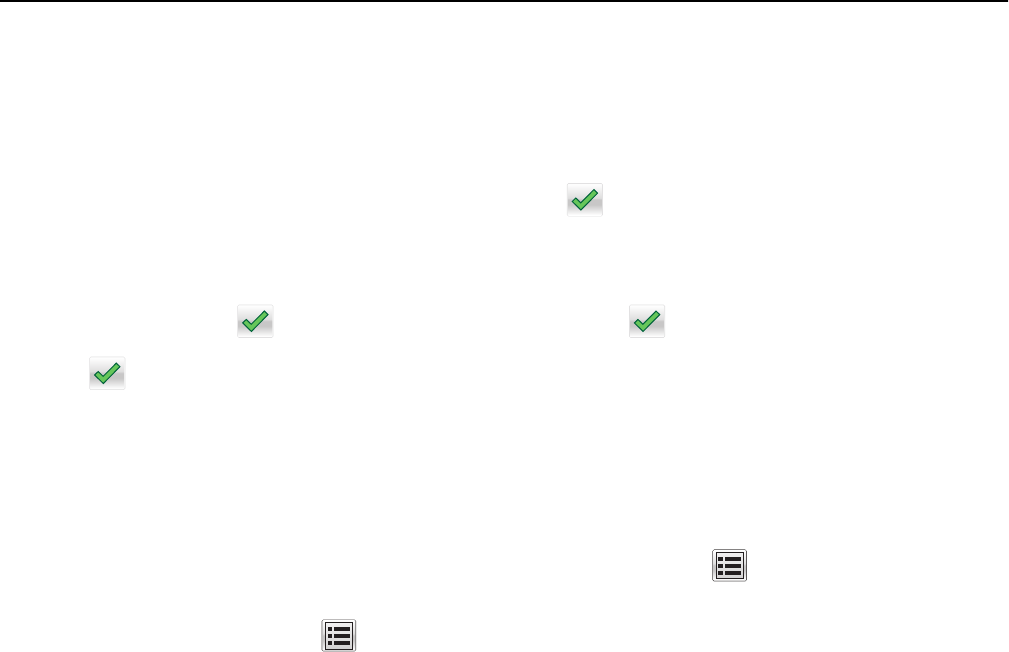
Copying on transparencies or letterhead
1 Load an original document into the ADF tray or on the scanner glass.
2 From the home screen, navigate to:
Copy > Copy from > select the size of the original document >
3 Touch Copy to, and then select the tray that contains the specialty media.
If you are loading the specialty media into the multipurpose feeder, then navigate to:
Multipurpose Feeder >
> select the size of the specialty media > > Transparency or Letterhead
4 Touch > Copy It.
Creating a copy shortcut
Notes:
• Make sure that Copy Shortcuts is set to Display. From the home screen, touch > Settings > General
Settings > Home screen customization > Copy Shortcuts > Display > Submit.
• To delete a copy shortcut, touch > Manage Shortcuts > Copy Shortcuts > the shortcut to delete > Delete
now.
Creating a copy shortcut using the printer control panel
1 From the home screen, touch Copy.
2 Adjust the copy settings, and then touch Save as Shortcut.
Note: If you change the settings after the copy shortcut has been created, then the settings are not saved.
3 Type a unique name for the shortcut, and then touch Done.
4 Verify that the shortcut name is correct, and then touch OK.
If the shortcut name is incorrect, then touch Cancel, and then reenter the information.
Notes:
• The shortcut name appears in the Copy Shortcuts icon on the printer home screen.
• You can use the shortcut when copying another document using the same settings.
Copying 77