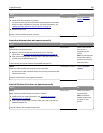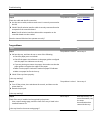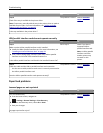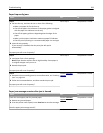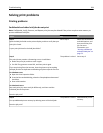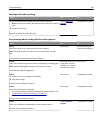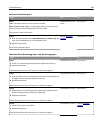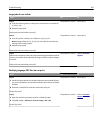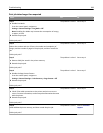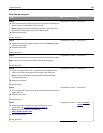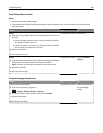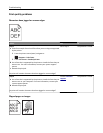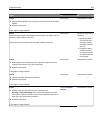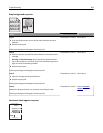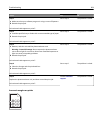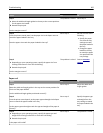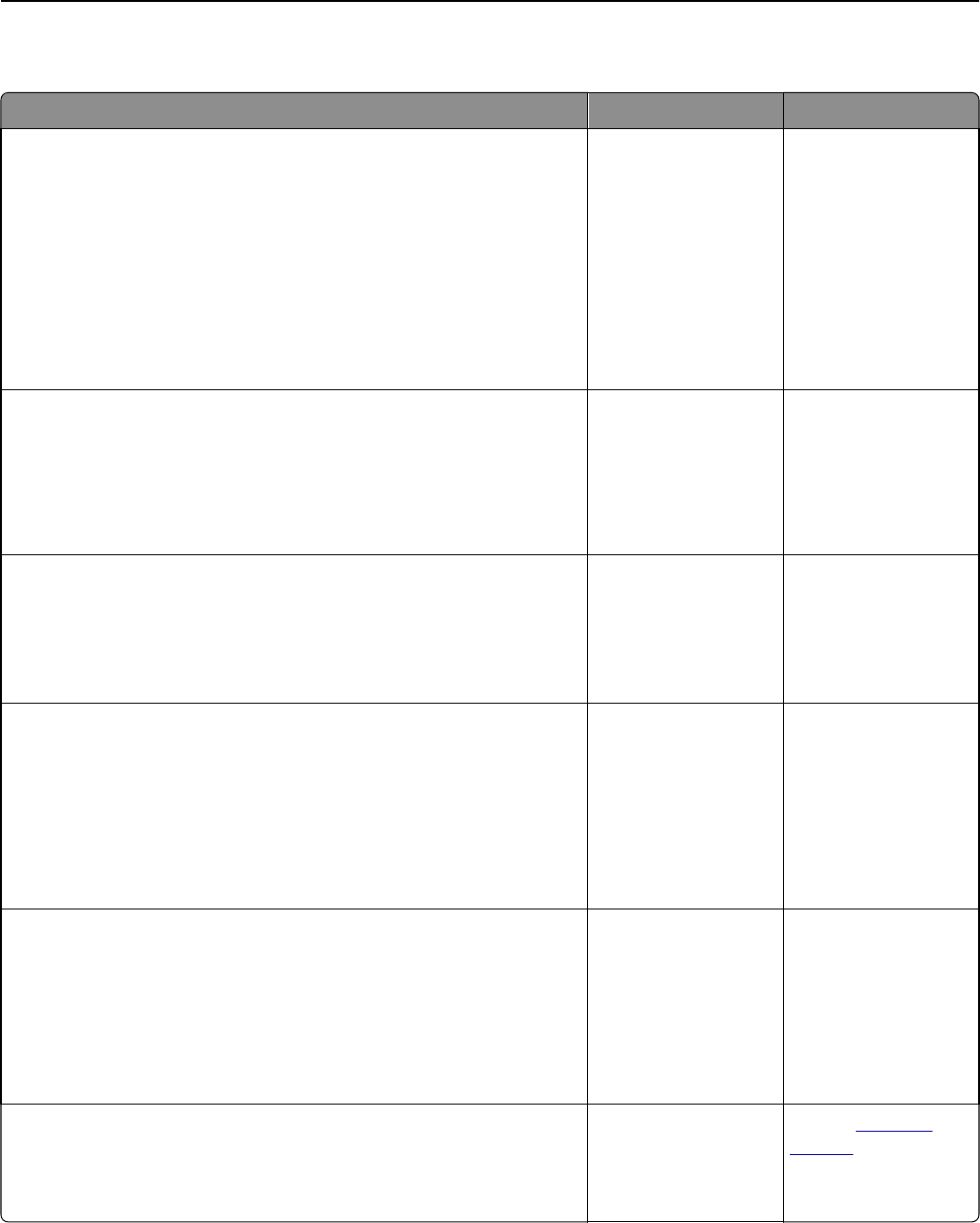
Print job takes longer than expected
Action Yes No
Step 1
a Disable Eco‑Mode.
From the control panel, navigate to:
Settings > General Settings > Eco‑Mode > Off
Note: Disabling Eco‑Mode may increase the consumption of energy
or paper, or both.
b Resend the print job.
Did the job print?
The problem is solved. Go to step 2.
Step 2
Reduce the number and size of fonts, the number and complexity of
images, and the number of pages in the print job, and then resend the
job.
Did the job print?
The problem is solved. Go to step 3.
Step 3
a Remove held jobs stored in the printer memory.
b Resend the print job.
Did the job print?
The problem is solved. Go to step 4.
Step 4
a Disable the Page Protect feature.
From the control panel, navigate to:
Settings > General Settings > Print Recovery > Page Protect > Off
b Resend the print job.
Did the job print?
The problem is solved. Go to step 5.
Step 5
a Check if the cable connections to the printer and print server are
secure. For more information, see the setup documentation that came
with the printer.
b Resend the print job.
Did the job print?
The problem is solved. Go to step 6.
Step 6
Install additional printer memory, and then resend the print job.
Did the job print?
The problem is solved. Contact
customer
support.
Troubleshooting 298