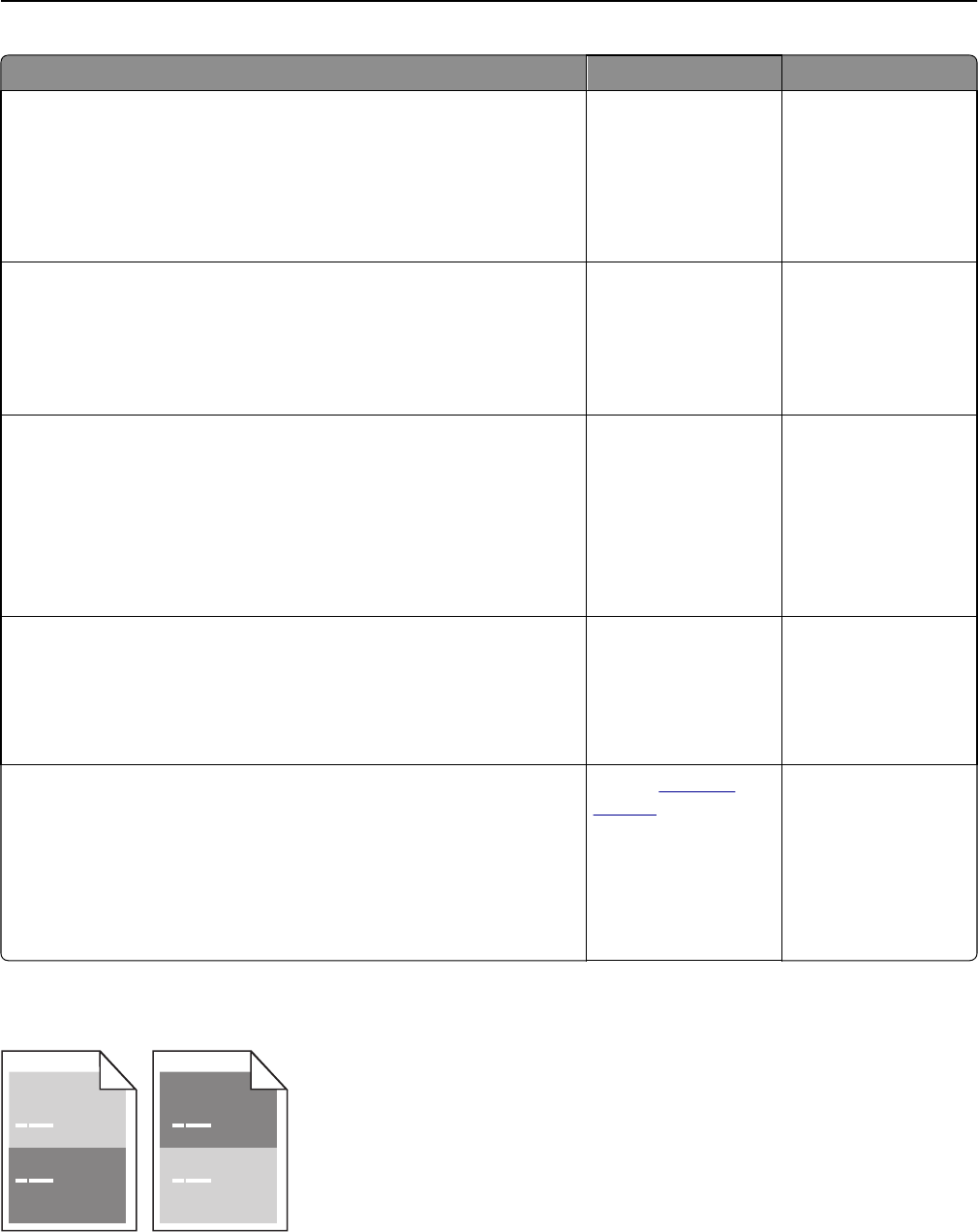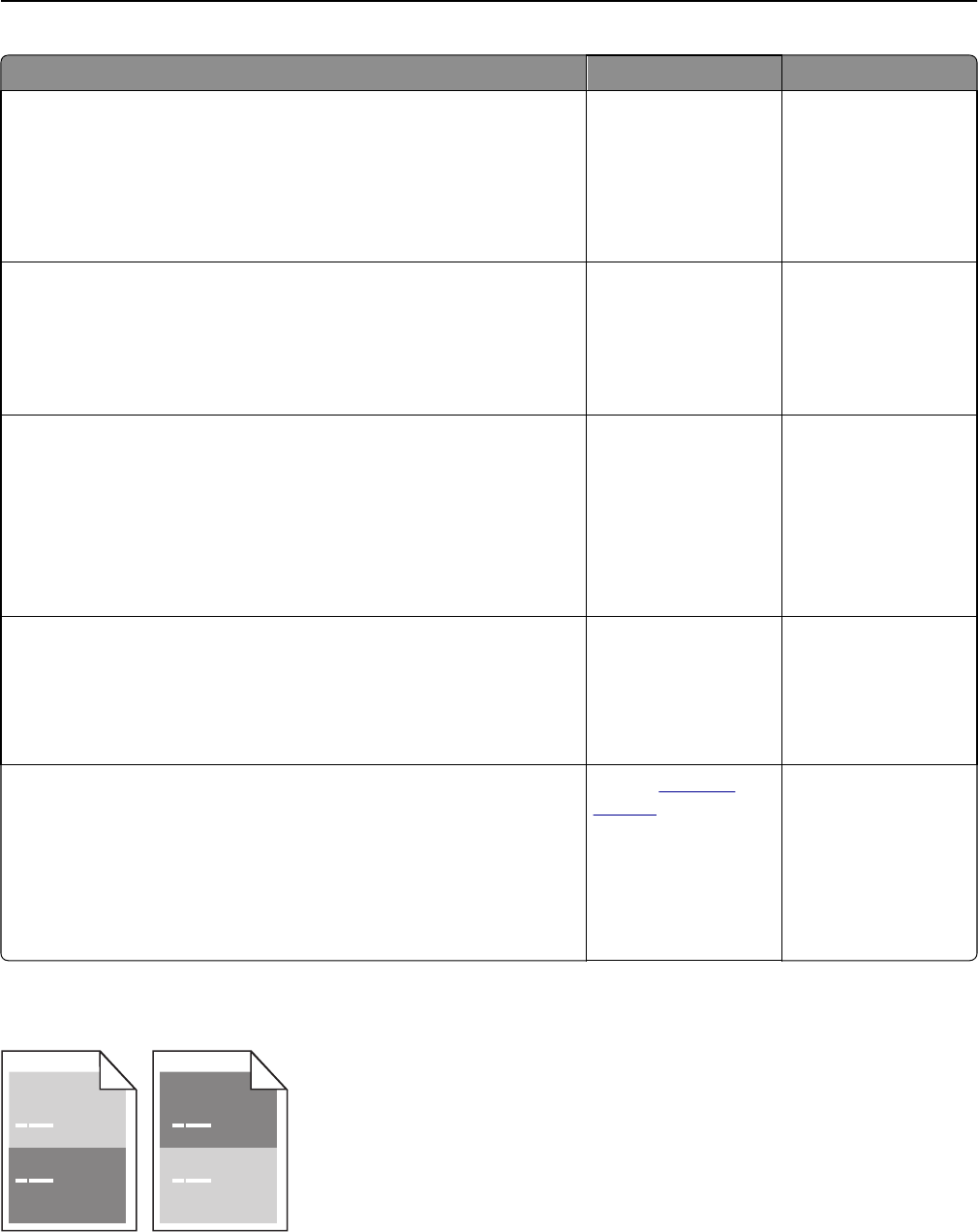
Action Yes No
Step 3
a Depending on your operating system, specify the paper type, texture,
and weight from Printing Preferences or from the Print dialog.
b Resend the print job.
Is the print still too light?
Go to step 4. The problem is solved.
Step 4
Make sure that the paper has no texture or rough finishes.
Are you printing on textured or rough paper?
From the control panel,
change the texture
settings in the Paper
Texture menu to match
the paper you are
printing on.
Go to step 5.
Step 5
a Load paper from a fresh package.
Note: Paper absorbs moisture due to high humidity. Store paper in
its original wrapper until you use it.
b Resend the print job.
Is the print still too light?
Go to step 6. The problem is solved.
Step 6
a Clean the charger and the printhead lens.
b Resend the print job.
Is the print still too light?
Go to step 7. The problem is solved.
Step 7
Replace the photoconductor unit, and then resend the print job.
Warning—Potential Damage: Do not expose the photoconductor unit
to direct light for more than 10 minutes. Extended exposure to light can
cause print quality problems.
Is the print still too light?
Contact
customer
support.
The problem is solved.
Repeating defects appear on prints
Troubleshooting 311