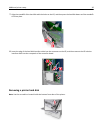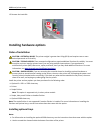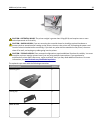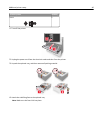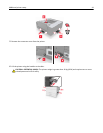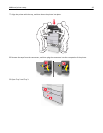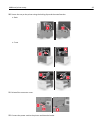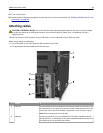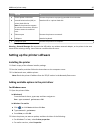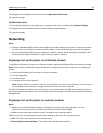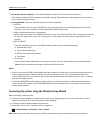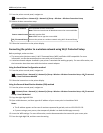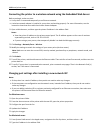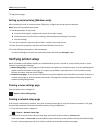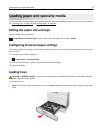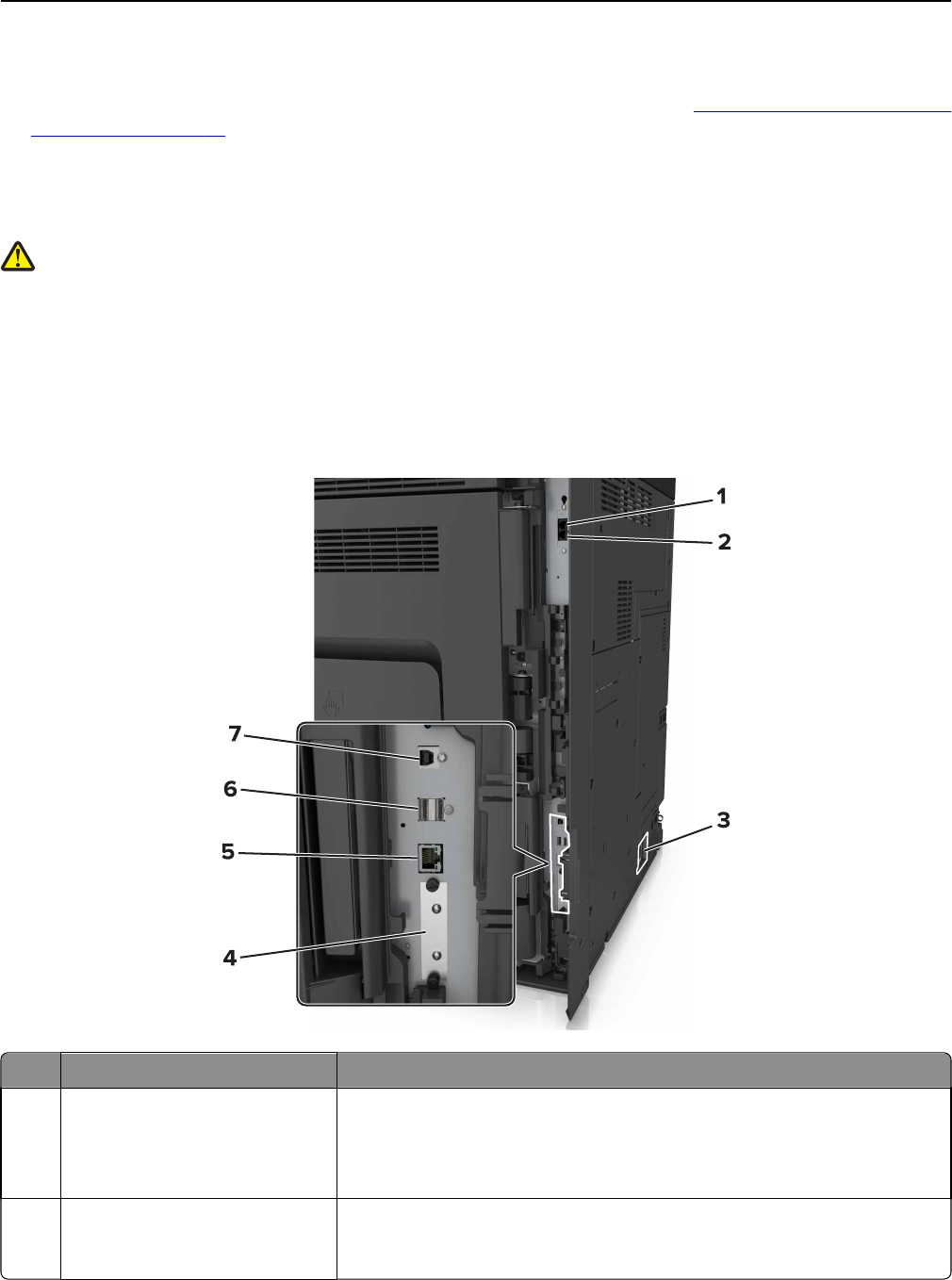
13 Turn on the printer.
14 Set the printer software to recognize the optional tray. For more information, see “Adding available options in the
print driver” on page 45.
Attaching cables
CAUTION—POTENTIAL INJURY: Do not use the fax feature during a lightning storm. Do not set up this product
or make any electrical or cabling connections, such as the fax feature, power cord, or telephone, during a
lightning storm.
Connect the printer to the computer using a USB cable, or to the network using an Ethernet cable.
Make sure to match the following:
• The USB symbol on the cable with the USB symbol on the printer
• The appropriate Ethernet cable to the Ethernet port
Use the To
1 EXT port Connect additional devices (telephone or answering machine) to the printer and
the telephone line. Use this port if you do not have a dedicated fax line for the
printer and if this connection method is supported in your country or region.
Note: Remove the plug to access the port.
2 LINE port Connect the printer to an active telephone line through a standard wall jack
(RJ‑11), DSL filter, or VoIP adapter, or any other adapter that allows you to access
the telephone line to send and receive faxes.
Additional printer setup 44