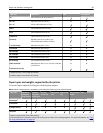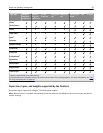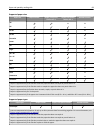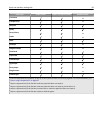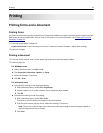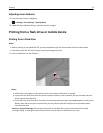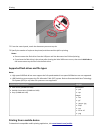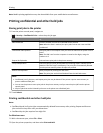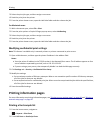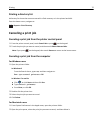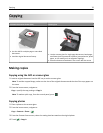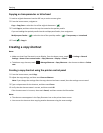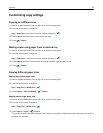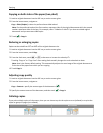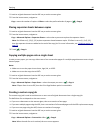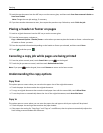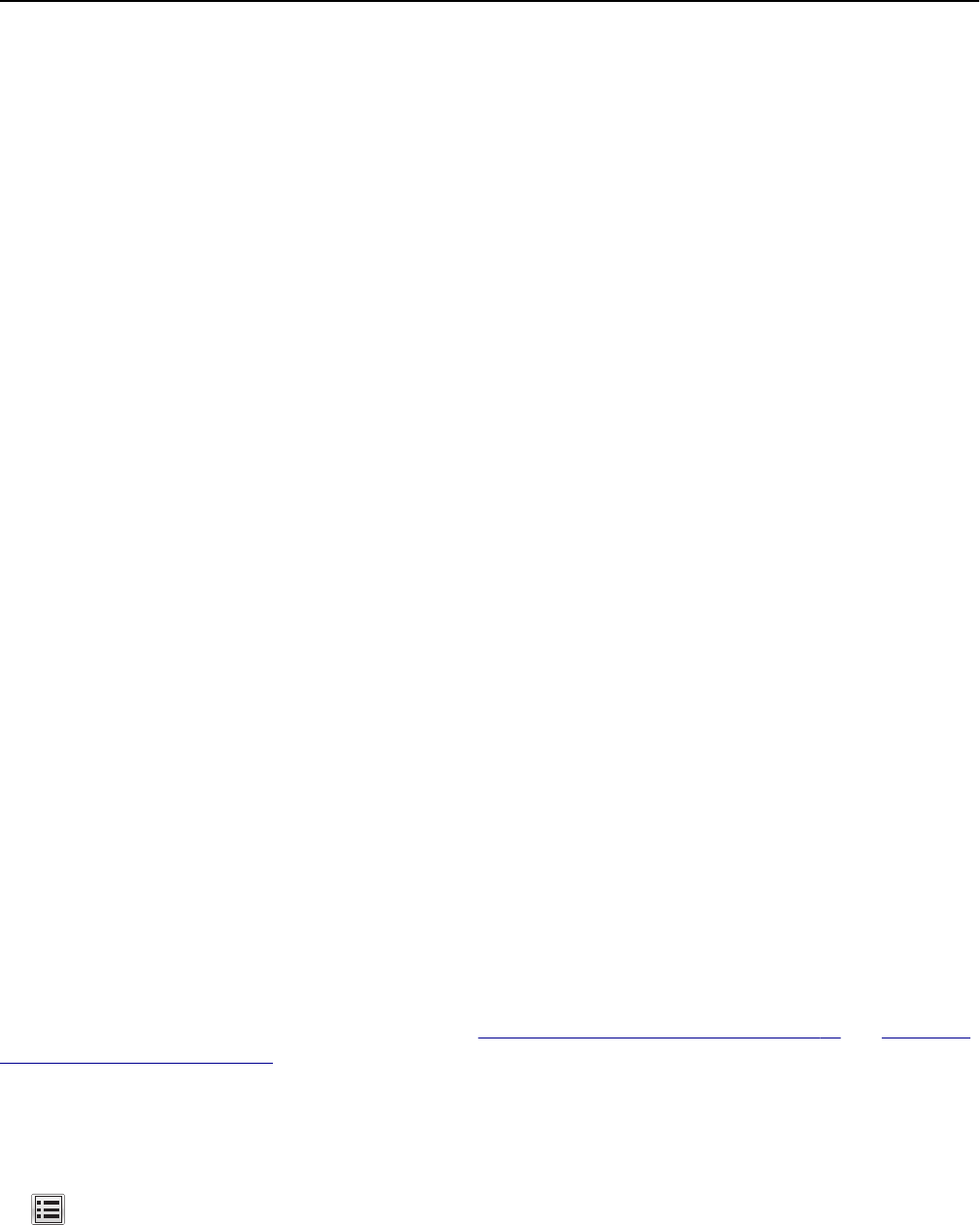
3 Select the print job type, and then assign a user name.
4 Send the print job to the printer.
5 From the printer home screen, open the Held Jobs folder and then release the job.
For Macintosh users
1
With a document open, select File > Print.
2 From the print options or Copies & Pages pop‑up menu, select Job Routing.
3 Select the print job type, and then assign a user name.
4 Send the print job to the printer.
5 From the printer home screen, open the Held Jobs folder and then release the job.
Modifying confidential print settings
Note: This feature is available only in network printers or printers connected to print servers.
1 Open a Web browser, and then type the printer IP address in the address field.
Notes:
• View the printer IP address in the TCP/IP section in the Network/Ports menu. The IP address appears as four
sets of numbers separated by periods, such as 123.123.123.123.
• If you are using a proxy server, then temporarily disable it to load the Web page correctly.
2 Click Settings tab > Security > Confidential Print Setup.
3 Modify the settings:
• Set a maximum number of PIN entry attempts. When a user exceeds a specific number of PIN entry attempts,
all of the jobs for that user are deleted.
• Set an expiration time for confidential print jobs. When a user has not printed the jobs within the specified time,
all of the jobs for that user are deleted.
4 Save the modified settings.
Printing information pages
For more information on printing information pages, see “Printing a menu settings page” on page 50 and “Printing a
network setup page” on page 50.
Printing a font sample list
1 From the home screen, navigate to:
> Reports > Print Fonts
2 Touch PCL Fonts or PostScript Fonts.
Printing 74