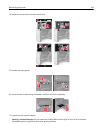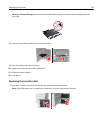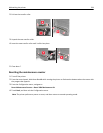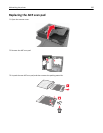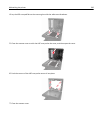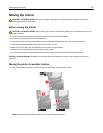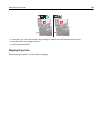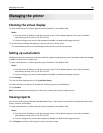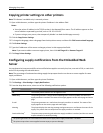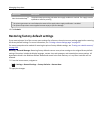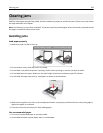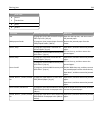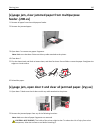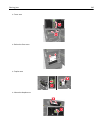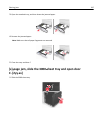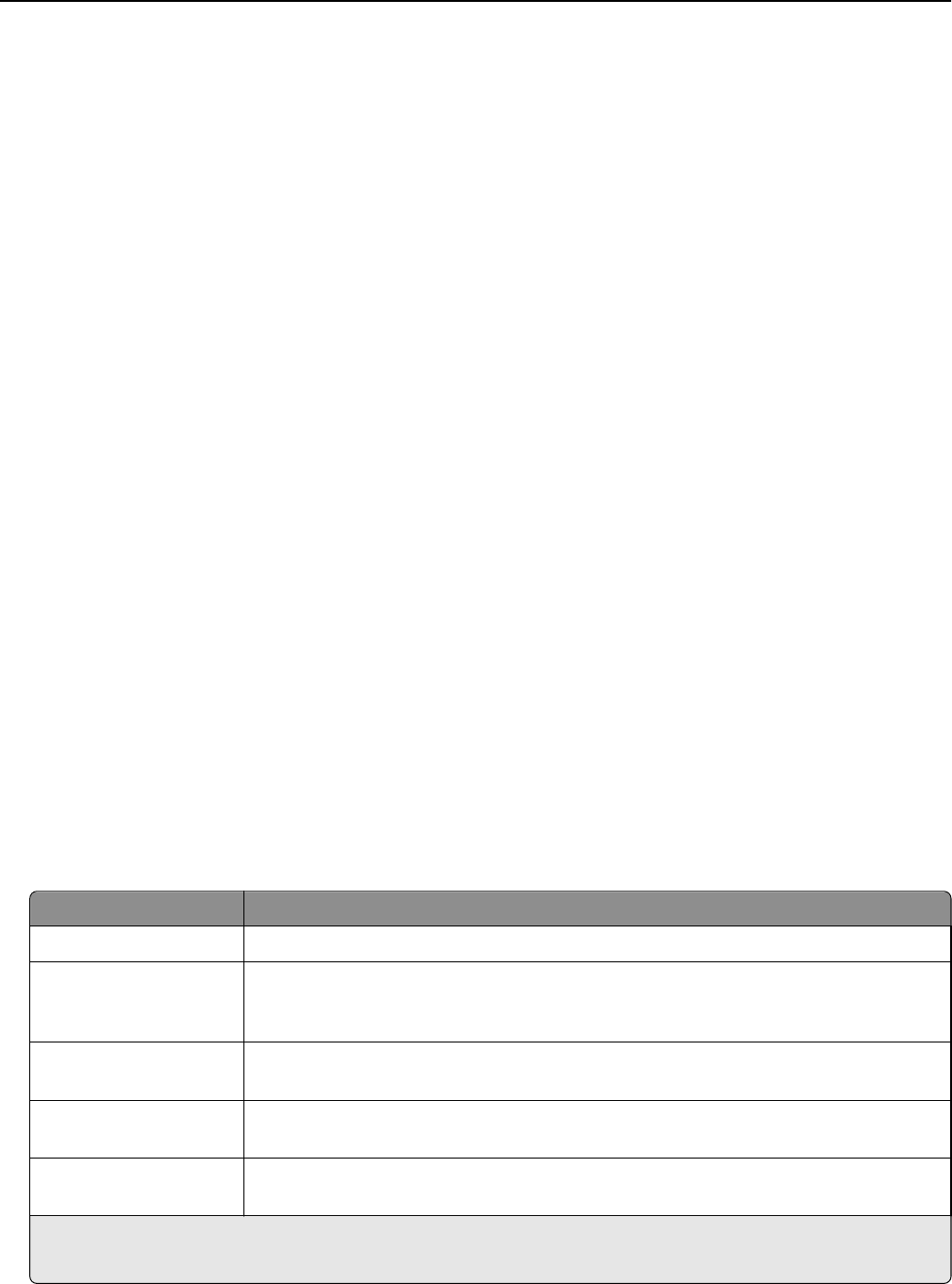
Copying printer settings to other printers
Note: This feature is available only in network printers.
1 Open a Web browser, and then type the printer IP address in the address field.
Notes:
• View the printer IP address in the TCP/IP section in the Network/Ports menu. The IP address appears as four
sets of numbers separated by periods, such as 123.123.123.123.
• If you are using a proxy server, then temporarily disable it to load the Web page correctly.
2 Click the Copy Printer Settings.
3 To change the language, select a language from the drop-down menu, and then click Click here to submit language.
4 Click Printer Settings.
5 Type the IP addresses of the source and target printers in their appropriate fields.
Note: If you want to add or remove a target printer, then click Add Target IP or Remove Target IP.
6 Click Copy Printer Settings.
Configuring supply notifications from the Embedded Web
Server
You can determine how you would like to be notified when supplies run nearly low, low, near end‑of‑life, or reach their
end‑of‑life by setting the selectable alerts.
Note: The percentage of estimated remaining supply that prompts the alert can be set on some supplies for some
supply conditions.
1 Open a Web browser, and then type the printer IP address.
2 Click Settings > Print Settings > Supply Notifications.
3 From the drop‑down menu, select one of the following notification options:
Notification Description
Off The normal printer behavior for all supplies occurs.
SNMP Only The printer generates a Simple Network Management Protocol (SNMP) alert when the
supply condition is reached. The status of the supply appears on the menus page and status
page.
E‑mail The printer generates an e‑mail when the supply condition is reached. The status of the
supply appears on the menus page and status page.
Warning The printer displays the warning message and generates an e‑mail about the status of the
supply. The printer does not stop when the supply condition is reached.
Continuable Stop
1
The printer stops processing jobs when the supply condition is reached, and the user needs
to press a button to continue printing.
1
The printer generates an e-mail about the status of the supply when supply notification is enabled.
2
The printer stops when some supplies become empty to prevent damage.
Managing the printer 240