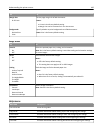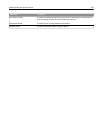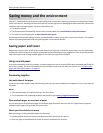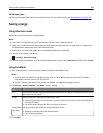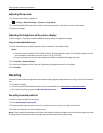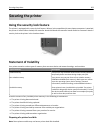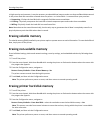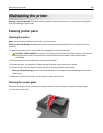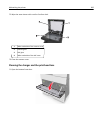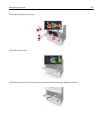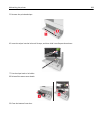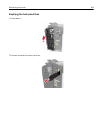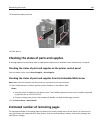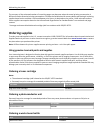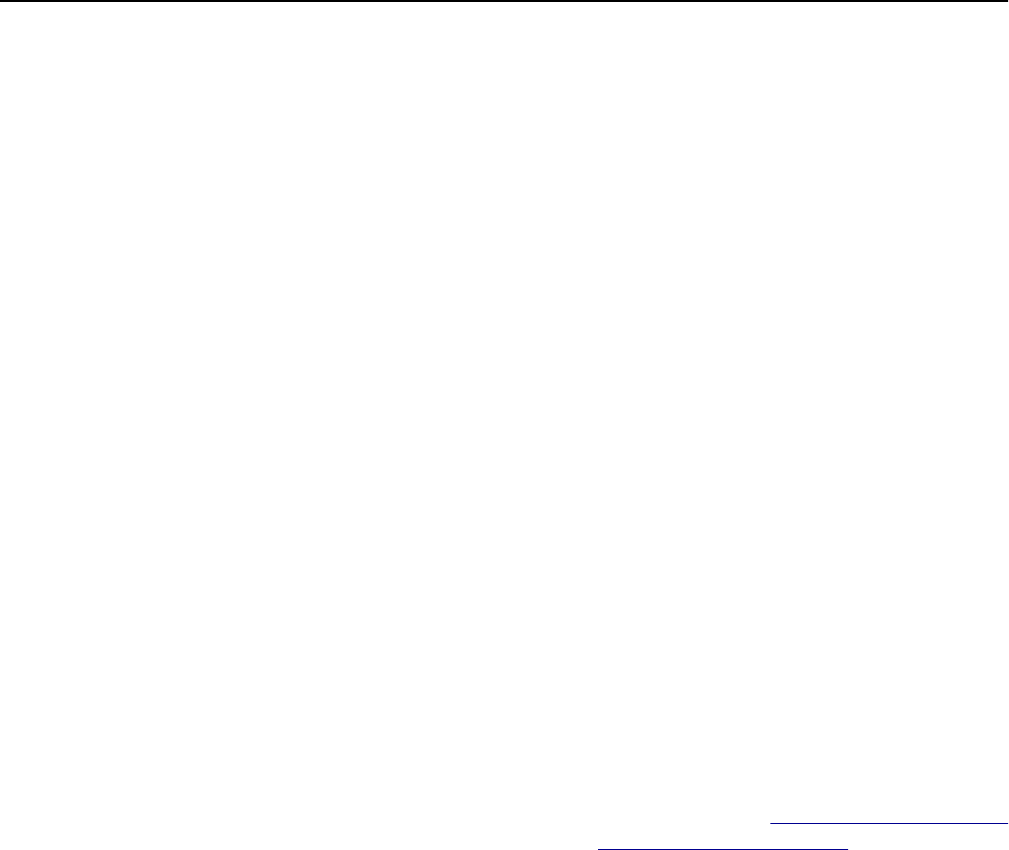
Configuring printer hard disk encryption
Enable hard disk encryption to prevent loss of sensitive data in the event the printer or its hard disk is stolen.
Note: Some printer models may not have a hard disk installed.
1 Turn off the printer.
2 From the control panel, hold down 2 and 6 while turning the printer on. Release the buttons only when the screen
with the progress bar appears.
3 Touch Disk Encryption > Enable.
Note: Enabling disk encryption erases the contents of the hard disk.
4 Touch Yes to proceed with disk wiping.
Notes:
• Do not turn off the printer during the encryption process. Doing so may result in loss of data.
• Disk encryption can take from several minutes to more than an hour, during which the printer is unavailable
for other user tasks.
• A status bar indicates the progress of the disk wiping task. After the disk is encrypted, the printer returns to
the Enable/Disable screen.
5 Touch Back, and then exit the Configuration menu.
Note: The printer performs a power-on reset, and then returns to normal operating mode.
Finding printer security information
In high-security environments, it may be necessary to take additional steps to make sure that confidential data stored
in the printer cannot be accessed by unauthorized persons. For more information, go to the
Lexmark security Web page
or see the Embedded Web Server—Security: Administrator’s Guide at
http://support.lexmark.com.
Securing the printer 204