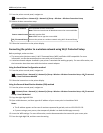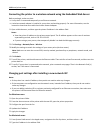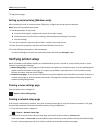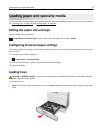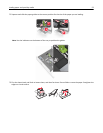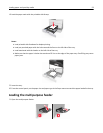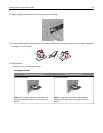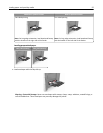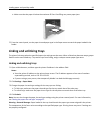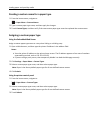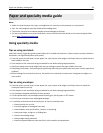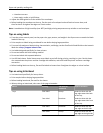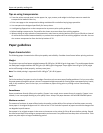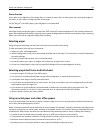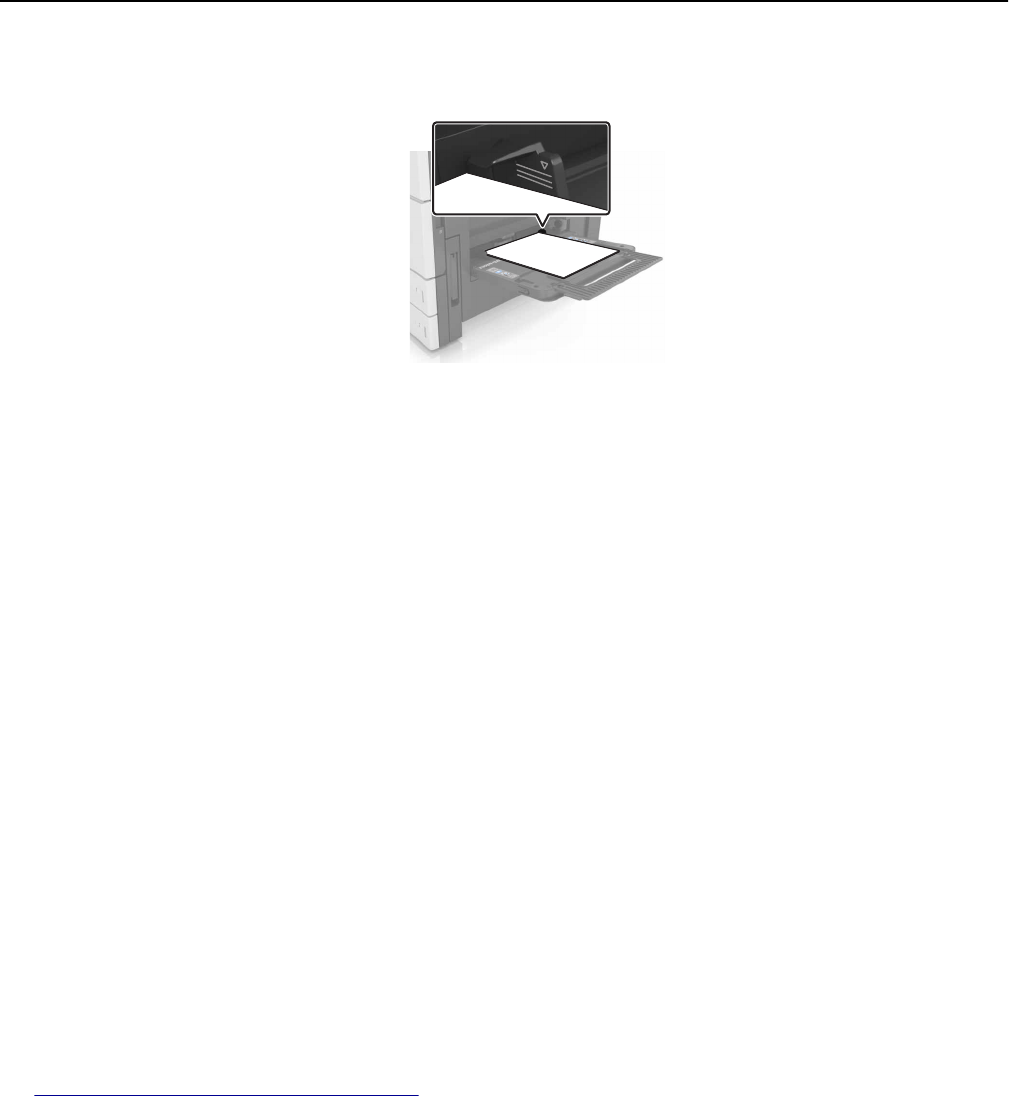
• Make sure that the paper is below the maximum fill line. Overfilling may cause paper jams.
5 From the control panel, set the paper size and paper type in the Paper menu to match the paper loaded in the
feeder.
Linking and unlinking trays
The printer links trays when the specified paper size and type are the same. When a linked tray becomes empty, paper
feeds from the next linked tray. To prevent trays from linking, assign a unique custom paper type name.
Linking and unlinking trays
1 Open a Web browser, and then type the printer IP address in the address field.
Notes:
• View the printer IP address on the printer home screen. The IP address appears as four sets of numbers
separated by periods, such as 123.123.123.123.
• If you are using a proxy server, then temporarily disable it to load the Web page correctly.
2 Click Settings > Paper Menu.
3 Change the paper size and type settings for the trays you are linking.
• To link trays, make sure the paper size and type for the tray match that of the other tray.
• To unlink trays, make sure the paper size or type for the tray does not match that of the other tray.
4 Click Submit.
Note: You can also change the paper size and type settings using the printer control panel. For more information,
see
“Setting the paper size and type” on page 51.
Warning—Potential Damage: Paper loaded in the tray should match the paper type name assigned in the printer.
The temperature of the fuser varies according to the specified paper type. Printing issues may occur if settings are
not properly configured.
Loading paper and specialty media 56