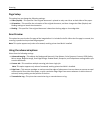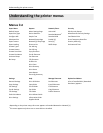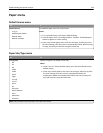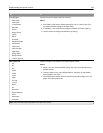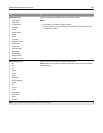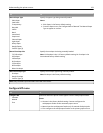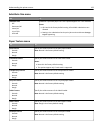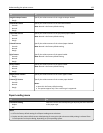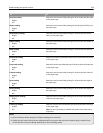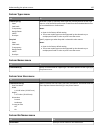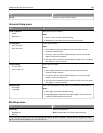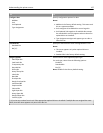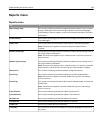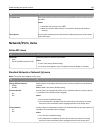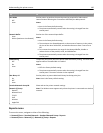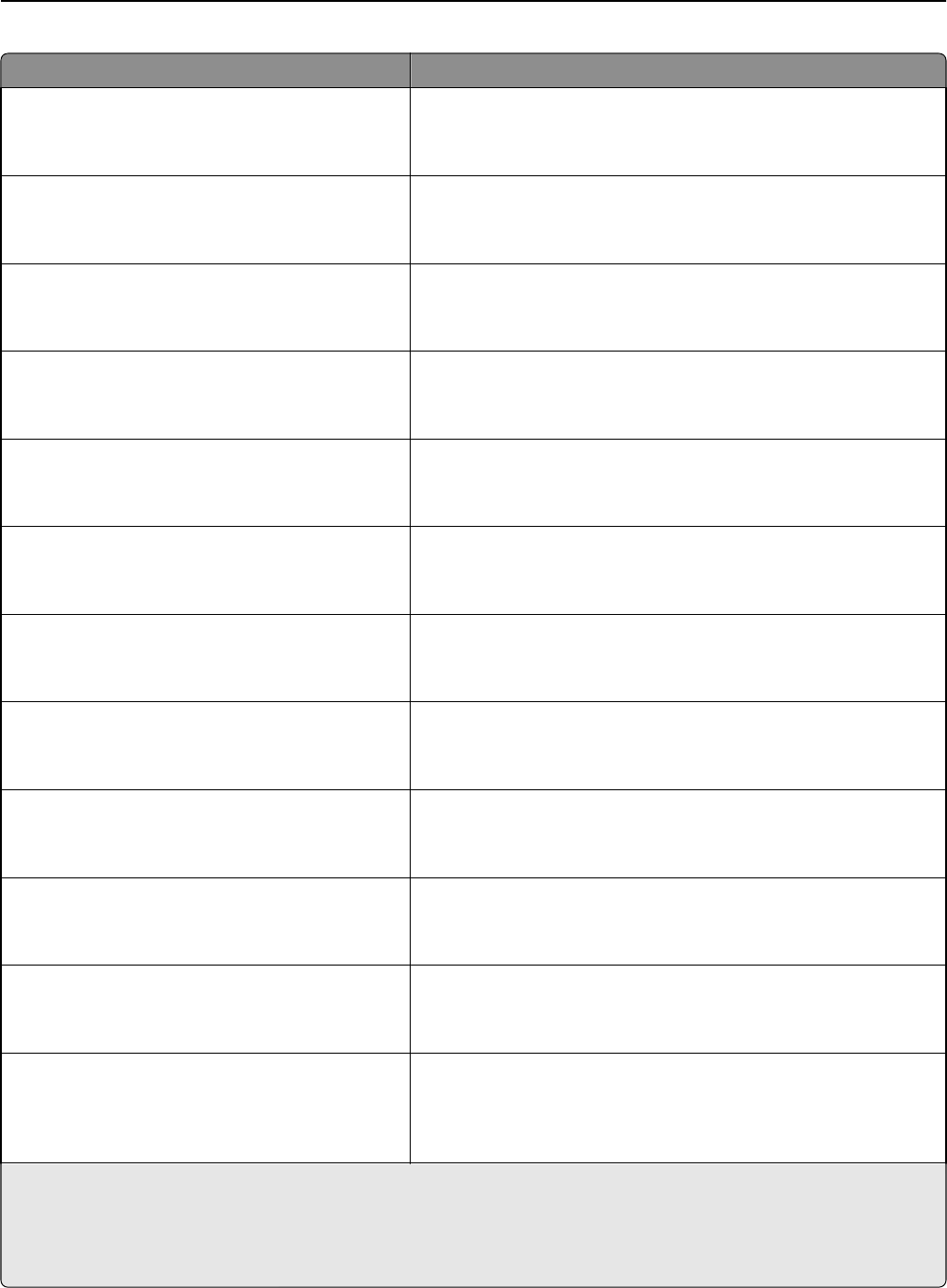
Use To
Recycled Loading
Duplex
Off
Determine and set two-sided printing for all print jobs with Recycled
as the paper type.
Glossy Loading
Duplex
Off
Determine and set two-sided printing for all print jobs with Glossy as
the paper type.
Heavy Glossy Loading
Duplex
Off
Determine and set two-sided printing for all print jobs with Heavy
Glossy as the paper type.
Labels Loading
Duplex
Off
Determine and set two-sided printing for all print jobs with Labels as
the paper type.
Bond Loading
Duplex
Off
Determine and set two-sided printing for all print jobs with Bond as
the paper type.
Letterhead Loading
Duplex
Off
Determine and set two-sided printing for all print jobs with Letterhead
as the paper type.
Preprinted Loading
Duplex
Off
Determine and set two-sided printing for all print jobs with Preprinted
as the paper type.
Colored Loading
Duplex
Off
Determine and set two-sided printing for all print jobs with Colored
as the paper type.
Light Loading
Duplex
Off
Determine and set two-sided printing for all print jobs with Light as
the paper type.
Heavy Loading
Duplex
Off
Determine and set two-sided printing for all print jobs with Heavy as
the paper type.
Rough/Cotton Loading
Duplex
Off
Determine and set two-sided printing for all print jobs with Rough or
Cotton as the paper type.
Custom [x] Loading
Duplex
Off
Determine and set two-sided printing for all print jobs with Custom [x]
as the paper type.
Note: Custom [x] Loading is available only when the custom type is
supported.
Notes:
• Off is the factory default setting for all Paper Loading menu selections.
• Duplex sets the printer default to two‑sided printing for every print job unless one‑sided printing is selected from
Print Properties or the print dialog, depending on your operating system.
Understanding the printer menus 124