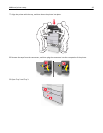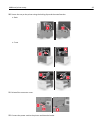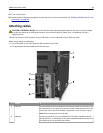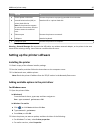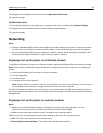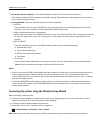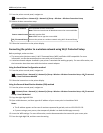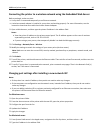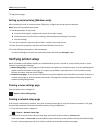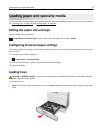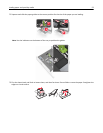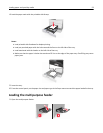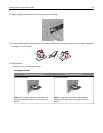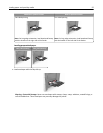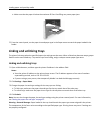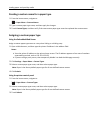3 Apply the changes.
Setting up serial printing (Windows only)
After installing the serial or communication (COM) port, configure the printer and the computer.
Note: Serial printing reduces print speed.
1 Set the parameters in the printer.
a From the control panel, navigate to the menu for the port settings.
b Locate the menu for the serial port settings, and then adjust the settings, if necessary.
c Save the settings.
2 From your computer, open the printers folder, and then select your printer.
3 Open the printer properties, and then select the COM port from the list.
4 Set the COM port parameters in Device Manager.
Use the Run dialog box to open the command prompt, and then type devmgmt.msc.
Verifying printer setup
When all hardware and software options are installed and the printer is turned on, verify that the printer is set up
correctly by printing the following:
• Menu settings page—Use this page to verify that all printer options are installed correctly. A list of installed options
appears toward the bottom of the page. If an option you installed is not listed, then it is not installed correctly.
Remove the option, and then install it again.
• Network setup page—If your printer has Ethernet or wireless capability and is attached to a network, then print a
network setup page to verify the network connection. This page also provides important information that aids
network printing configuration.
Printing a menu settings page
From the home screen, navigate to:
> Reports > Menu Settings Page
Printing a network setup page
If the printer is attached to a network, then print a network setup page to verify the network connection. This page
also provides important information that aids network printing configuration.
1 From the home screen, navigate to:
> Reports > Network Setup Page
2 Check the first section of the network setup page, and confirm that the status is Connected.
If the status is Not Connected, then the LAN drop may not be active, or the network cable may be malfunctioning.
Consult a system support person for a solution, and then print another network setup page.
Additional printer setup 50