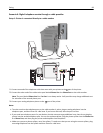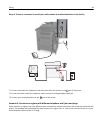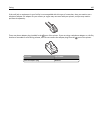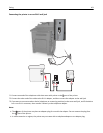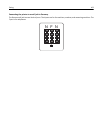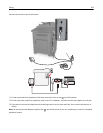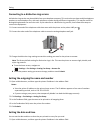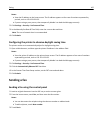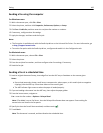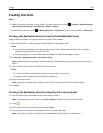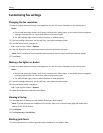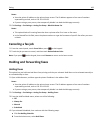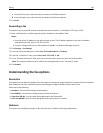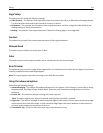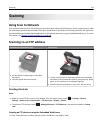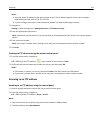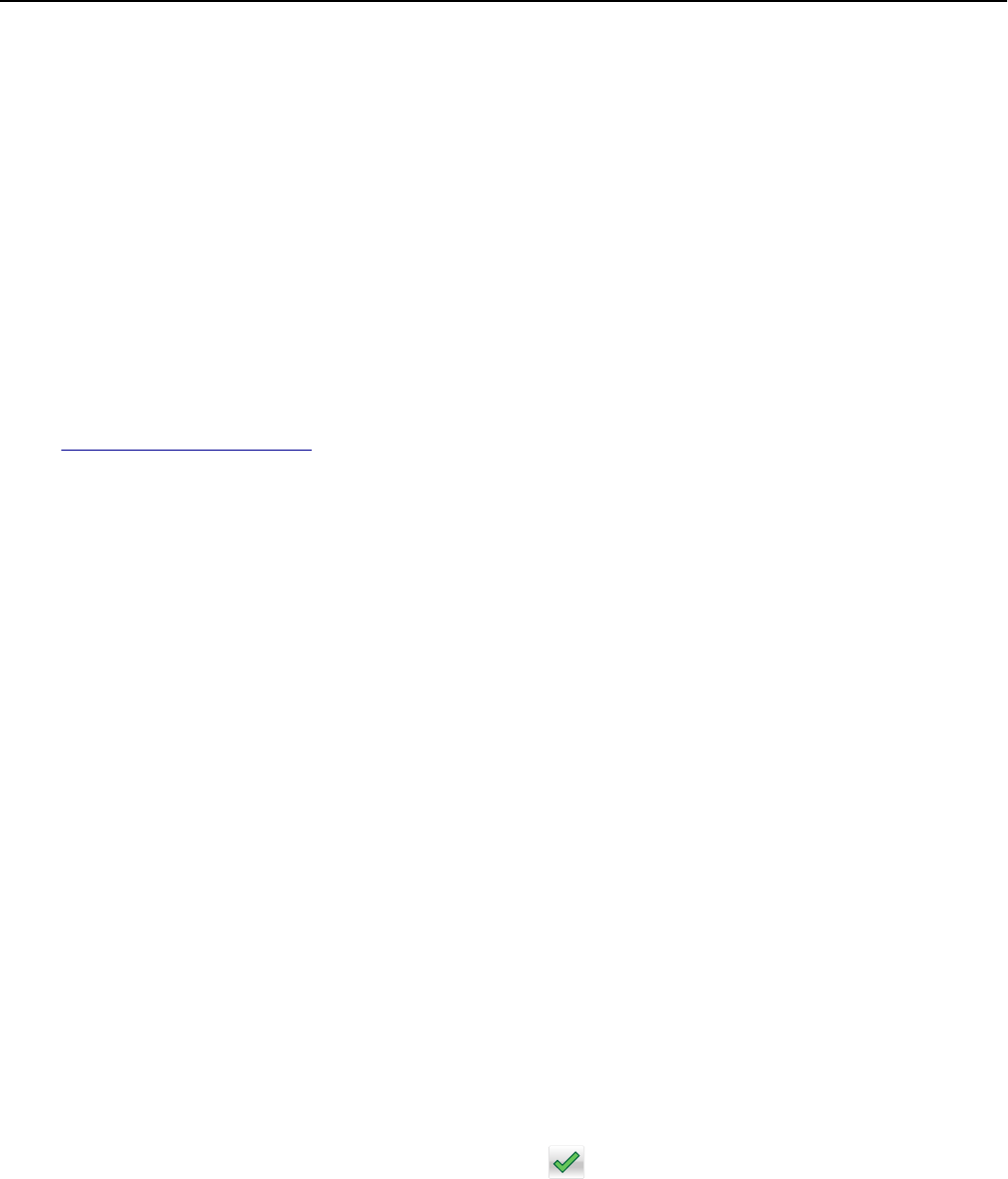
Sending a fax using the computer
For Windows users
1
With a document open, click File > Print.
2 Select the printer, and then click Properties, Preferences, Options, or Setup.
3 Click Fax > Enable fax, and then enter the recipient fax number or numbers.
4 If necessary, configure other fax settings.
5 Apply the changes, and then send the fax job.
Notes:
• The fax option is available only with the PostScript driver or the Universal Fax Driver. For more information, go
to
http://support.lexmark.com.
• To use the fax option with the PostScript driver, configure and enable it in the Configuration tab.
For Macintosh users
1
With a document open, choose File > Print.
2 Select the printer.
3 Enter the recipient fax number, and then configure other fax settings, if necessary.
4 Send the fax job.
Sending a fax at a scheduled time
1 Load an original document faceup, short edge first into the ADF tray or facedown on the scanner glass.
Notes:
• Do not load postcards, photos, small items, transparencies, photo paper, or thin media (such as magazine
clippings) into the ADF tray. Place these items on the scanner glass.
• The ADF indicator light comes on when the paper is loaded properly.
2 If you are loading a document into the ADF tray, then adjust the paper guides.
3 From the home screen, navigate to:
Fax > enter the fax number > Options > Delayed Send
Note: If Fax Mode is set to Fax Server, then the Delayed Send button does not appear. Faxes waiting for
transmission are listed in the fax queue.
4 Specify the time the fax will be transmitted, and then touch .
5 Touch Fax It.
Note: The document is scanned, and then faxed at the scheduled time.
Faxing 106