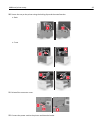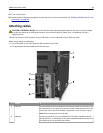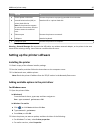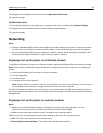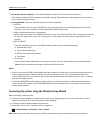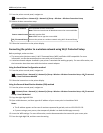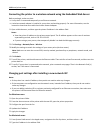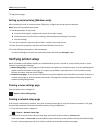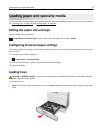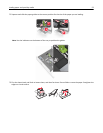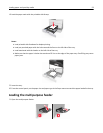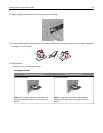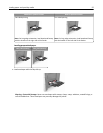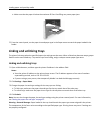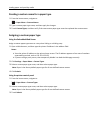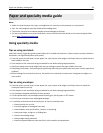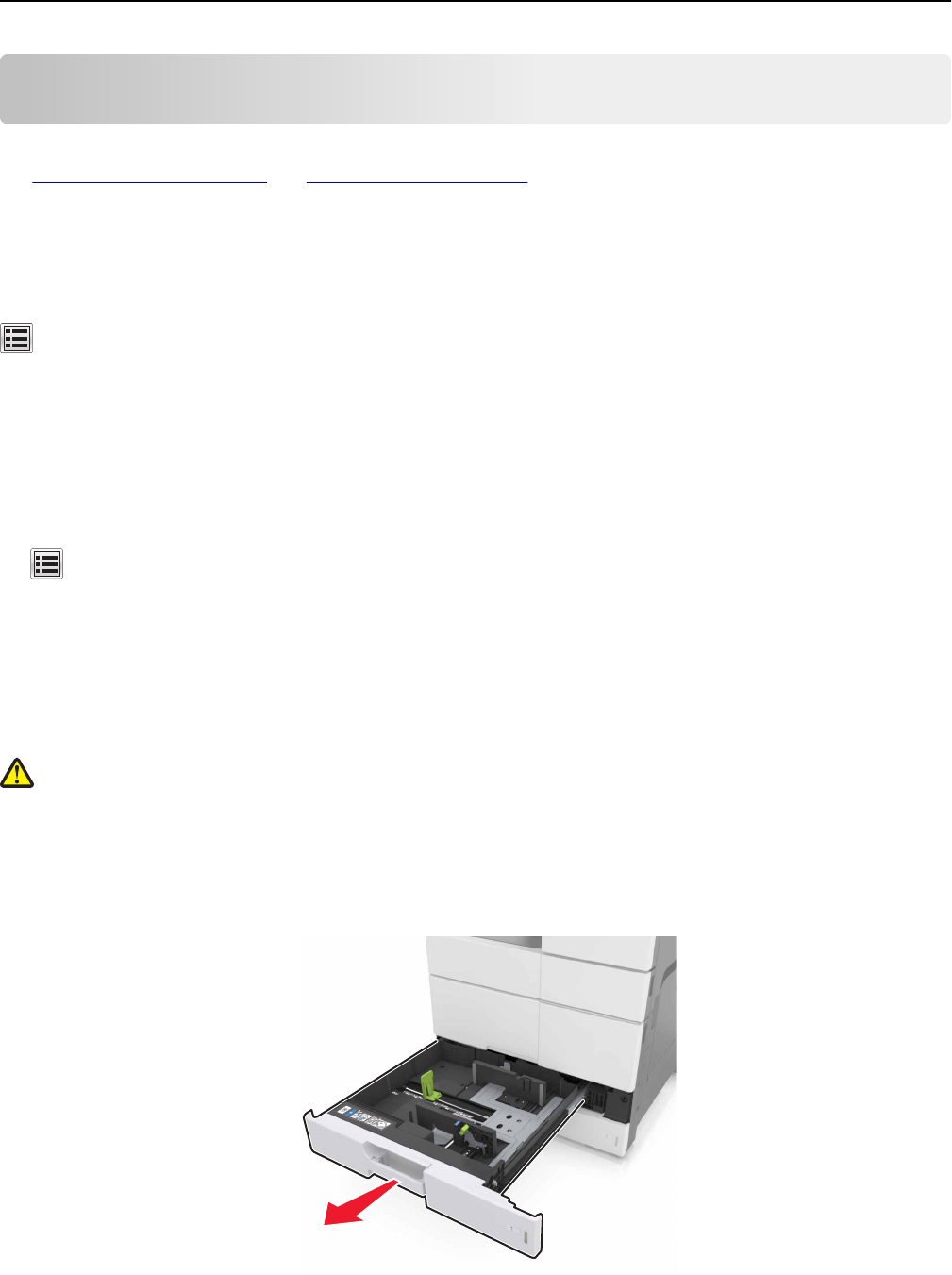
Loading paper and specialty media
The selection and handling of paper and specialty media can affect how reliably documents print. For more information,
see
“Avoiding jams” on page 242 and “Storing paper” on page 63.
Setting the paper size and type
From the home screen navigate to:
> Paper Menu > Paper Size/Type > select a tray > select the paper size or type > Submit
Configuring Universal paper settings
The Universal paper size setting is a user‑defined setting that lets you print on paper sizes that are not preset in the
printer menus.
1 From the home screen, navigate to:
> Paper Menu > Universal Setup
2 Select a unit of measure, and then set the portrait width and height.
3 Apply the changes.
Loading trays
CAUTION—POTENTIAL INJURY: To reduce the risk of equipment instability, load each tray separately. Keep all
other trays closed until needed.
1 Pull out the tray.
Note: Do not remove trays while a job prints or while Busy appears on the printer display. Doing so may cause
a jam.
Loading paper and specialty media 51