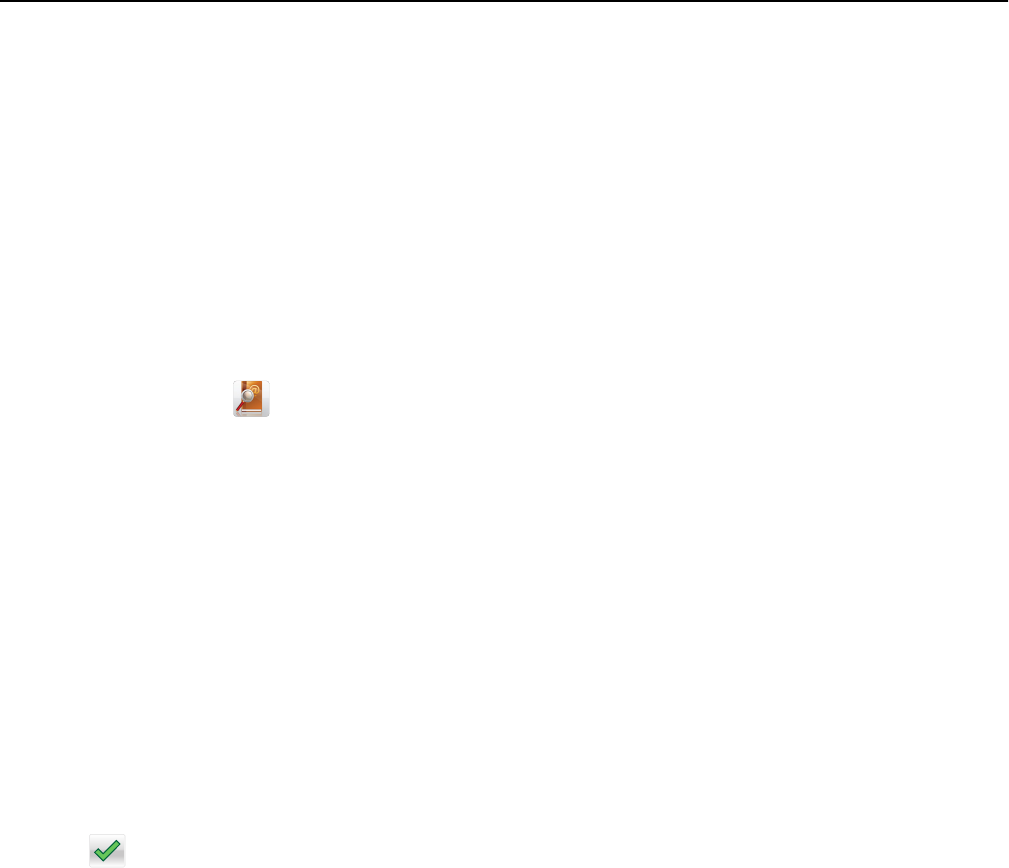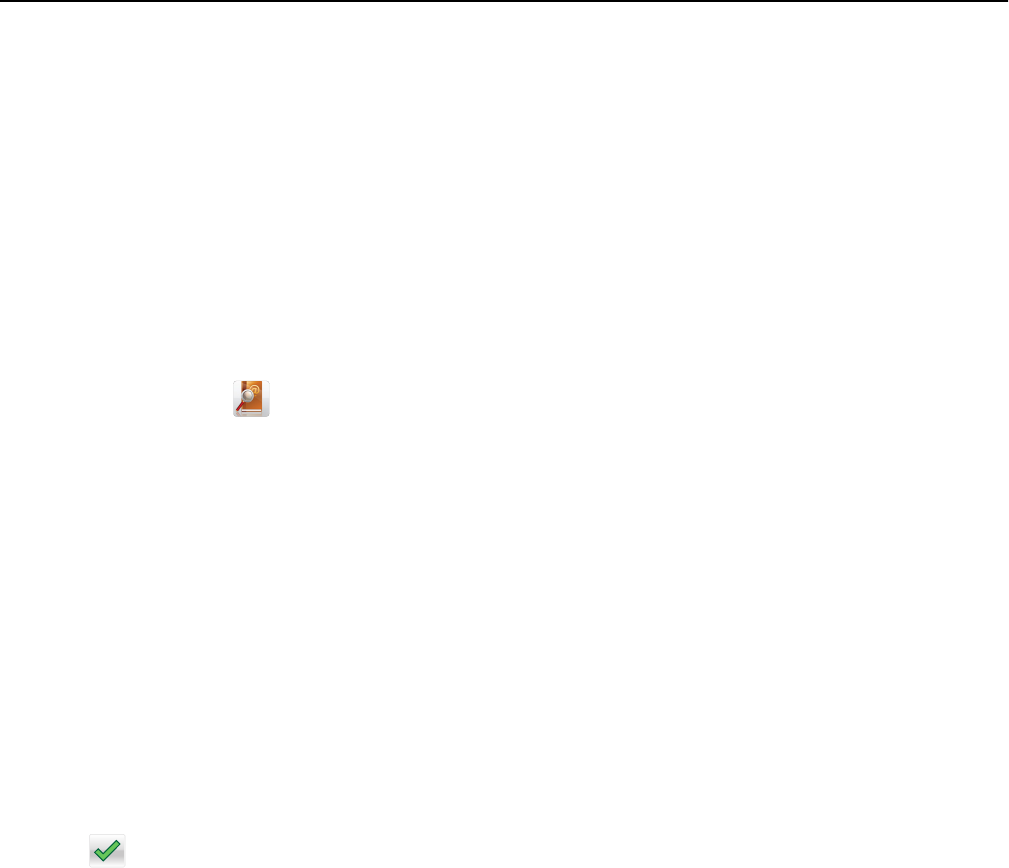
Sending an e‑mail using a shortcut number
1 Load an original document into the ADF tray or on the scanner glass.
2 Press #, and then enter the shortcut number using the keypad.
3 Touch Send It.
Sending an e‑mail using the address book
1 Load an original document into the ADF tray or on the scanner glass.
2 From the home screen, navigate to:
E-mail > Recipient(s) >
> type the name of the recipient > Search
3 Select the recipient’s name, and then touch Done.
Customizing e-mail settings
Changing the output file type
1 Load an original document into the ADF tray or on the scanner glass.
2 From the home screen, navigate to:
E-mail > Recipient(s) > type the e‑mail address > Done > Send as
3 Select the file type you want to send.
Note: If you select Secure PDF, then you will be prompted to enter your password twice.
4 Touch > Send It.
Canceling an e-mail
• When using the ADF, touch Cancel Job while Scanning appears.
• When using the scanner glass, touch Cancel Job while Scanning appears, or while Scan the Next Page /
Finish the Job appears.
Understanding the e-mail options
Recipient(s)
This option lets you enter the recipient of your e-mail. You may enter multiple e‑mail addresses.
Subject
This option lets you type a subject line for your e-mail.
E-mailing 86