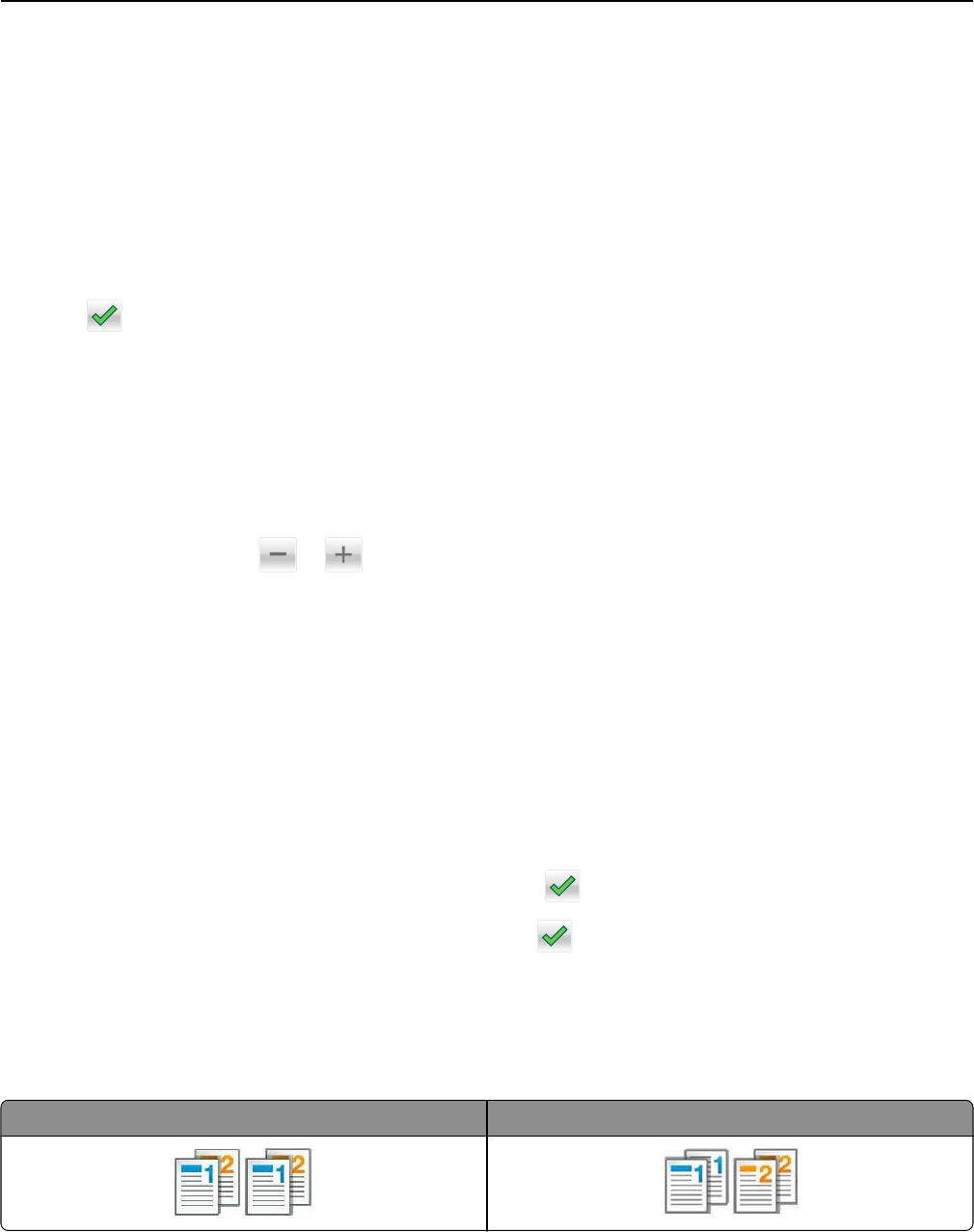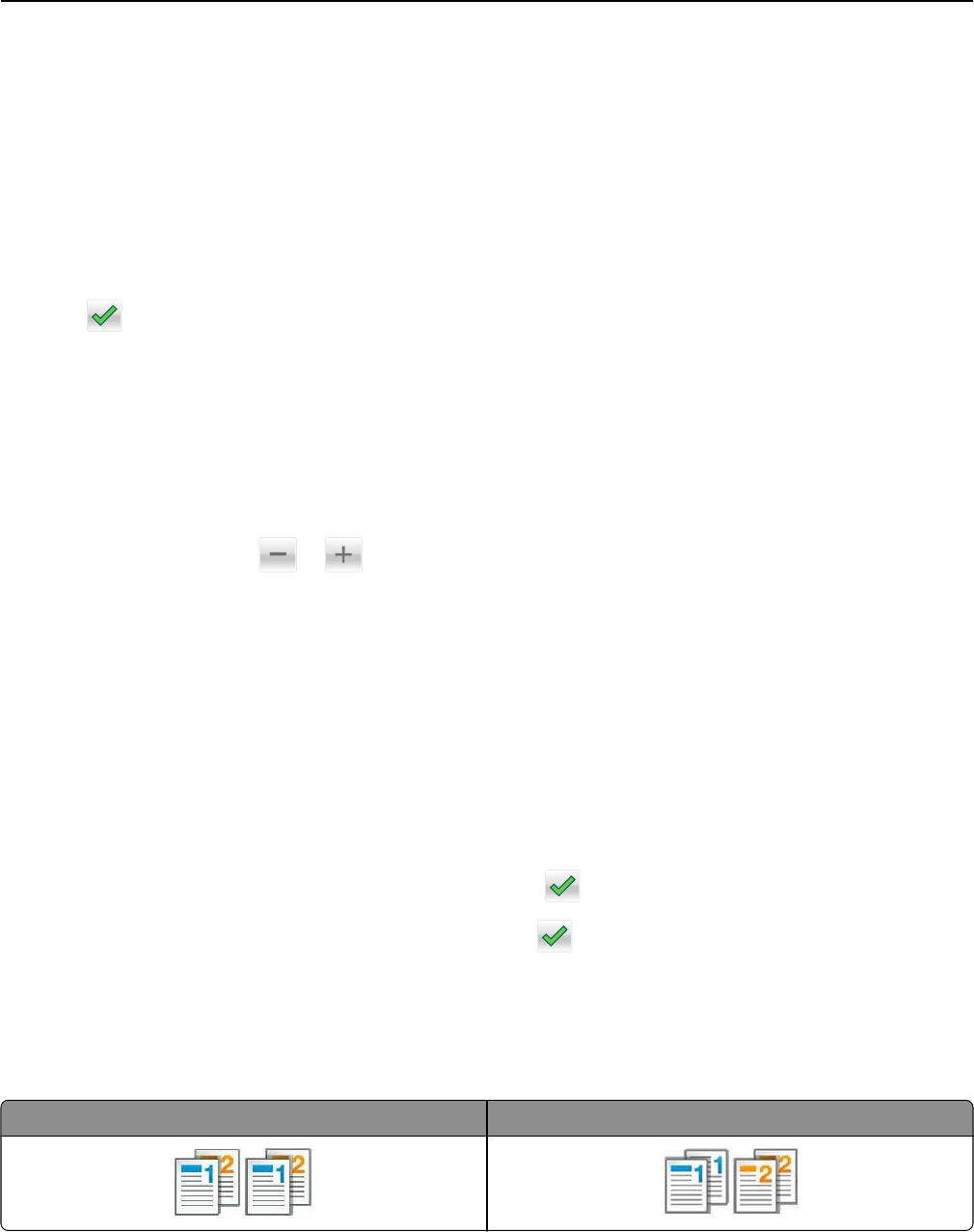
Copying on both sides of the paper (two‑sided)
1 Load an original document into the ADF tray or on the scanner glass.
2 From the home screen, navigate to:
Copy > Sides (Duplex) > select the preferred two‑sided method
Note: For the preferred method, the first number represents sides of the original documents while the second
number represents sides of the copy. For example, select “2 sided to 2 sided” if you have two-sided original
documents and you want two‑sided copies.
3 Touch > Copy It.
Reducing or enlarging copies
Copies can be scaled from 25% to 400% of the original document size.
1 Load an original document into the ADF tray or on the scanner glass.
2 From the home screen, touch Copy.
3 From the Scale area, touch or to decrease or increase the value by 1%.
Touching “Copy to” or “Copy from” after setting Scale manually changes the scale value back to Auto.
Note: Auto is the factory default setting. This automatically adjusts the scan image of the original document to
fit the size of the paper onto which you are copying.
4 Touch Copy It.
Adjusting copy quality
1 Load an original document into the ADF tray or on the scanner glass.
2 From the home screen, navigate to:
Copy > Content > specify the content type of the document >
3 Specify the content source of the document, and then touch > Copy It.
Collating copies
If you print multiple copies of a document, then you can choose to print the copies as a set (collated) or to print the
copies as groups of pages (not collated).
Collated Not collated
Copying 79