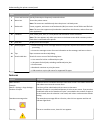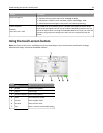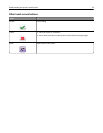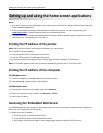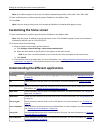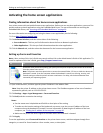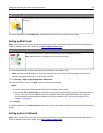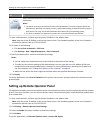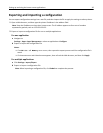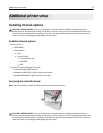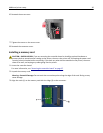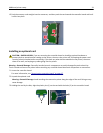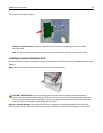Use To
Scan a document and send it to a shared network folder. You can define up to 30 unique folder
destinations.
Notes:
• The printer must have permission to write to the destinations. From the computer where the
destination is specified, use sharing, security, and firewall settings to allow the printer at least a
write access. For help, see the documentation that came with your operating system.
• The Scan to Network icon appears only when one or more destinations are defined.
1 Open a Web browser, and then type the printer IP address in the address field.
Note: View the printer IP address on the printer home screen. The IP address appears as four sets of numbers
separated by periods, such as 123.123.123.123.
2 Do either of the following:
• Click Set up Scan to Network > Click here.
• Click Settings > Apps > Apps Management > Scan to Network.
3 Specify the destinations, and then customize the settings.
Notes:
• See the mouse-over help beside some of the fields for a description of the setting.
• To make sure the location settings of the destination are correct, type the correct IP address of the host
computer where the specified destination is located. For more information on obtaining the IP address of
the host computer, see
“Finding the IP address of the computer” on page 20.
• Make sure the printer has access rights to the folder where the specified destination is located.
4 Click Apply.
To use the application, touch Scan to Network on the printer home screen, and then follow the instructions on the
printer display.
Setting up Remote Operator Panel
This application enables you to interact with the printer control panel even when you are not physically near the network
printer. From your computer, you can view the printer status, release held print jobs, create bookmarks, and do other
print-related tasks.
1 Open a Web browser, and then type the printer IP address in the address field.
Note: View the printer IP address on the printer home screen. The IP address appears as four sets of numbers
separated by periods, such as 123.123.123.123.
2 Click Settings > Remote Operator Panel Settings.
3 Select the Enable check box, and then customize the settings.
4 Click Submit.
To use the application, click Remote Operator Panel > Launch VNC Applet.
Setting up and using the home screen applications 25