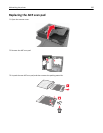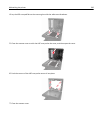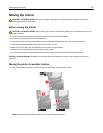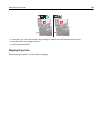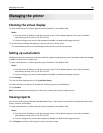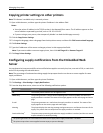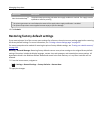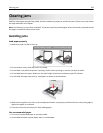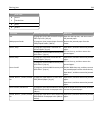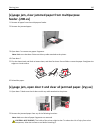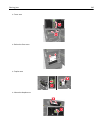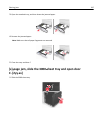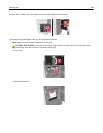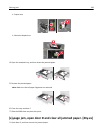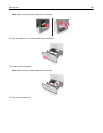• Flex, fan, and straighten paper before loading it.
• Do not use paper that has been cut or trimmed by hand.
• Do not mix paper sizes, weights, or types in the same tray.
• Make sure the paper size and type are set correctly on the computer or printer control panel.
• Store paper according to manufacturer recommendations.
Understanding jam messages and locations
When a jam occurs, a message indicating the jam location and information to clear the jam appears on the printer
display. Open the doors, covers, and trays indicated on the display to remove the jam.
Notes:
• When Jam Assist is set to On, the printer flushes blank pages or pages with partial prints after a jammed page
has been cleared. Check your printed output for blank pages.
• When Jam Recovery is set to On or Auto, the printer reprints jammed pages. However, the Auto setting reprints
jammed pages only if adequate printer memory is available.
Area name
1 Automatic document feeder (ADF)
2 Door C
3 Door D
4 Door F
5 Trays
Clearing jams 243