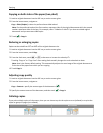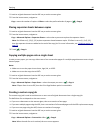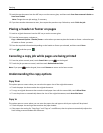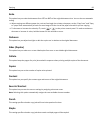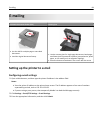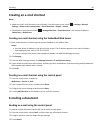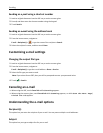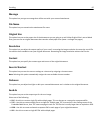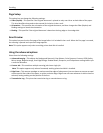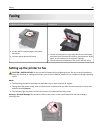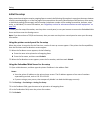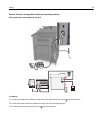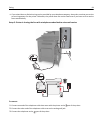Message
This option lets you type a message that will be sent with your scanned attachment.
File Name
This option lets you customize the attachment file name.
Original Size
This option lets you set the paper size of the documents you are going to e‑mail. When Original Size is set to Mixed
Sizes, you can scan an original document that contains mixed paper sizes (letter‑ and legal‑size pages).
Resolution
This option lets you adjust the output quality of your e-mail. Increasing the image resolution increases the e-mail file
size and the time needed to scan your original document. Decreasing the image resolution reduces the file size.
Content
This option lets you specify the content type and source of the original document.
Save As Shortcut
This option lets you save the current settings as a shortcut by assigning a shortcut name.
Note: Selecting this option automatically assigns the next available shortcut number.
Darkness
This option lets you adjust how light or dark your scanned documents are in relation to the original document.
Send As
This option lets you set the output type for the scan image.
Select one of the following:
• PDF—Use this to create a single file with multiple pages. This can be sent as a secured or compressed file.
• TIFF—Use this to create multiple files or a single file. If Multi-page TIFF is turned off in the Settings menu of the
Embedded Web Server, then TIFF saves one page in each file. The file size is usually larger than an equivalent JPEG.
• JPEG—Use this to create and attach a separate file for each page of your original document.
• XPS—Use this to create a single XPS file with multiple pages.
E-mailing 87