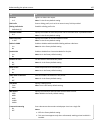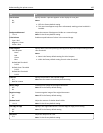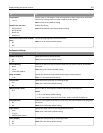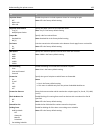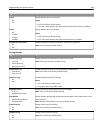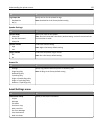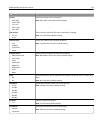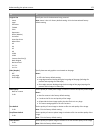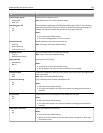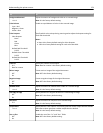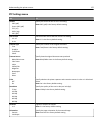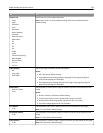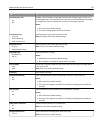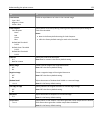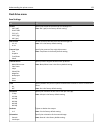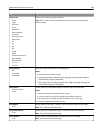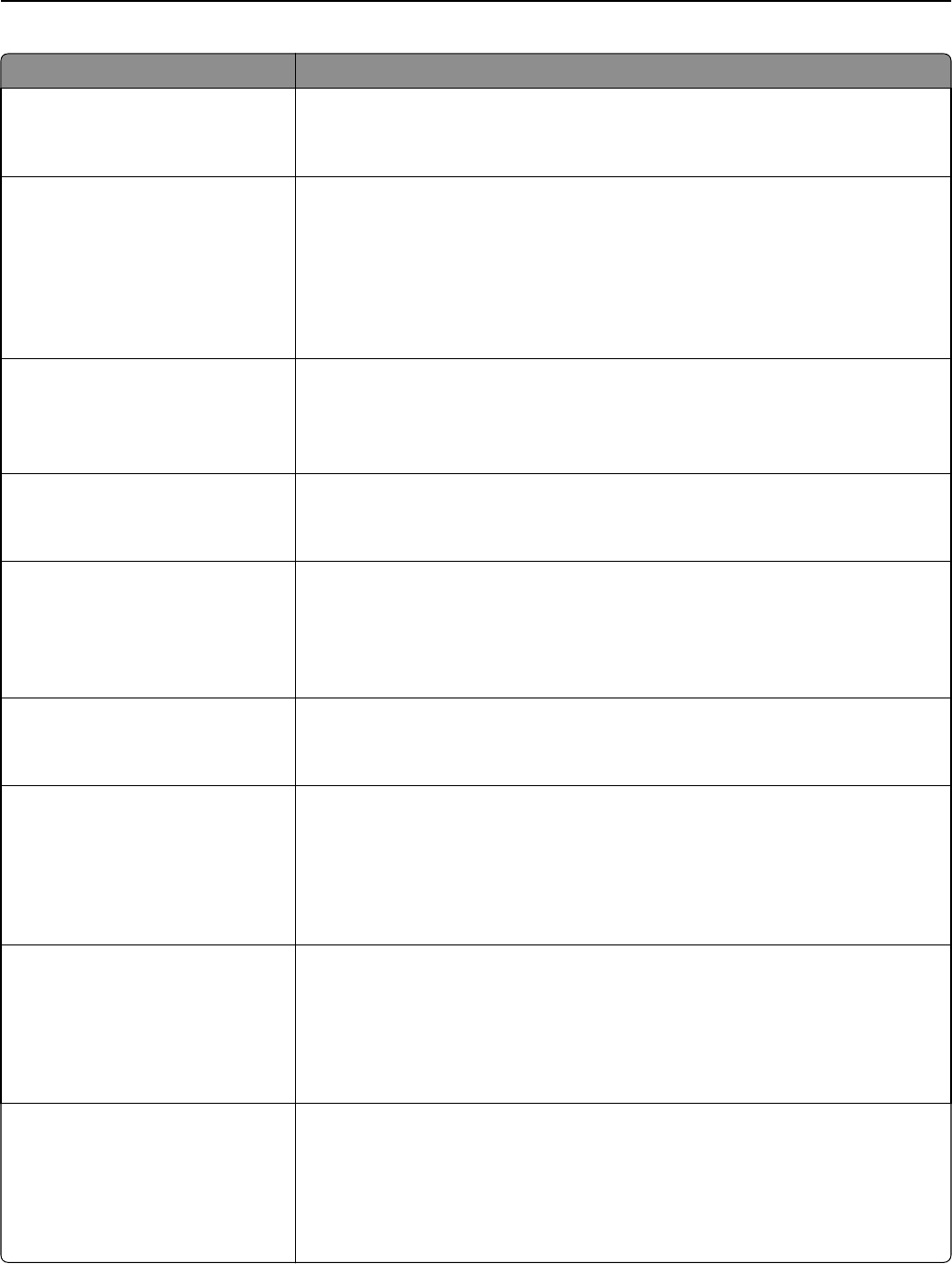
Use To
E‑mail images sent as
Attachment
Web Link
Specify how the images are sent.
Note: Attachment is the factory default setting.
Use Multi‑Page Tiff
On
Off
Choose between single-page TIFF files and multiple‑page TIFF files. For a multiple-
page scan‑to‑e-mail job, either one TIFF file is created containing all the pages, or
multiple TIFF files are created with one file for each page of the job.
Notes:
• On is the factory default setting.
• This menu setting applies to all scan functions.
Transmission Log
Print log
Do not print log
Print only for error
Specify whether to print the transmission log.
Note: Print log is the factory default setting.
Log Paper Source
Tray [x]
Multipurpose Feeder
Specify the paper source for printing e-mail logs.
Note: Tray 1 is the factory default setting.
Log Output Bin
Standard Bin
Bin [x]
Specify the bin for FTP logs.
Notes:
• Standard Bin is the factory default setting.
• Bin [x] appears only when at least one optional bin is installed.
E‑mail Bit Depth
1 bit
8 bit
Enable the Text/Photo mode to produce smaller file sizes by using 1‑bit images when
Color is set to Off.
Note: 8 bit is the factory default setting.
Custom Job scanning
On
Off
Copy a document that contains mixed paper sizes.
Notes:
• Off is the factory default setting.
• This menu item appears only when a formatted, working printer hard disk is
installed.
Scan Preview
On
Off
Specify whether a preview appears on the display for scan jobs.
Notes:
• Off is the factory default setting.
• This menu item appears only when a formatted, working printer hard disk is
installed.
Allow Save as Shortcut
On
Off
Save e-mail addresses as shortcuts.
Notes:
• On is the factory default setting.
• When set to Off, the Save As Shortcut button does not appear on the e-mail
Destination screen.
Understanding the printer menus 173