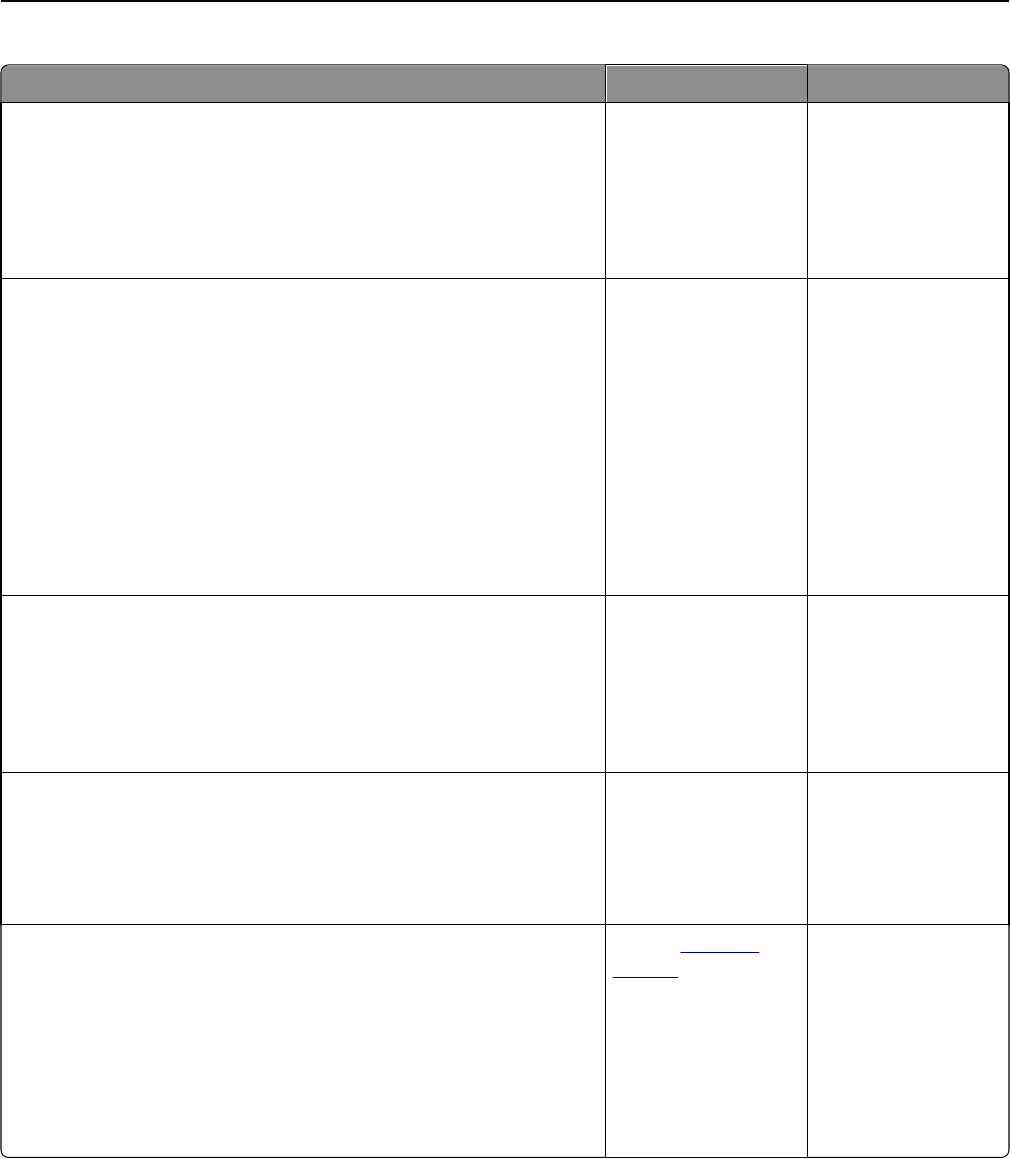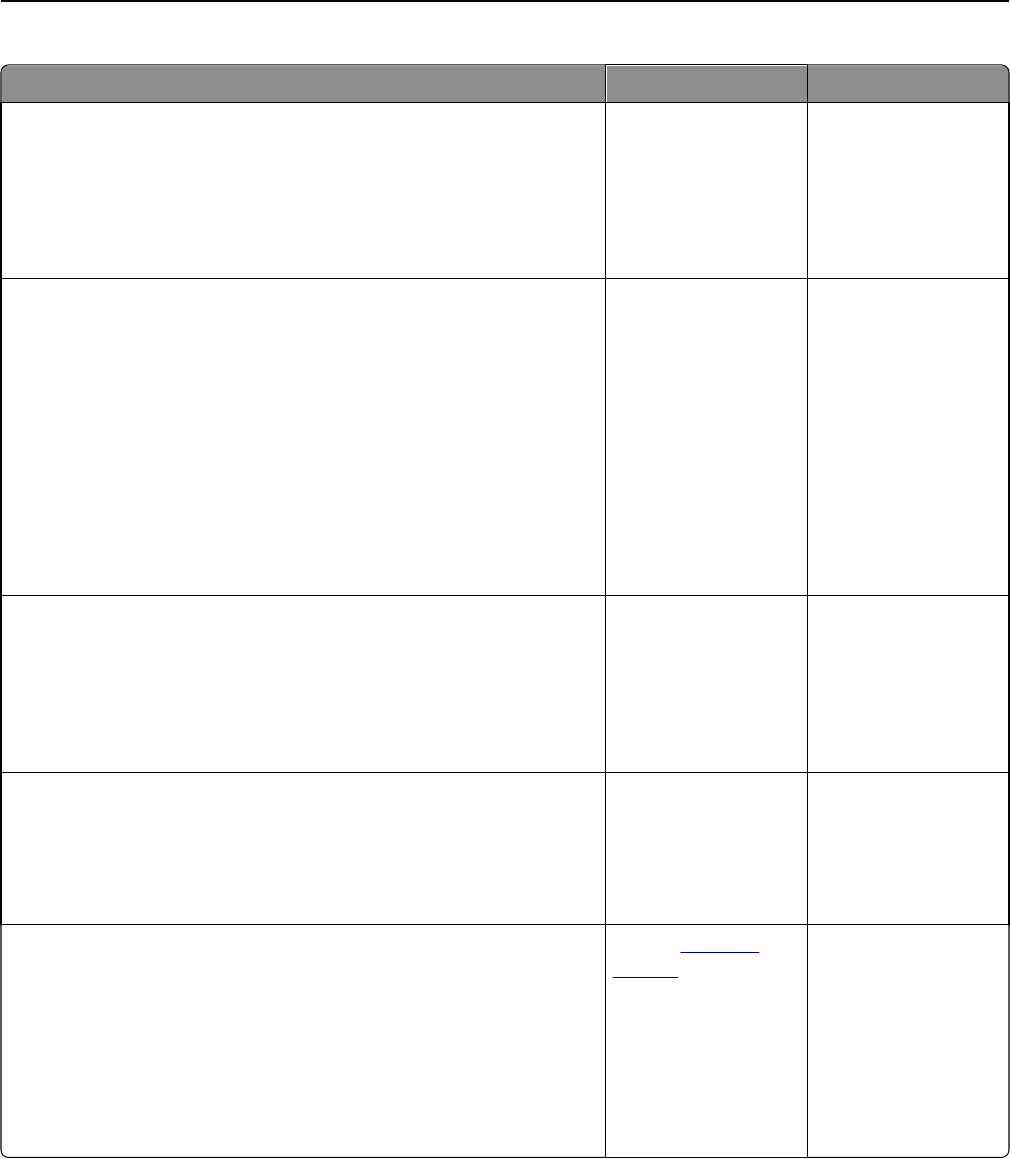
Action Yes No
Step 1
a Move the paper guides in the tray to the correct positions for the paper
loaded.
b Resend the print job.
Is the page or image clipped?
Go to step 2. The problem is solved.
Step 2
From the control panel, set the paper size and type in the Paper menu to
match the paper loaded in the tray.
Do the paper size and type match the paper loaded in the tray?
Go to step 3. Do one or more of the
following:
• Specify the paper
size from the tray
settings to match
the paper loaded in
the tray.
• Change the paper
loaded in the tray
to match the paper
size specified in the
tray settings.
Step 3
a Depending on your operating system, specify the paper size from
Printing Preferences or from the Print dialog.
b Resend the print job.
Is the page or image clipped?
Go to step 4. The problem is solved.
Step 4
a Clean the charger and the printhead lens.
b Resend the print job.
Is the page or image clipped?
Go to step 5. The problem is solved.
Step 5
a Remove, and then reinstall the photoconductor unit.
Warning—Potential Damage: Do not expose the photoconductor
unit to direct light for more than 10 minutes. Extended exposure to
light may cause print quality problems.
b Resend the print job.
Is the page or image clipped?
Contact
customer
support.
The problem is solved.
Troubleshooting 302