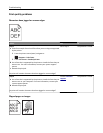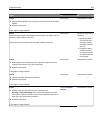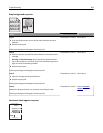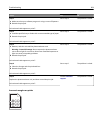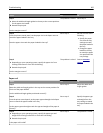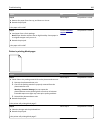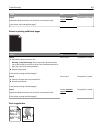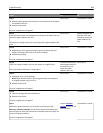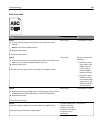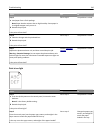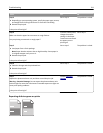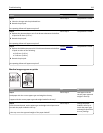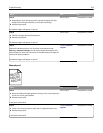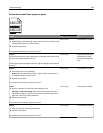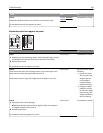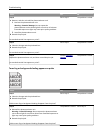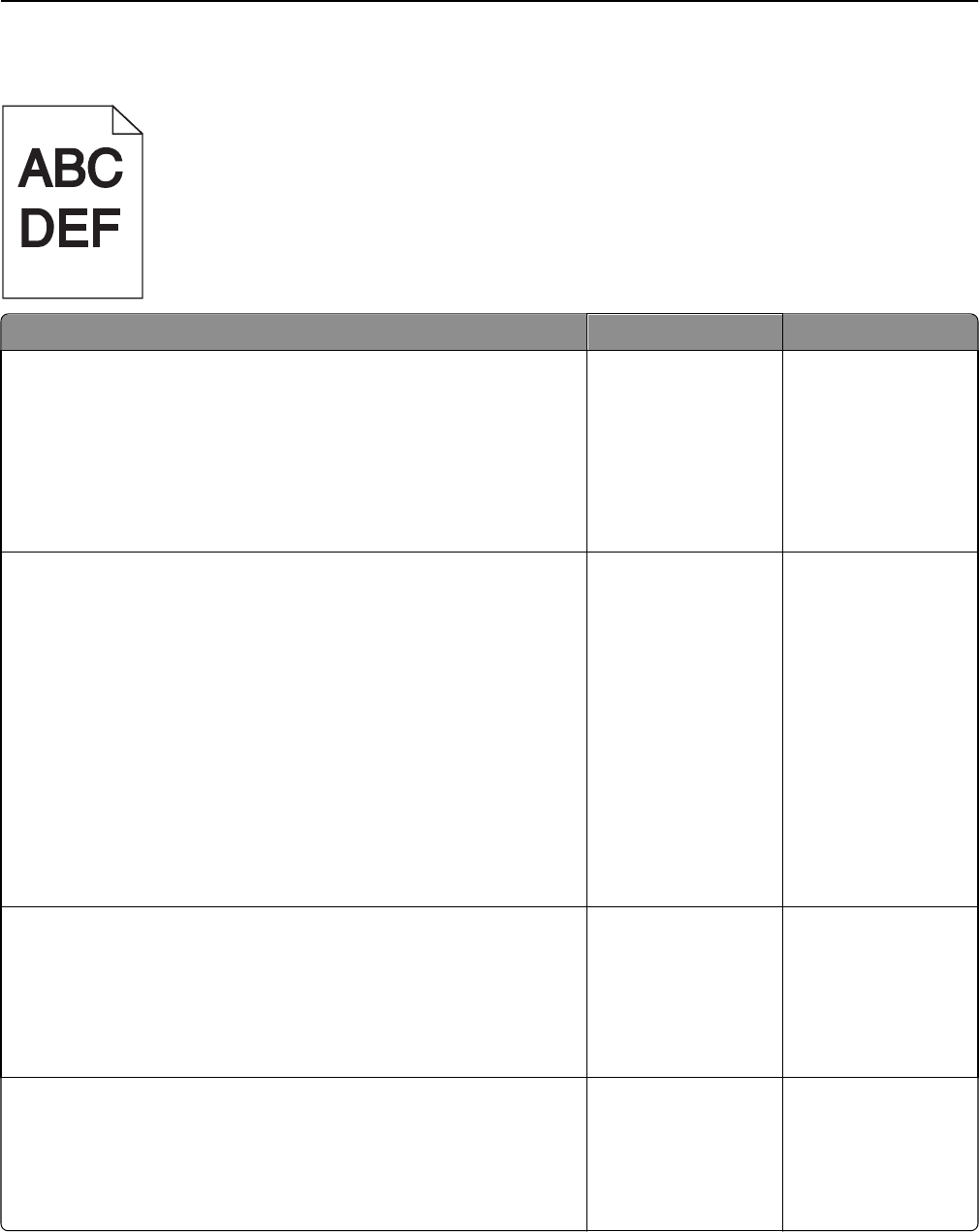
Print is too dark
Action Yes No
Step 1
a From the Quality menu on the control panel, reduce the toner
darkness.
Note: 8 is the factory default setting.
b Resend the print job.
Is the print still too dark?
Go to step 2. The problem is solved.
Step 2
a From the control panel, set the paper type, texture, and weight in the
Paper menu to match the paper loaded in the tray.
b Resend the print job.
Is the tray set to the type, texture, and weight of the paper loaded?
Go to step 3. Do one or more of the
following:
• Specify the paper
type, texture, and
weight from the
tray settings to
match the paper
loaded in the tray.
• Change the paper
loaded in the tray
to match the paper
type, texture, and
weight specified in
the tray settings.
Step 3
a Depending on your operating system, specify the paper type, texture,
and weight from Printing Preferences or from the Print dialog.
b Resend the print job.
Is the print still too dark?
Go to step 4. The problem is solved.
Step 4
Check if the paper loaded in the tray has texture or rough finishes.
Are you printing on textured or rough paper?
From the control panel,
change the texture
settings in the Paper
Texture menu to match
the paper you are
printing on.
Go to step 5.
Troubleshooting 309