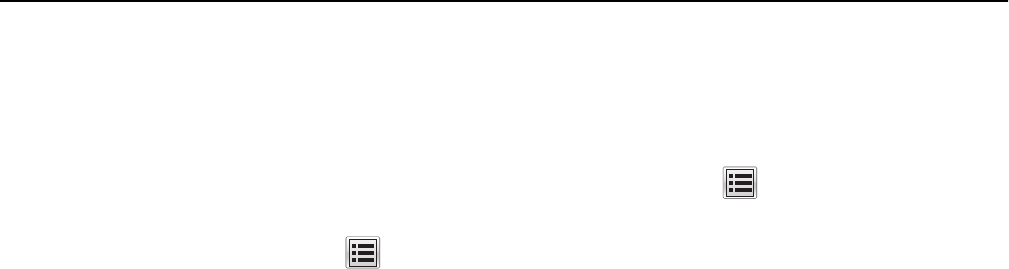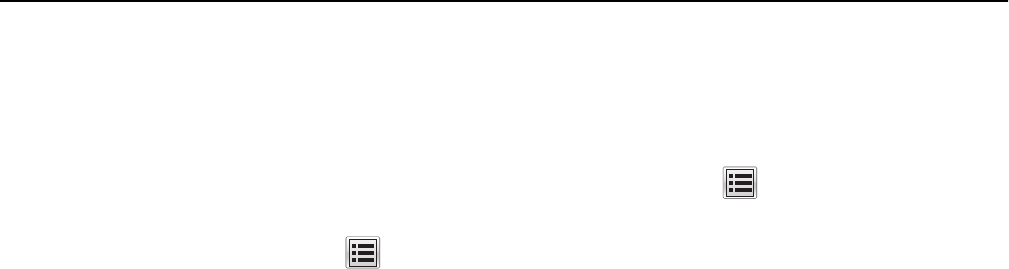
Creating an e-mail shortcut
Notes:
• Make sure that E-mail Shortcuts is set to Display. From the home screen, touch > Settings > General
Settings > Home screen customization > E-mail Shortcuts > Display > Submit.
• To delete an e-mail shortcut, touch > Manage Shortcuts > E‑mail Shortcuts > the shortcut to delete >
Delete Entry > Delete now.
Creating an e-mail shortcut using the Embedded Web Server
1 Open a Web browser, and then type the printer IP address in the address field.
Notes:
• View the printer IP address on the printer home screen. The IP address appears as four sets of numbers
separated by periods, such as 123.123.123.123.
• If you are using a proxy server, then temporarily disable it to load the Web page correctly.
2 Click Settings.
3 From the Other Settings column, click Manage Shortcuts > E-mail Shortcut Setup.
4 Type a unique name for the e‑mail recipient, and then type the e‑mail address. If you are entering multiple addresses,
then separate each address with a comma.
5 Click Add.
Creating an e-mail shortcut using the control panel
1 From the home screen, navigate to:
MyShortcut > Create > E‑mail
2 Type a unique shortcut name, and then touch Done.
3 Configure the e‑mail settings, and then touch Done.
4 Touch E‑mail Shortcuts on the home screen to verify the shortcut.
E-mailing a document
Sending an e-mail using the control panel
1 Load an original document into the ADF tray or on the scanner glass.
2 From the home screen, touch E-mail, and then enter the information needed.
3 Configure and then save the output file type settings.
4 Touch Send It.
E-mailing 85