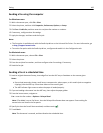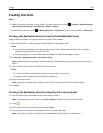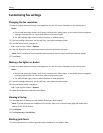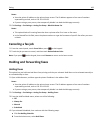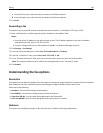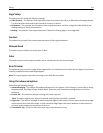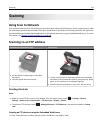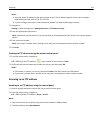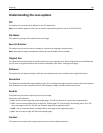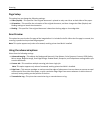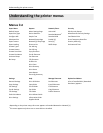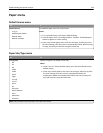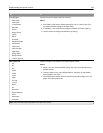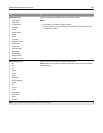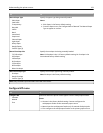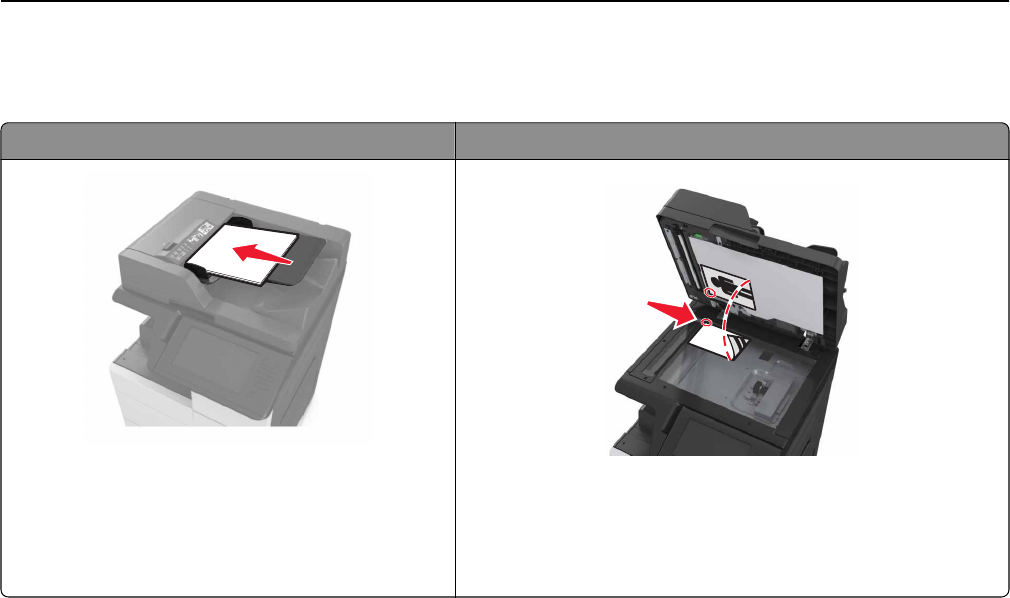
Scanning to a computer or flash drive
Automatic document feeder (ADF) Scanner glass
• Use the ADF for multiple‑page or two-sided
documents.
• Load the original document faceup.
• Use the scanner glass for single‑page documents, book pages,
small items (such as postcards or photos), transparencies, photo
paper, or thin media (such as magazine clippings).
• Place the document facedown in the corner with the arrow.
Setting up Scan to Computer
Notes:
• This feature is supported only in Windows Vista or later.
• Make sure your computer and printer are connected to the same network.
1 Open the printers folder, and then select your printer.
Note: If your printer is not in the list, then add your printer.
2 Open the printer properties, and then adjust the settings as necessary.
3 From the control panel, touch Scan to Computer > select the appropriate scan setting > Send It.
Scanning to a flash drive
1 Load an original document into the ADF tray or on the scanner glass.
2 Insert the flash drive into the USB port.
3 Select the destination folder, and then touch Scan to USB drive.
4 Adjust the scan settings, and then touch Scan It.
Scanning 114