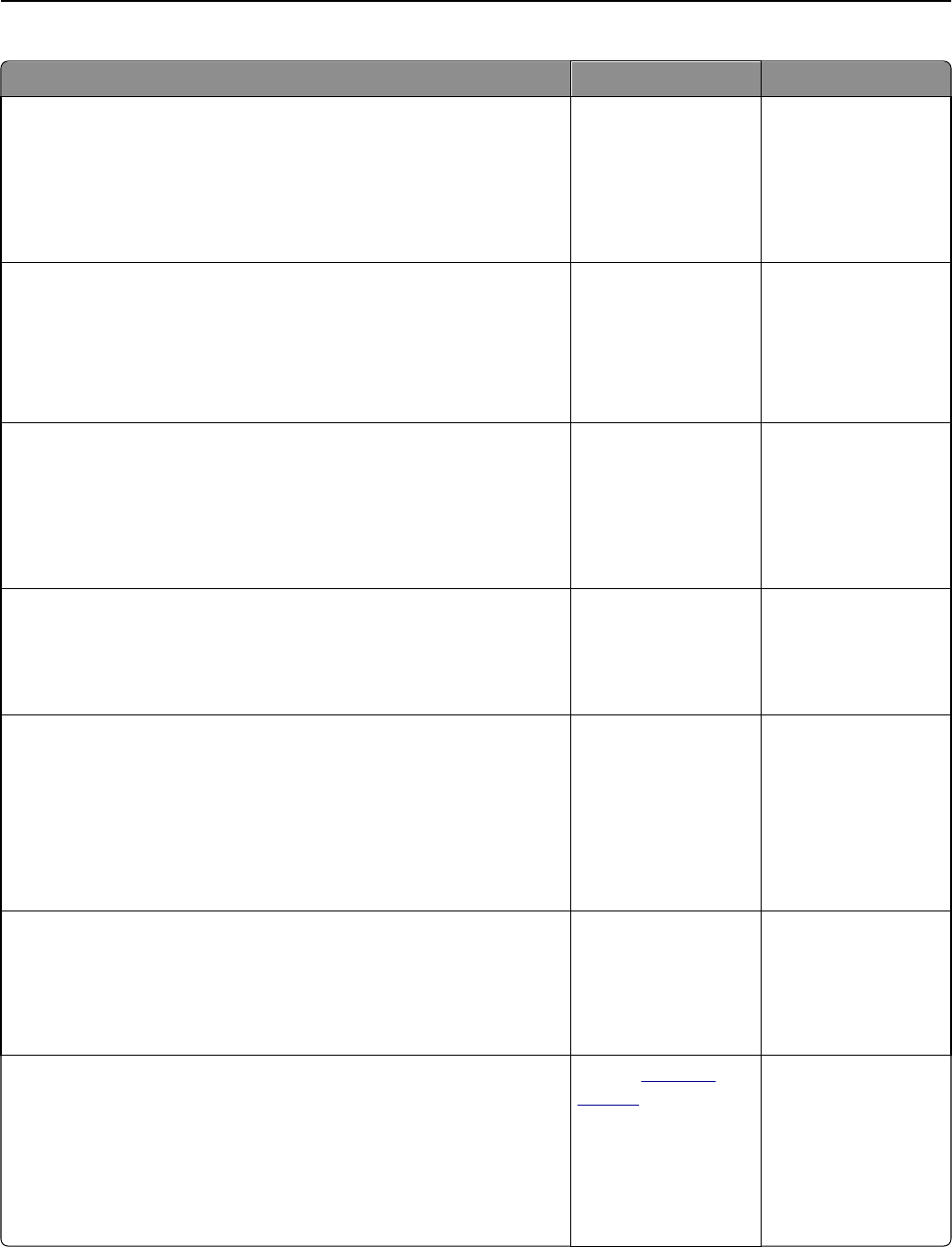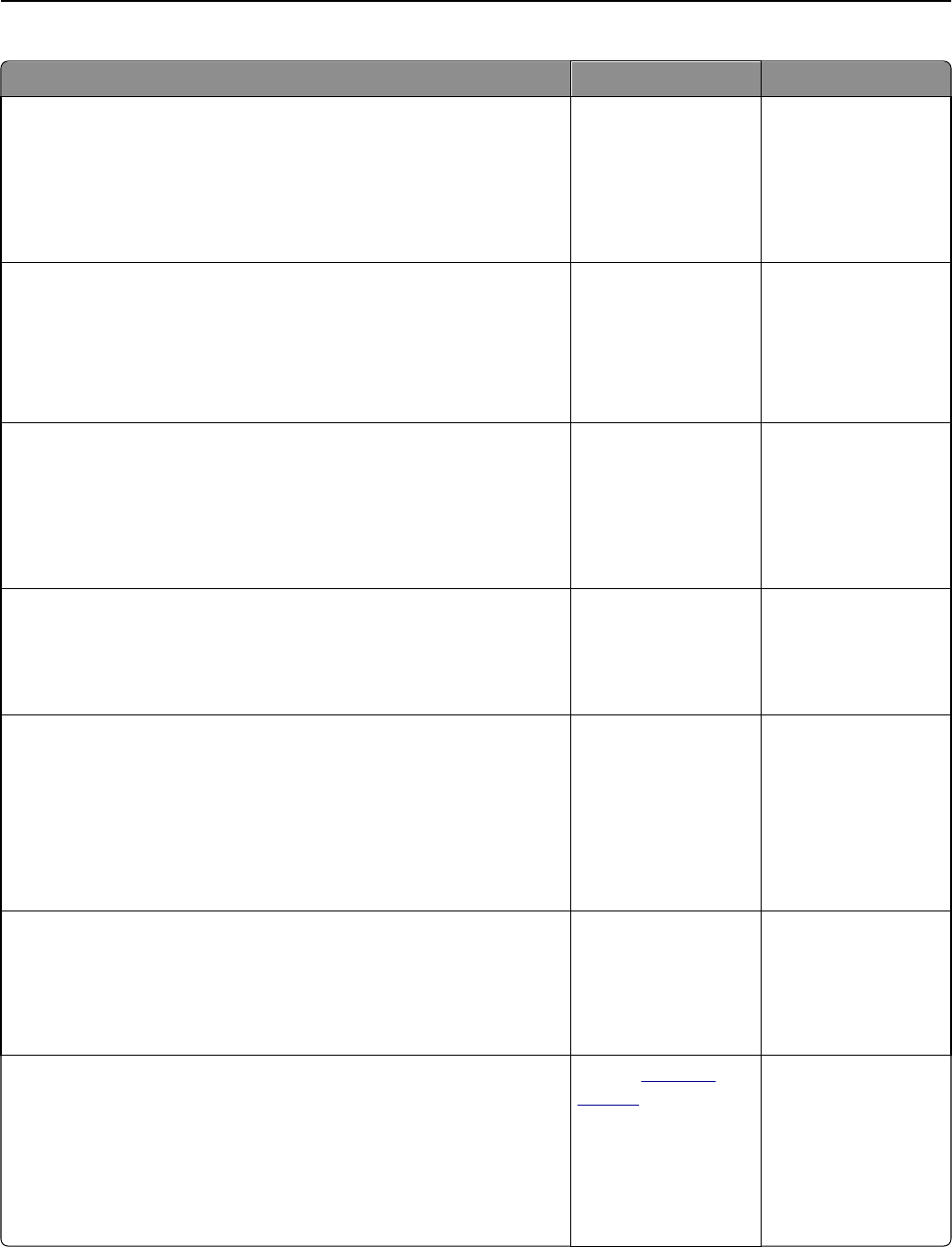
Action Yes No
Step 1
a Move the paper guides in the tray to the correct positions for the paper
size loaded in the tray.
b Resend the print job.
Do print irregularities still appear?
Go to step 2. The problem is solved.
Step 2
From the control panel, set the paper size and type in the Paper menu to
match the paper loaded in the tray.
Do the printer settings match the size and type of the paper loaded in the
tray?
Go to step 3. Specify the paper size
and type in the tray
settings to match the
paper loaded in the
tray.
Step 3
a Depending on your operating system, specify the paper type and
weight in Printing Preferences or in the Print dialog.
b Resend the print job.
Do print irregularities still appear?
Go to step 4. The problem is solved.
Step 4
Check if the paper loaded in the tray has texture or rough finishes.
Are you printing on textured or rough paper?
From the control panel,
set the paper texture in
the Paper menu to
match the paper
loaded in the tray.
Go to step 5.
Step 5
a Load paper from a fresh package.
Note: Paper absorbs moisture due to high humidity. Store paper in
its original wrapper until you use it.
b Resend the print job.
Do print irregularities still appear?
Go to step 6. The problem is solved.
Step 6
a Clean the charger and the printhead lens.
b Resend the print job.
Do print irregularities still appear?
Go to step 7. The problem is solved.
Step 7
Replace the photoconductor unit, and then resend the print job.
Warning—Potential Damage: Do not expose the photoconductor unit
to direct light for more than 10 minutes. Extended exposure to light can
cause print quality problems.
Do print irregularities still appear?
Contact
customer
support or your service
representative.
The problem is solved.
Troubleshooting 308