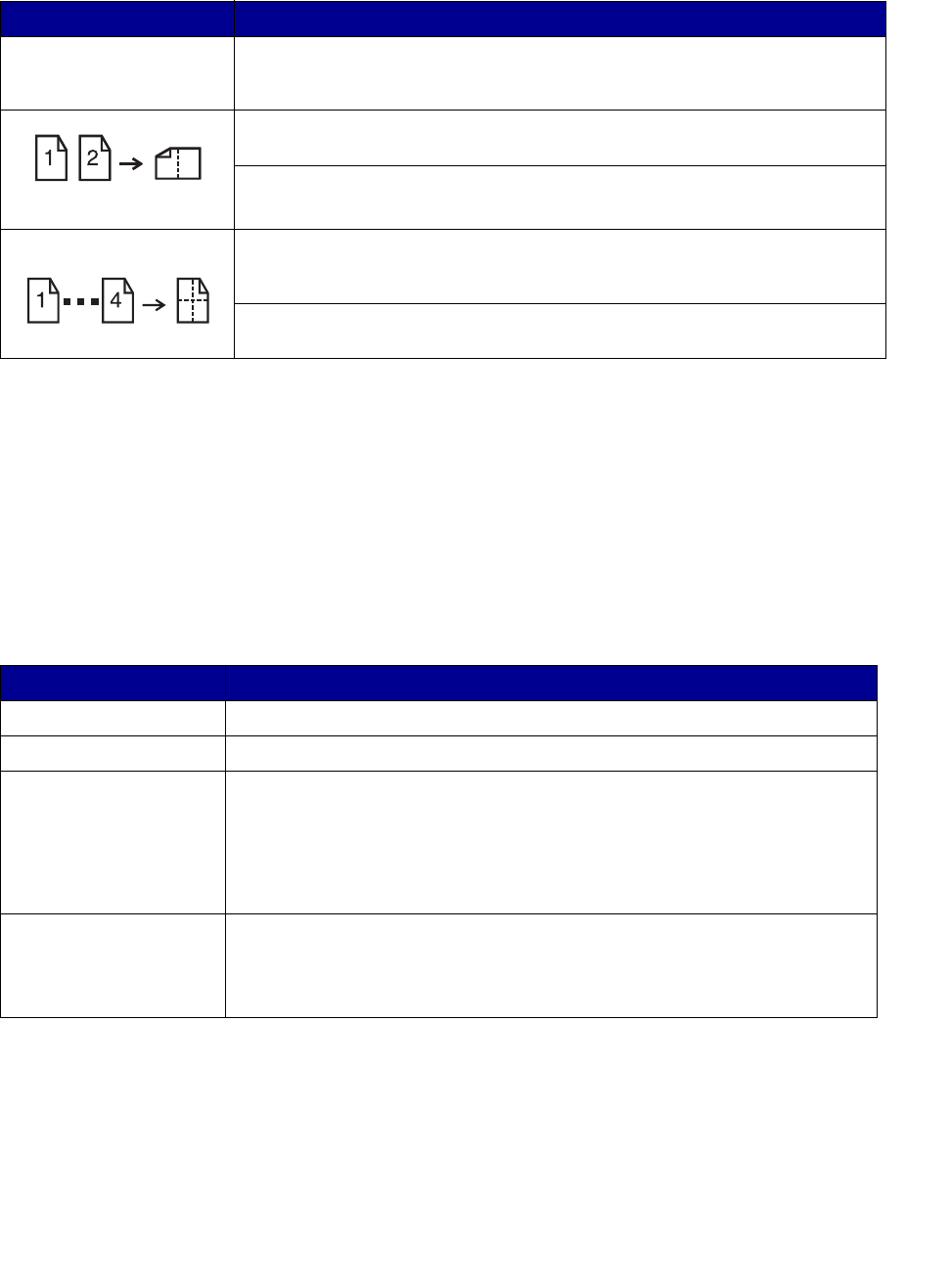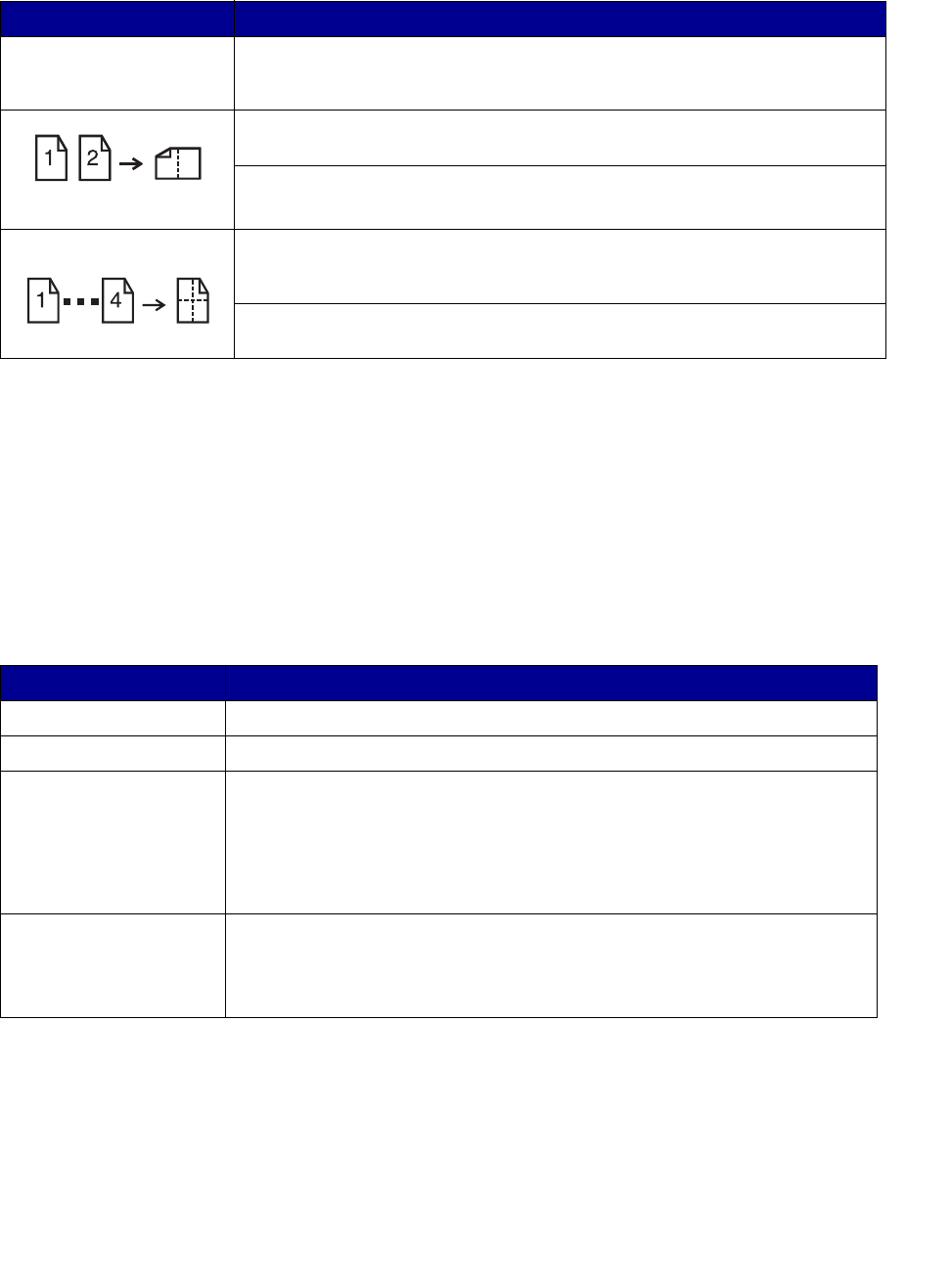
Select your copy media
7
There are five choices available in the Paper Saver menu. Press Paper Saver until your selection
appears in the control panel display.
Note: If you want to have each page surrounded by a border, select Solid Border for
Paper Saver in the Copy menu.
Select your copy media
The printer may be capable of using media types other than plain paper for your copies.
Media type describes the kind of material being printed on, such as plain paper, transparencies, card
stock, and bond paper.
Feature Description
Off N-up copying is turned off (no choices lit). This is the default setting. You
can turn the N-up frame On or Off in the Copy menu on the Copy Setting
configuration page located on the resident Web page.
2-up copying transfers two originals to one copy. The two originals are
rotated and reduced in size to fit onto a single sheet.
2-up Landscape reduces your two landscape originals to fit on a single
sheet of paper.
4-up copying saves even more paper by transferring four originals to one
single-sided copy. Your four originals are reduced to fit on a single sheet of
paper in portrait mode.
4-up Landscape reduces your four originals to fit on a single sheet of
paper in landscape mode.
Feature Description
Plain paper Plain paper is the default for copy media type.
Transparency Choose transparency to draw from the tray loaded with transparencies.
Transparency +
Separators
Press Copy Media until the transparency light is lit, and then press it
again until Transparency+Sep appears on the control panel display.
This choice inserts a plain sheet of paper between transparencies if the
transparencies and paper are correctly loaded in the printer. The Plain
Paper source must be an automatic tray and the size must be set to be the
same size as the loaded transparencies.
Other Select from other possible copy media. Press this button repeatedly to
scroll through the other choices.
Only properly loaded media types are presented as choices. Refer to your
printer documentation for help in loading paper properly.