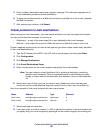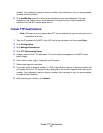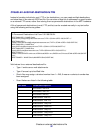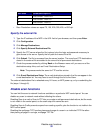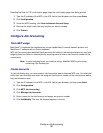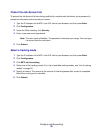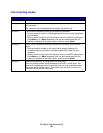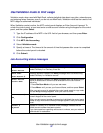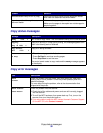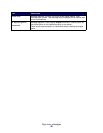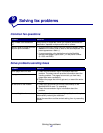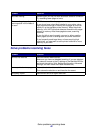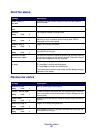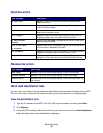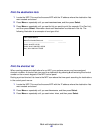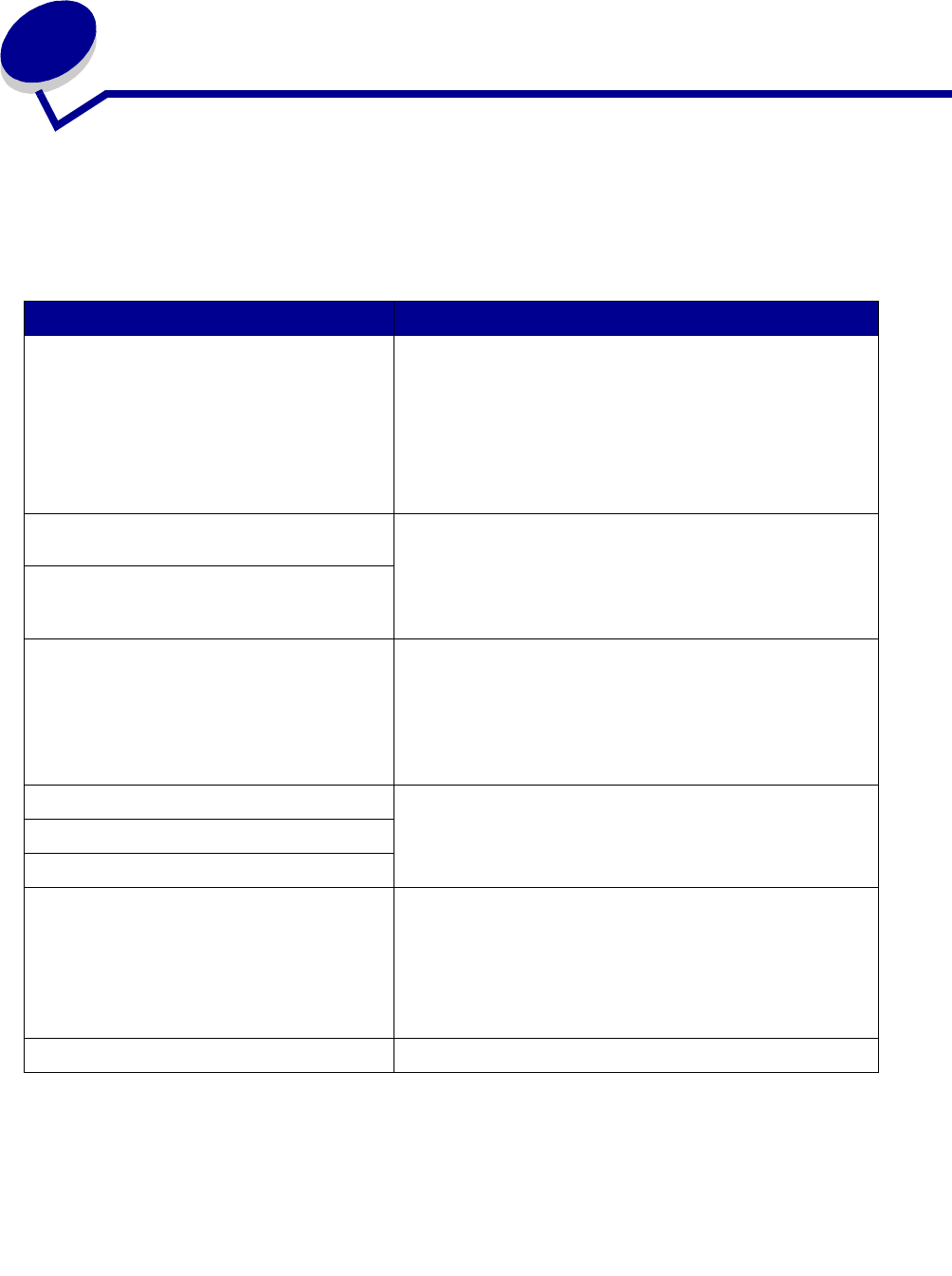
Solving copy problems
38
8
Solving copy problems
Common problems and solutions
For additional help solving printer problems, refer to the documentation that shipped with your printer.
Problem Solution
Copy printed on the wrong kind of paper Wrong type of paper is loaded in the paper tray you
selected, or the printer may not be set up for
automatically selecting the paper type.
1 Put the correct paper or other media in the tray.
2 Check the paper type setting on the paper menu of
the printer.
3 Try sending the copy again.
Warning displays on printer operator panel
about collation area
The printer does not have enough memory. You may
have to turn collation off and manually sort your copies.
Installing additional memory helps alleviate this
problem.
I pressed Continue on the printer operator
panel, but my copies were not in correct
sequence
Color page came out black and white 1 This happens if the scanner or printer (or both) can
only produce black and white. Check to see if your
MFP has color capabilities.
2 If your MFP is capable of color copies, make sure
Content is set to mixed or photo (not text), and try
again.
Duplex does not work This usually means the scanner or printer (or both) is
not capable of duplex. Check the documentation that
shipped with your MFP to see if it has duplex
capabilities.
Duplex lights do not come on
Cannot select duplex settings
Ready status message is not displayed in
control panel
The control panel and the printer are not talking to each
other or the printer may be turned off.
1 Try turning the printer off and back on.
2 Trying turning off the scanner and the printer. Make
sure you power back on in the correct sequence. First
turn on the scanner, and then turn on the printer.
Control panel buttons do not respond The printer is turned off. Turn the printer back on.